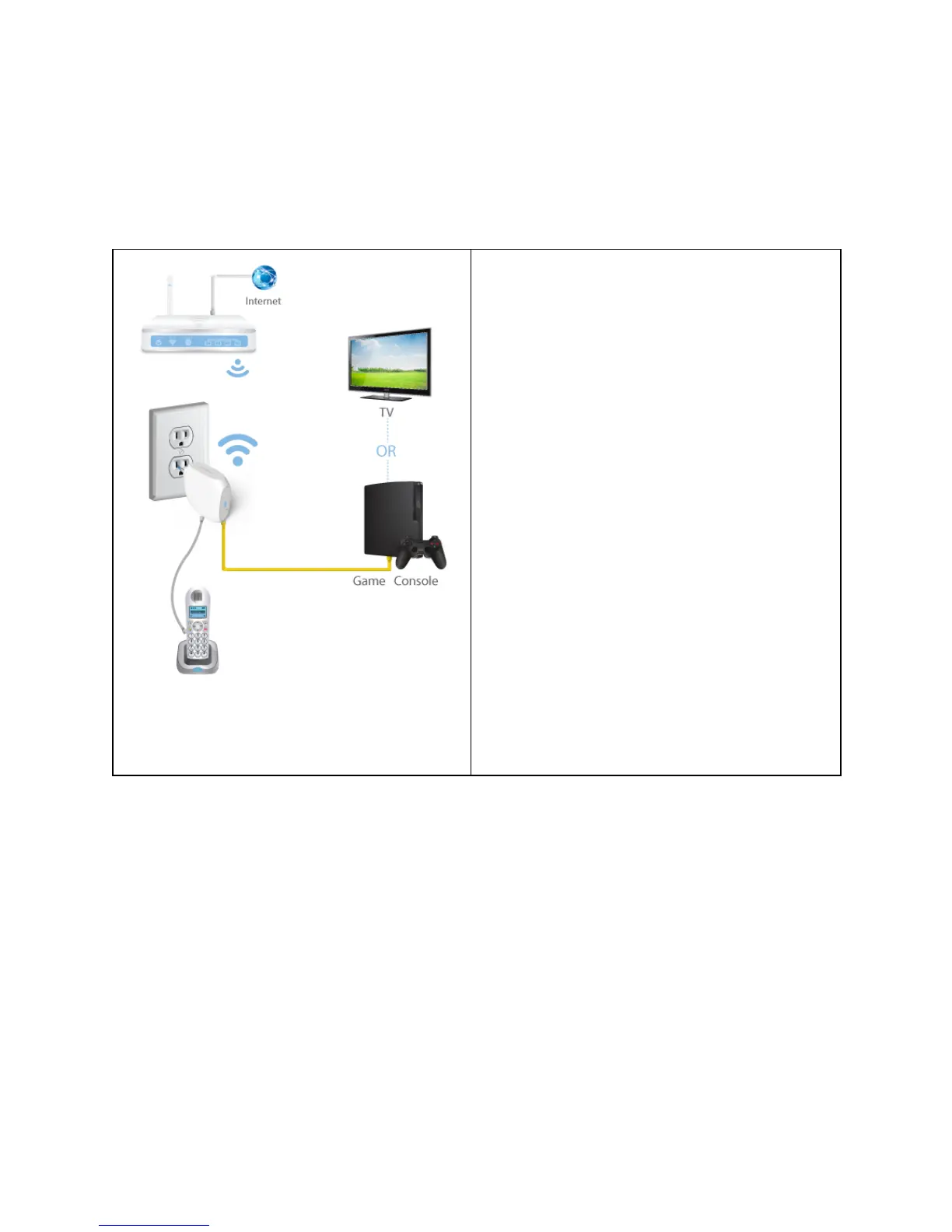Client Mode or Extender Mode
(TV/Game Console)
Connects to another device via Ethernet cable and
acts as an external adaptor to send/receive
wireless signal from your wireless network.
● For your Smart TV, Media Player, game
console, or other devices with a built-in
Ethernet port. Connect your device to the
INTERNET port to make it Wi-Fi enabled,
granting it access to your wireless network.
Setup Steps:
1. Plug the ezLINQ to an electrical outlet.
2. Use the TALK App to connect the ezLINQ
to a WiFi network with internet access.
3. Power cycle the ezLINQ and then wait for
the LED light to turn solid blue.
4. Connect an ethernet-enabled device, such
as a TV or Game Console, to the yellow
ezLINQ port labeled “ETHERNET”.
5. Your ethernet-enabled device should now
have internet access.
