
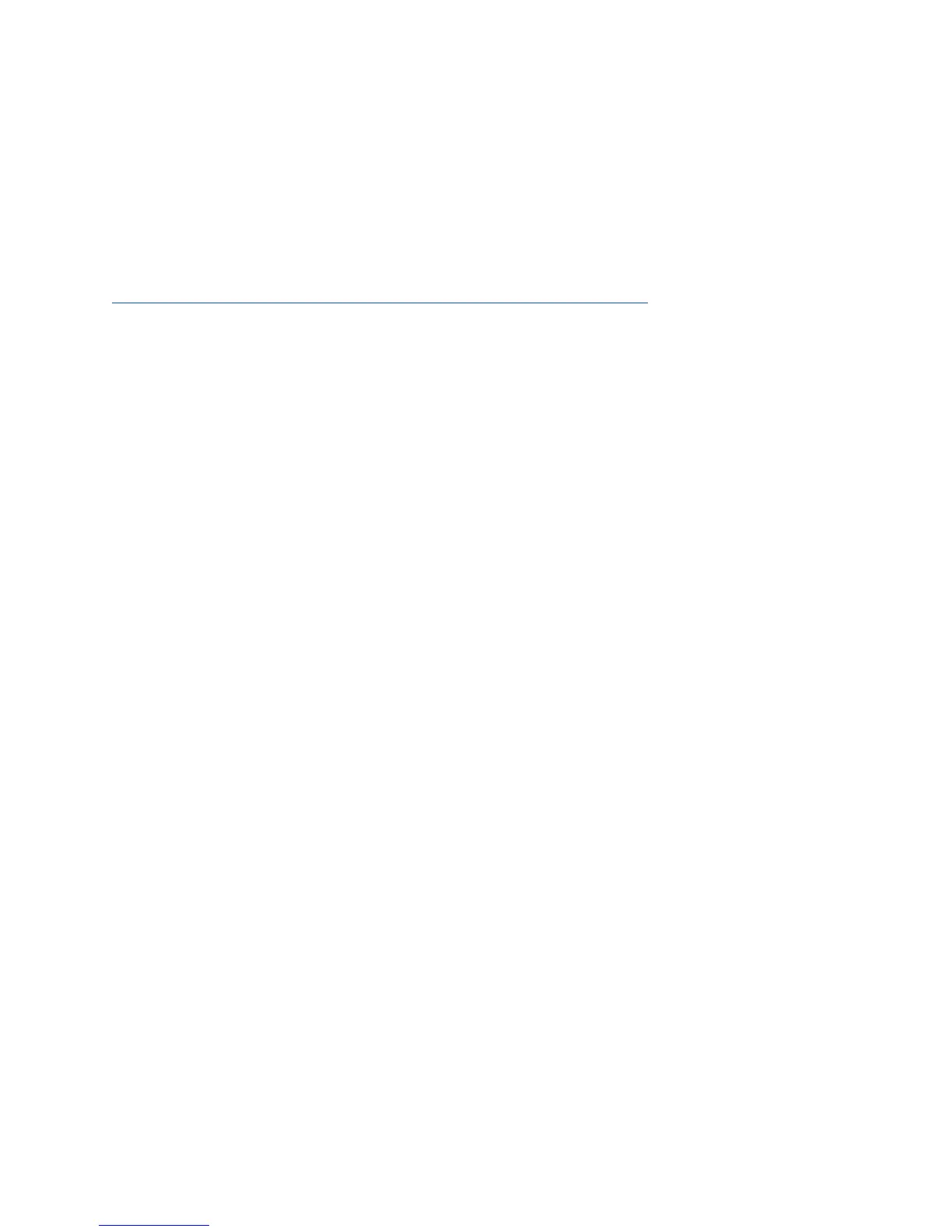
Do you have a question about the NetTalk ezLINQ and is the answer not in the manual?
| Brand | NetTalk |
|---|---|
| Model | ezLINQ |
| Category | Wireless Router |
| Language | English |
Activate your phone service, requiring a netTALK ID for initial setup.
Connect the ezLINQ to your home or office for proper device setup.
Configure your ezLINQ using a mobile device for service and internet access.
Connect the ezLINQ to your DSL or cable modem via Ethernet for internet access.
Connect the ezLINQ to your router via Ethernet for internet access.
Set up the ezLINQ as a wireless router to create a WiFi network.
Use the ezLINQ as an external adapter to make Ethernet devices WiFi-enabled.
Extend existing wireless signal range by receiving and rebroadcasting it.
Transform a wired network into a wireless network for multiple users.
Connect to an outdoor WISP AP to share the wireless internet connection.
Utilize the USB port to charge your connected smartphone.
Connect a USB drive to create a network drive for file sharing.
Connect a USB drive to stream audio/video to network devices.
Diagnose registration failure by listening for 'Register Failed' on phone handset.