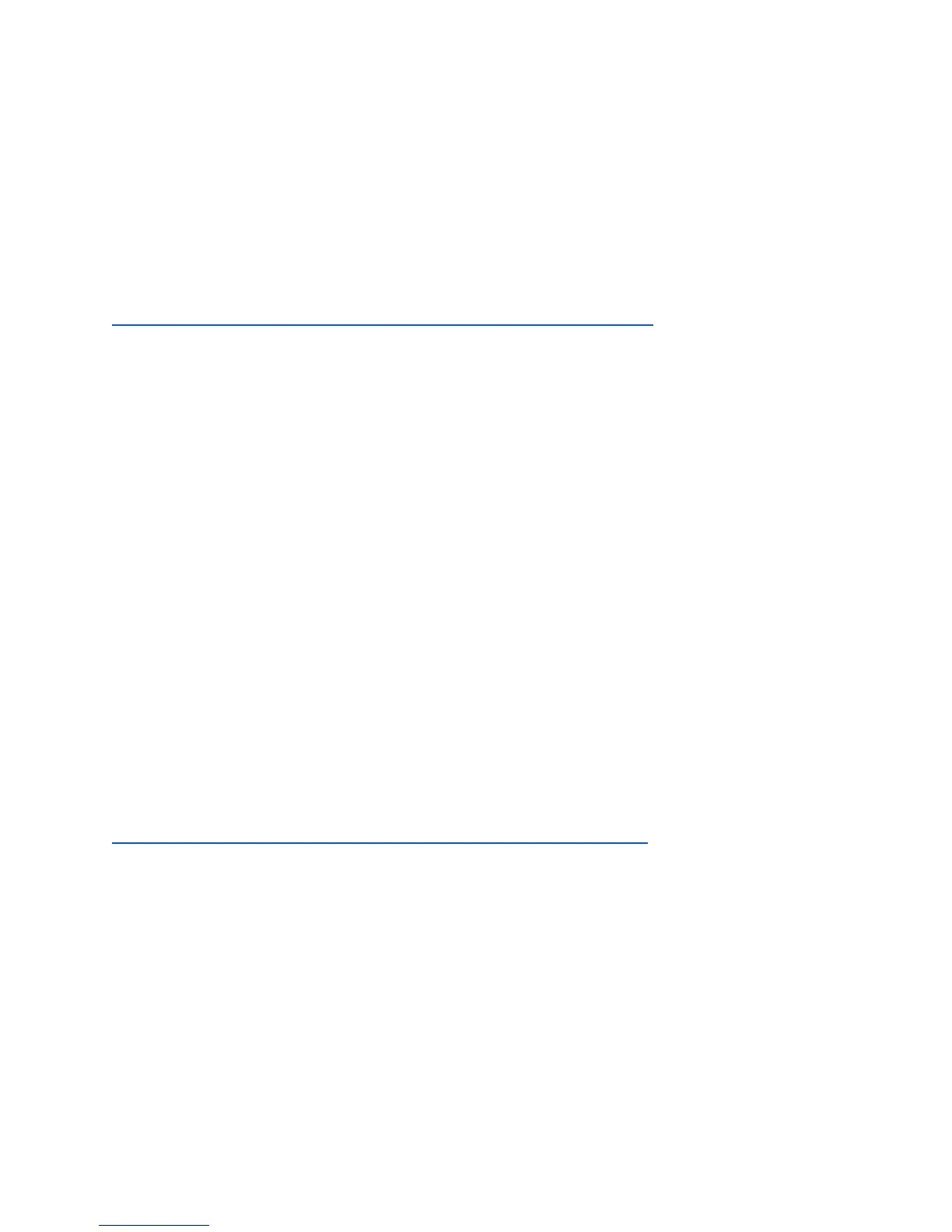ezLINQ: First Time Setup Overview
1. Activate (netTALK ID required)
Activate your phone service.
Guide (with screenshots)
https://nettalkconnect.com/resources/nt/pdf/nexgen-activation-guide.pdf
1. Activate your new VoIP phone service at nettalkconnect.com
a. Create an alias
b. Select a phone number
c. Register your e911 address
d. Setup AutoPay
2. Setup (handset phone and internet required)
Setup your ezLINQ in your home or office.
1. Power: Plug the ezLINQ into an electrical outlet.
2. Phone: Attach a phone to the ezLINQ. If needed, use the included
phone
cable.
3. Internet: Attach the ezLINQ to a modem or router. If needed, use the included
ethernet
cable.
(If you plan to connect to a WiFi network, then there is no need
to use the ethernet cable.)
3. Configure (iOS or Android device required)
Configure your ezLINQ with phone service and internet access.
Guide (with screenshots)
https://nettalkconnect.com/resources/nt/pdf/ezlinq-quick-start-guide.pdf
1. Download and Install the TALK App (available at nettalk.com/app)
2. Login and go to “More” > “Manage ezLINQ”
3. Select “Setup Wizard”
a. Assign a VoIP phone service
b. Connect to a WiFi network
c. Change default router mode (optional, coming soon)
4. Wait for the LED light on the ezLINQ to go from “blinking blue” to “solid light-blue”
5. After the LED light turns “solid light-blue”, pick up your phone handset. You
should hear a dial tone and you should be able to make and receive calls
4
