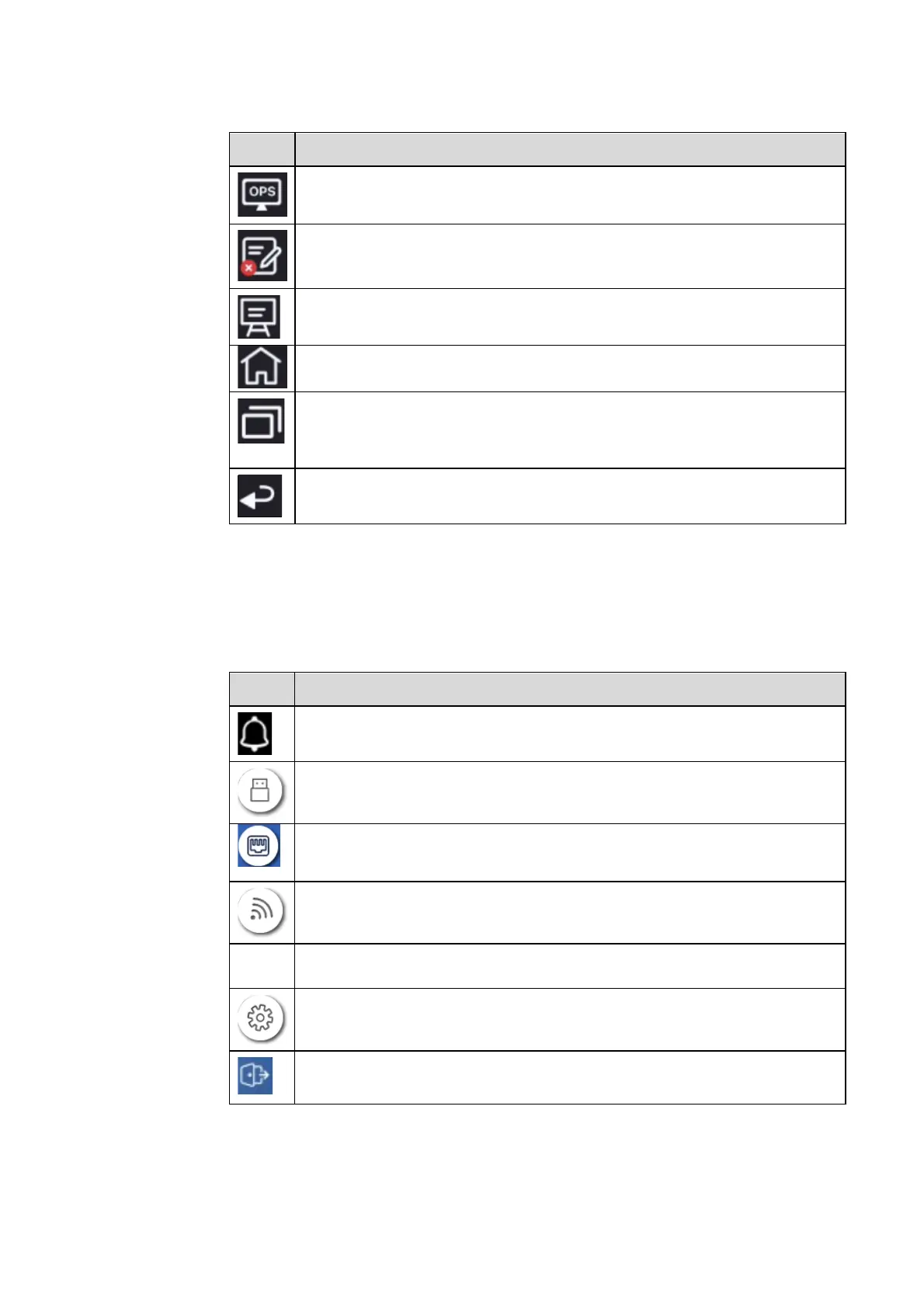32
Icons Functions
Enter the OPS singnal source.
Enter annotation mode, and click again to exit annotation mode and take a
screenshot.
Access whiteboard mode.
Go to Home page.
Manage currently running applications.
Slide left/right the currently running application or click “clear all” at the upper
right corner to clear all the applications.
Return to the previous menu/Exit an app.
Status Bar and Settings
The upper right corner of the home page displays working status icons (including USB drive(s), Ethernet, and Wi-
Fi), Notification, Tutorial, system setting shortcut and log out icon.
Icons Functions
Click to enter the Notification page (Show red dots when there is a new
notification).
If USB drive is connected to the USB port, this icon will appear.
If the panel is connected to Ethernet, the icon will appear.
If the panel is connected to a wireless network, the icon will appear.
?
Access the tutorial page.
Access the system setting page.
Account log out and return to the lock screen.
