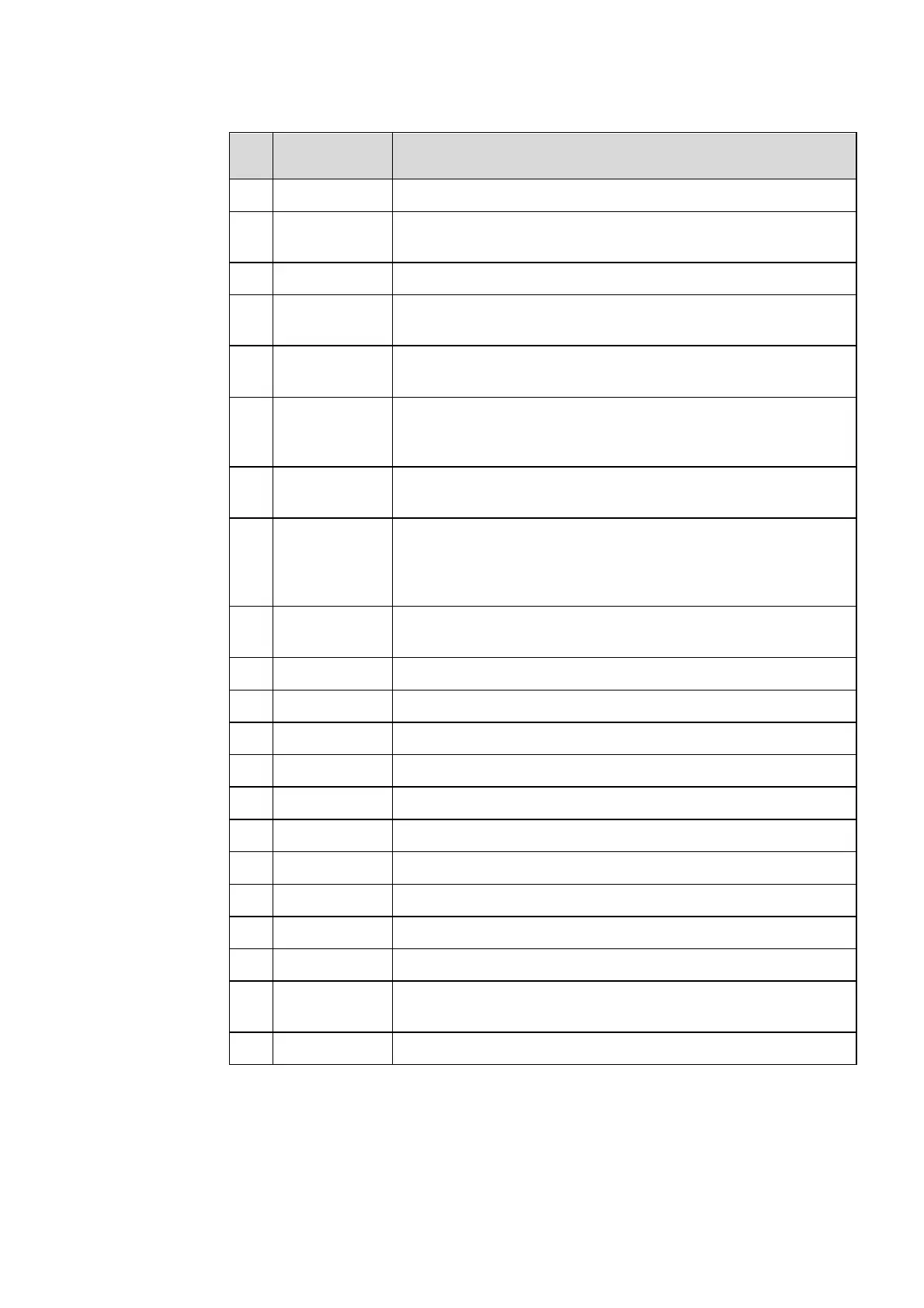36
SN Icon Name Icon Function
1 Mode Switch Tap to switch to annotation mode.
2
More
Tap to enter options interface. Users can insert image, Text, Sticky
note, Search Image or Search Web etc.
3 QR Code Tap to export the whiteboard data into QR Code.
4
Move Canvas
Tap to enter move canvas function, press and move your finger in
the page to move canvas and content on it.
5 Pen Tap to use the pen function, and the icon turns into blue. Tap and
hold the icon for two seconds to set the size and color.
6 Highlighter Tap to use the highlighter function, and the icon will turn blue. Tap
and hold the icon for two seconds to set the highlighter size or
color.
7 Insert Auto
shape
Tap to enter the auto shape selection interface. Users can insert the
shapes and set the shapes color.
8 Select
Tap to select and edit the whiteboard content.
When the object is selected, users can move, zoom in/out, copy, cut,
rotate, lock, change layer or delete object.
9 Eraser Tap to select the eraser function and the icon will turn blue. Tap and
hold the icon for two seconds to set the way of eraser.
10 Clear Clear all data on this page.
11 Undo Back to the previous step.
12 Redo Tap to restore the action that was cancelled in the previous step.
13 New Page Tap to add a new page.
14 Previous Page Tap to back to the previous page.
15 Next Page Tap to go to the next page.
16 Navigation Tap to show the page thumbnails.
17 Settings Tap to enter the whiteboard setting interface.
18 Mode Switch Tap to switch to discussion mode.
19 Save Tap to enter saving screenshot interface.
20 Screenshot Tap to take a screenshot, and save the data to file commander >
picture > screenshot.
21 Settings Tap to enter the annotation setting interface.
