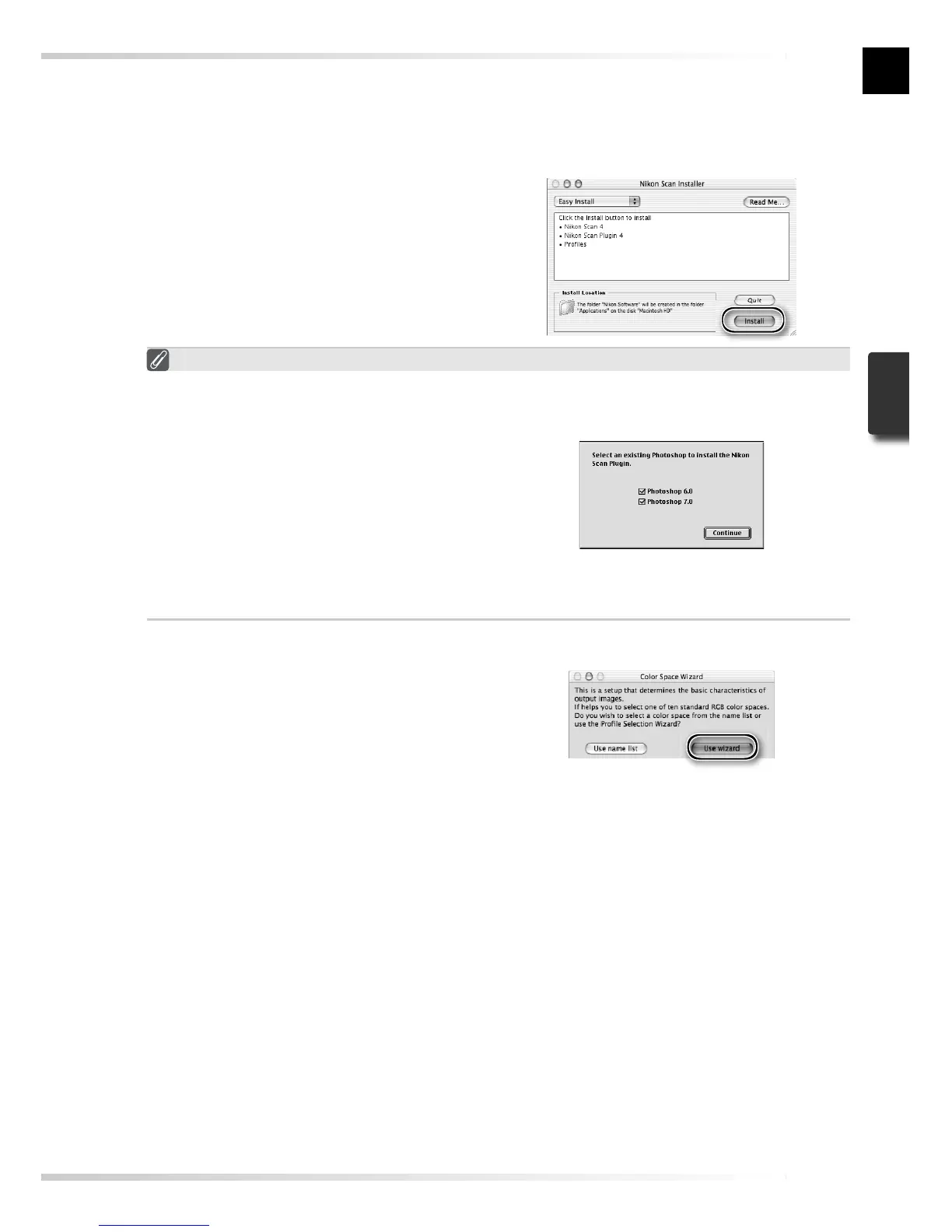17
7
Click Install
Click Install to begin installation.
Selecting a Plug-ins Folder (Mac OS 9)
If a copy of the Nikon Scan plug-in is
installed in the plug-ins folders for sup-
ported versions of Adobe Photoshop,
Photoshop can be used to acquire im-
ages directly from the scanner. If more
than one copy of Photoshop is installed
on the computer, a list will be displayed.
Select the copies of Photoshop that will
be used to acquire images and click Con-
tinue to copy the Nikon Scan plug-in to
the appropriate plug-ins folders.
6
View the “ReadMe” fi le
Take a few moments to read this fi le, which may contain important information that
could not be included in this manual. Click Continue… to continue with installation.
8
Click Use Wizard (recommended)
Click Use Wizard to choose an RGB
color-space profi le with the help of the
Color Space Wizard (recommended).
The selected color-space profi le can
be changed in the Nikon Scan “Prefer-
ences” dialog after installation.
Note that choosing the correct color-space profi le is very important if the scanner is used
in a professional setting, for example as part of a production workfl ow. For more infor-
mation on choosing an RGB color-space profi le, see the Nikon Scan Reference Manual
(on CD). Your national Nikon offi ce may also be able to provide or recommend color
management training resources.