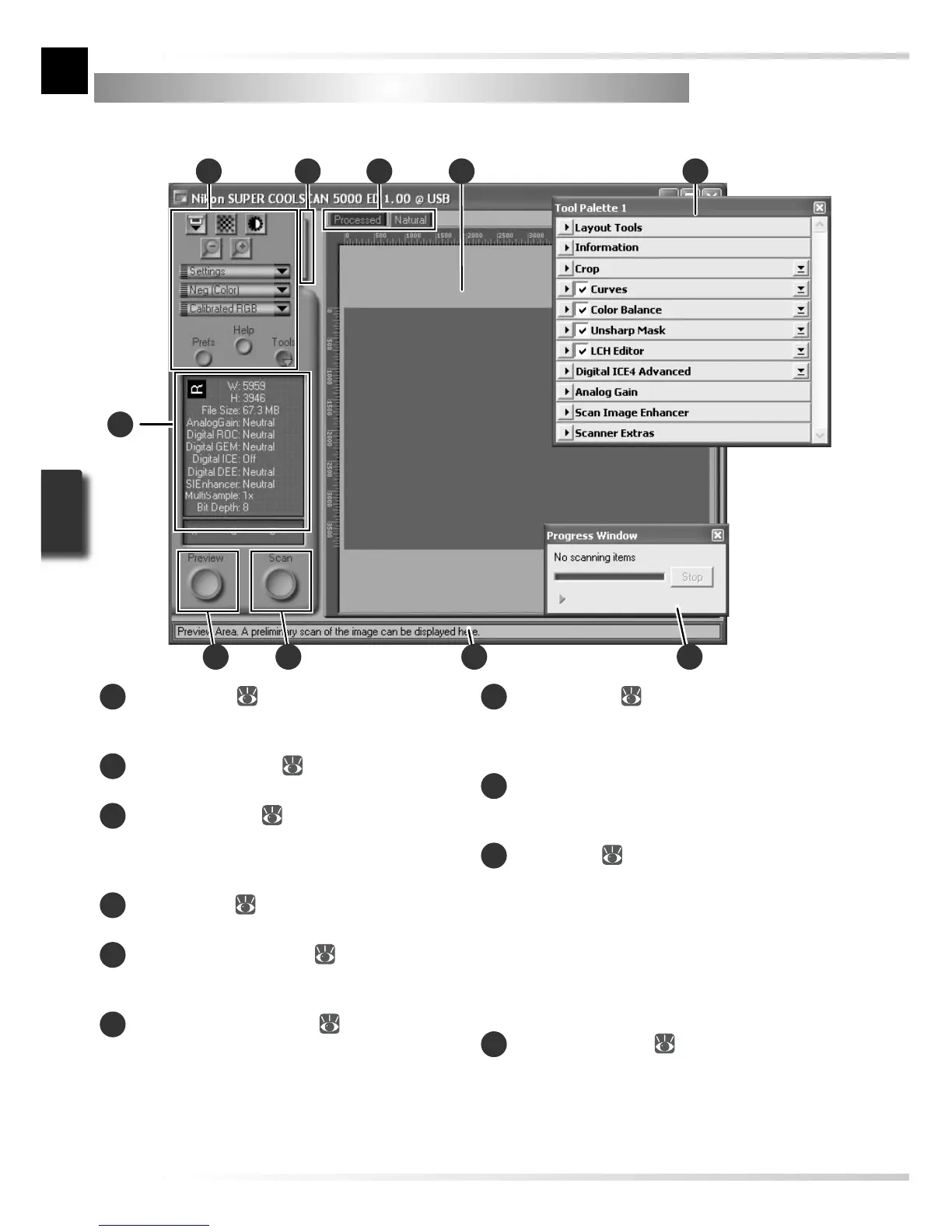Step 5 — Choose a Film Type and Color Model
The steps that follow involve the controls in the Nikon Scan scan window. The names and
functions of the controls in the scan window are described below.
2
10
8
1
Control area (
41)
Contains frequently used scanning and pre-
view controls.
2
Information panel (
42)
Lists information on current settings.
3
Preview button (
42)
Click to view selected frames in the preview
area, where they can be enhanced using the
tools in the Tool Chest.
4
Scan button (
42)
Click to scan the selected frames.
5
Thumbnail drawer tab (
43)
Click to select frames to be previewed or
scanned.
6
Processed/Natural tabs (
43)
The “Processed” panel shows how the image
would appear if scanned at current settings,
the “Natural” panel the unmodifi ed image.
Comparing these two views can help deter-
mine whether changes to settings are having
the desired effect.
7
Preview area (
43)
Provides a preview of the image prior to scan-
ning. Any modifi cations to settings are visible
in the “Processed” panel.
8
Interactive help
Displays a brief tip about the control under
the cursor.
9
Tool Chest (
44)
Contains tools for changing the orientation
of the image and selecting the portion to be
scanned, choosing the dimensions and resolu-
tion of the scanned image, enhancing color,
contrast, and sharpness, processing images to
remove the effects of scratches, dust, fading,
fi lm grain, and under- or over-exposure, and
controlling scanner settings.
10
Progress window ( 43)
Shows the status of current tasks and lists
operations that have been or are about to be
performed.
971 5 6
3 4