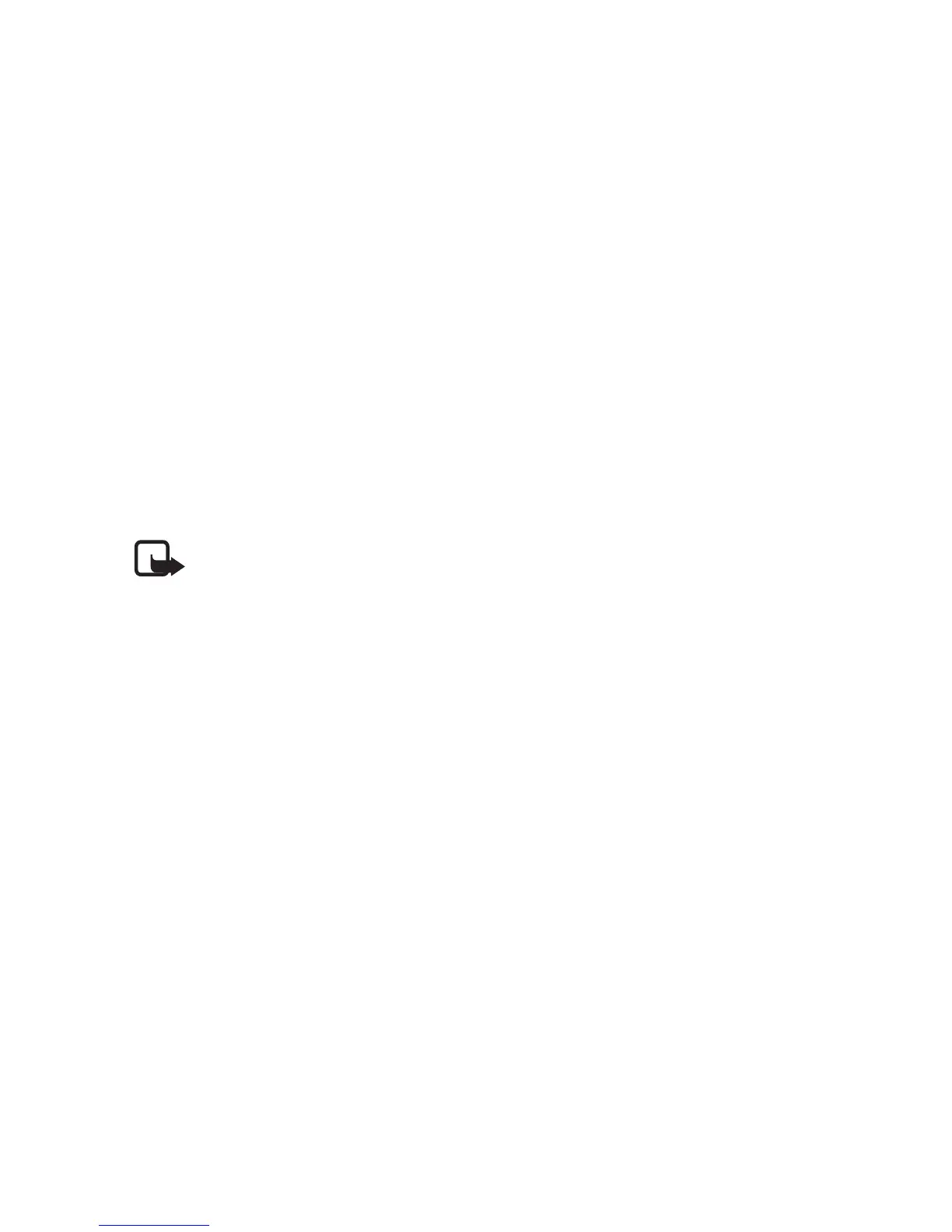Menu functions
62
• You can also view and delete the
selected task and delete all the
tasks that you have marked as
done. You can sort the tasks by
priority or by deadline, send a
task to another phone, save a
task as a calendar note, or access
the calendar.
While viewing a task, you can
also, for example, select an
option to edit the selected task,
edit the deadline or priority for
the task, or mark the task as
done.
Notes
Note: Your phone must be
switched on to use this
function. Do not switch the
phone on when wireless
phone use is prohibited or
when it may cause
interference or danger.
You can use the Notes application
for writing and sending notes via IR,
SMS or MMS.
The Notes application uses shared
memory, see ”Shared memory” on
page xiv.
1. To access Notes, press Menu and
select Organiser and then Notes.
The phone will ask you to set the
date and time, if they have not
already been set when you start
to write a note.
2. Press Options and select Make a
note.
3. Write with the stylus or key in the
note, see ”Handwriting input
method” on page 14 or ”Keypad
input methods” on page 20, and
select Save.
You can insert the current time
and date to the note. If there is
not enough space to insert them
to the note, the phone will ask
you to delete the appropriate
number of characters from your
note.
You can also send the note via IR,
MMS, or as a text message (SMS).
If the note is too long to be sent
as a text message, the phone will
ask you to delete the appropriate
number of characters from your
note.
The other options for notes
include options for viewing,
deleting, and editing a note.
While editing a note, you can also
exit the text editor without
saving the changes.