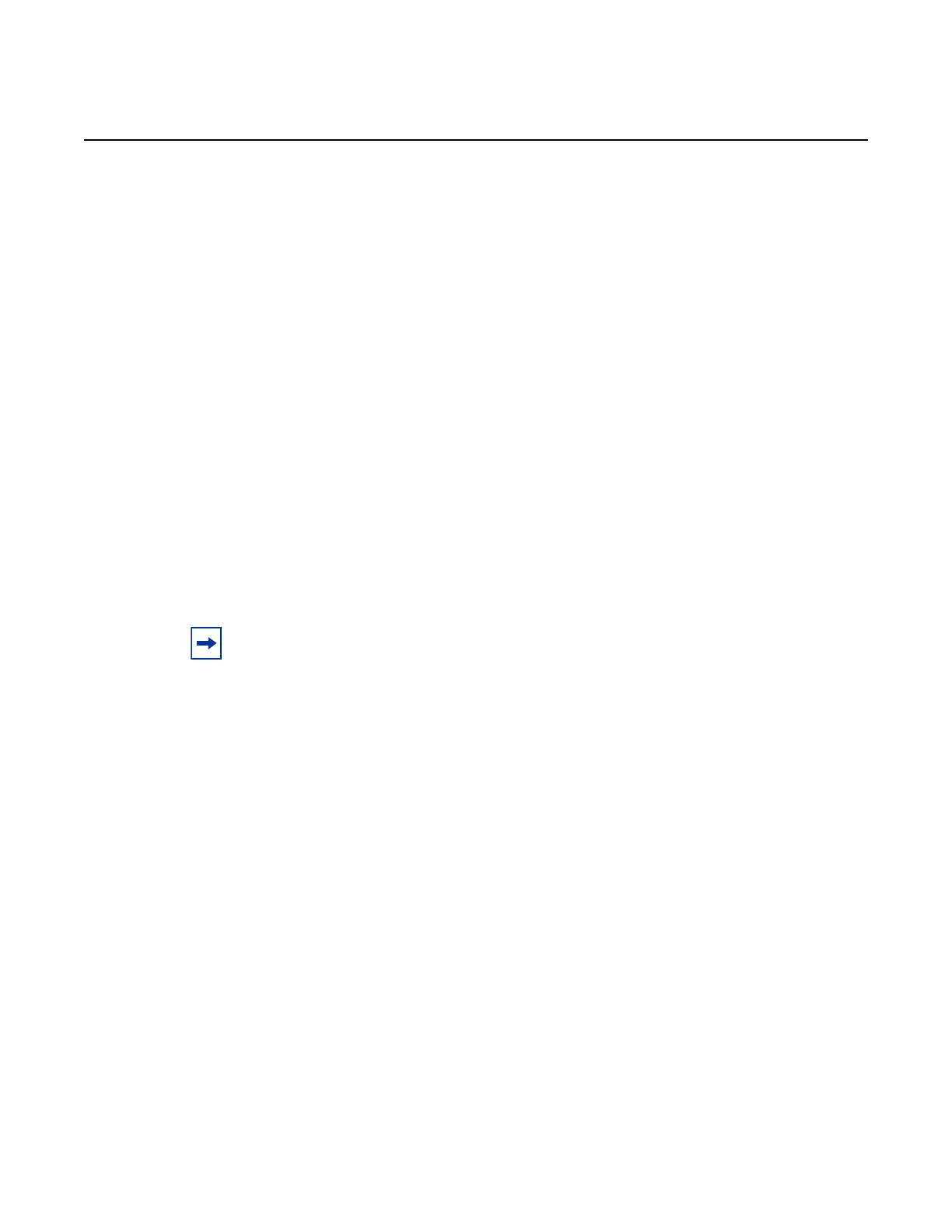System Management
556
7210 SAS-M, T, R6, R12, Mxp, Sx, S Basic System
Configuration Guide
3HE 16132 AAAB TQZZA Edition: 01
Default 0
Parameters num-resources — Specifies the amount of resources that are allocated towards SAP-
based egress queues.
Values 0 to 2
sap-aggregate-meter
Syntax sap-aggregate-meter num-resource
no sap-aggregate-meter
Context configure>system>resource-profile>ingress-internal-tcam
Supported
Platforms
Supported on all 7210 SAS platforms as described in this document, including platforms
configured in the access-uplink operating mode; not supported on the 7210 SAS-Sx 1/10GE
and 7210 SAS-Sx 10/100GE
Description This command allocates maximum resources for use by meters/policers used to implement
SAP ingress aggregate meter functionality from the global pool of ingress CAM resources.
Before using the configure service sap ingress aggregate-meter-rate command, the user
must ensure that resources are allocated to aggregate meters using this command.
This command allocates meter resources from the available global ingress CAM resource
pool. By default, when resources are allocated to SAP ingress QoS policy, along with the
CAM classification entries, meter resources are also allocated. Hence, if the user needs to
use SAP aggregate meter functionality they cannot allocate all the available resources in the
global resource pool to SAP ingress QoS policies and ETH-CFM UP MEP. They need to
allocate some resources for use by SAP aggregate meter (or SAP ingress ACLs or G8032-
fast-flood feature).
By default, when resources are allocated for ingress ACLs (and G8032 in 7210 SAS-M
network mode only), only classification entries are used and meters resources are not used.
SAP aggregate meter resources can use meters from this pool of meter resources. In other
words, SAP aggregate meters are stolen from the unused meters in the resources allocated
to ingress ACLs.
If the user allocates resources for ingress ACLs (or for G8032-fast-flood feature in
7210 SAS-M network mode only) and configures resources for SAP aggregate meter using
this command, the software does the following.
Note: For the command to take effect, the node must be restarted after making the change.
