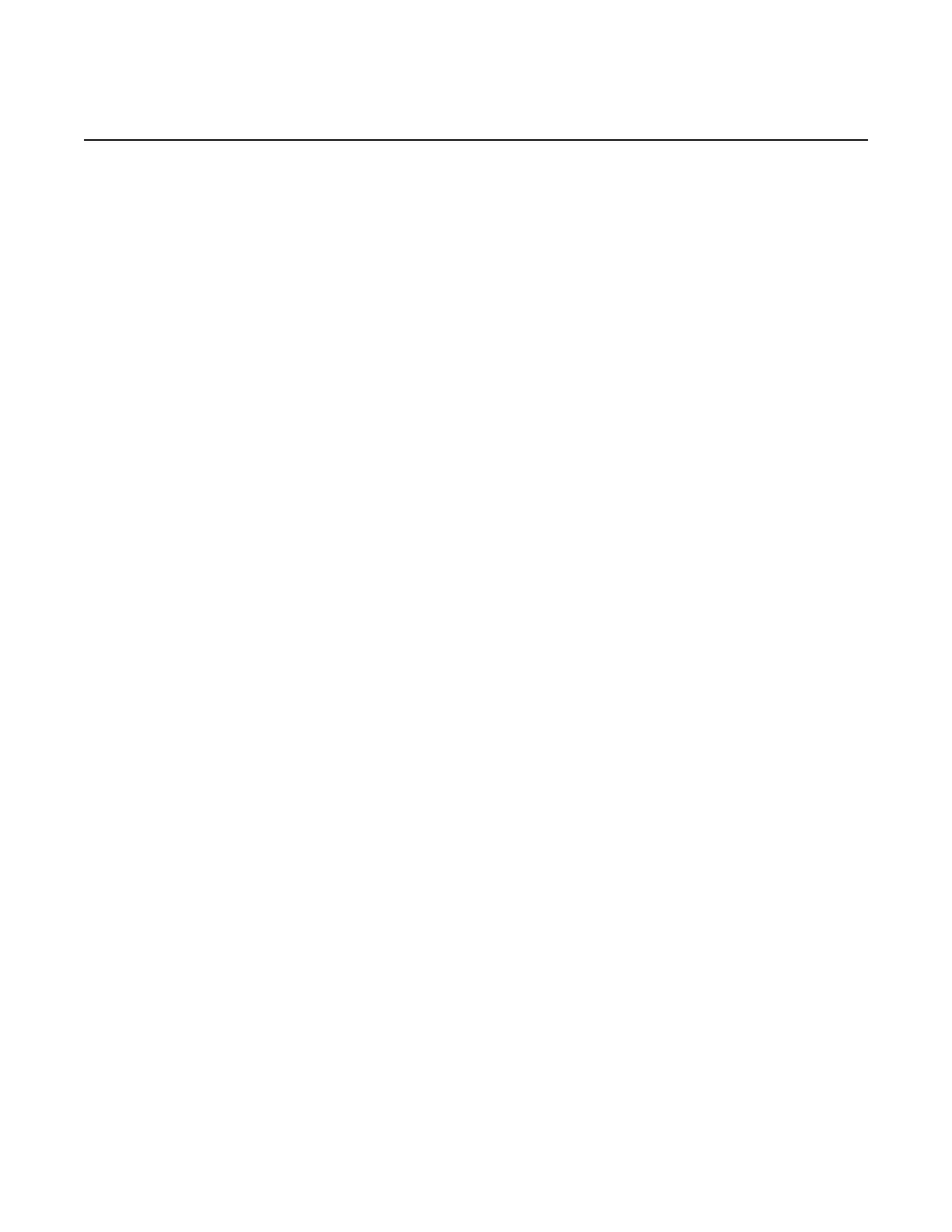Appendix: 7210 SAS Boot Procedures
690
7210 SAS-M, T, R6, R12, Mxp, Sx, S Basic System
Configuration Guide
3HE 16132 AAAB TQZZA Edition: 01
Press ENTER to begin, or 'flash' to enter firmware update...
Step 5. At the prompt, press Enter to edit the BOF. The following console output is
displayed.
Chassis-Role
-------------
Current chassis-role is : factory-default
You can change it to { satellite | standalone }.
Press ENTER to continue OR "edit" to change the chassis-role :
Chassis-role is set to factory-default, Do you wish to continue with this (yes/no) :
Step 6. At the prompt, enter yes. The following console output is displayed.
Software Location
-----------------
You must enter the URL of the TiMOS software.
The location can be on a Compact Flash device,
a USB flash drive, or on the network.
Here are some examples
cf1:/timos1.0R1
uf1:/timos1.0R1
ftp://user:passwd@192.168.1.150/./timos1.0R1
ftp://user:passwd@[3FFE::1]/./timos1.0R1
or Type 'auto' to retrieve BOF configuration through DHCP.
Software Image URL:
Step 7. At the prompt, enter the location of the image.
In factory-shipped 7210 SAS devices, the image is typically available at
cf1:\both.tim or cf2:\both.tim.
The following console output is displayed.
Configuration File Location
---------------------------
You must enter the location of configuration
file to be used by TiMOS. The file can be on
a Compact Flash device, a USB flash drive, or
on the network.
Here are some examples
uf1:/config.cfg
cf1:/config.cfg
ftp://user:passwd@192.168.1.150/./config.cfg
ftp://user:passwd@[3FFE::1]/./config.cfg
tftp://192.168.1.150/./config.cfg
tftp://[3FFE::1]/./config.cfg
Config File URL:
Step 8. Enter the location of the configuration file, or press Enter to skip this step.
The following console output is displayed.
