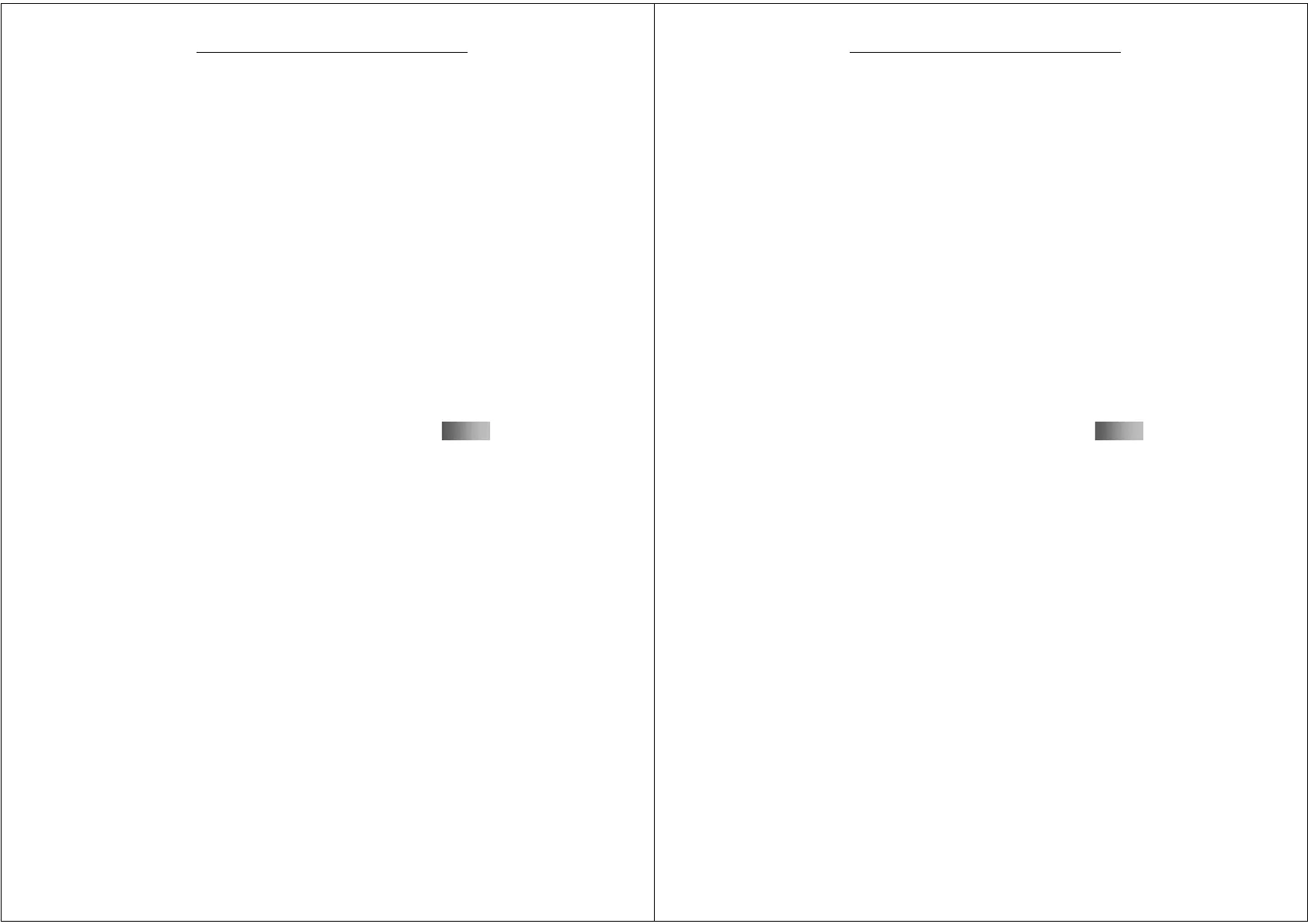53
G-TIDE E66 User Manual
To receive and view a multimedia message you send, the
recipient's mobile phone must also support the MMS
function.
Note: Presently MMS function is only available in SIM1.
Write message
Choose Write Message and input relevant information:
¾ * TO: Set the recipient's mobile phone number or email
address.
¾ * CC: Set the CC's mobile phone number or email
address.
¾ Secret CC: Set the Secret CC mobile phone number or
email.
¾ Theme: Set the theme of the MMS.
¾ Edit content: Edit the content of the MMS. The user can
add text, image, voice, video, and/or attachment add a
new page before/after the MMS, and/or add bookmark
text, preview and interval time (s).
After a relevant message is inputted, press the right soft key
to enter the next option.
¾ Send: Send the edited MMS.
54
G-TIDE E66 User Manual
¾ Save and Send: Save the MMS in the Inbox and send it.
¾ Save to Draft: Save the MMS to the Draft for future
sending.
¾ Save to template: Save the MMS to the template for
future sending.
¾ Send option: Set the Send option of the MMS.
¾ Exit: Exit the editing of the MMS. At this time, a prompt
pops up to query the user whether he wants to save the
MMS.
On the Send Number interface, input directly the number to
be sent to search for it. You can choose the current SIM
card and the numbers in the mobile phone. After the
selection is completed, press the left soft key to choose OK
and send the SMS.
Inbox
This menu helps you to reach the received MMS.Select a
multimedia message and press the Left soft key. The
following options are available:
¾ View: View the MMS content.
¾ Reply: You can send a reply to the sender in the form of
