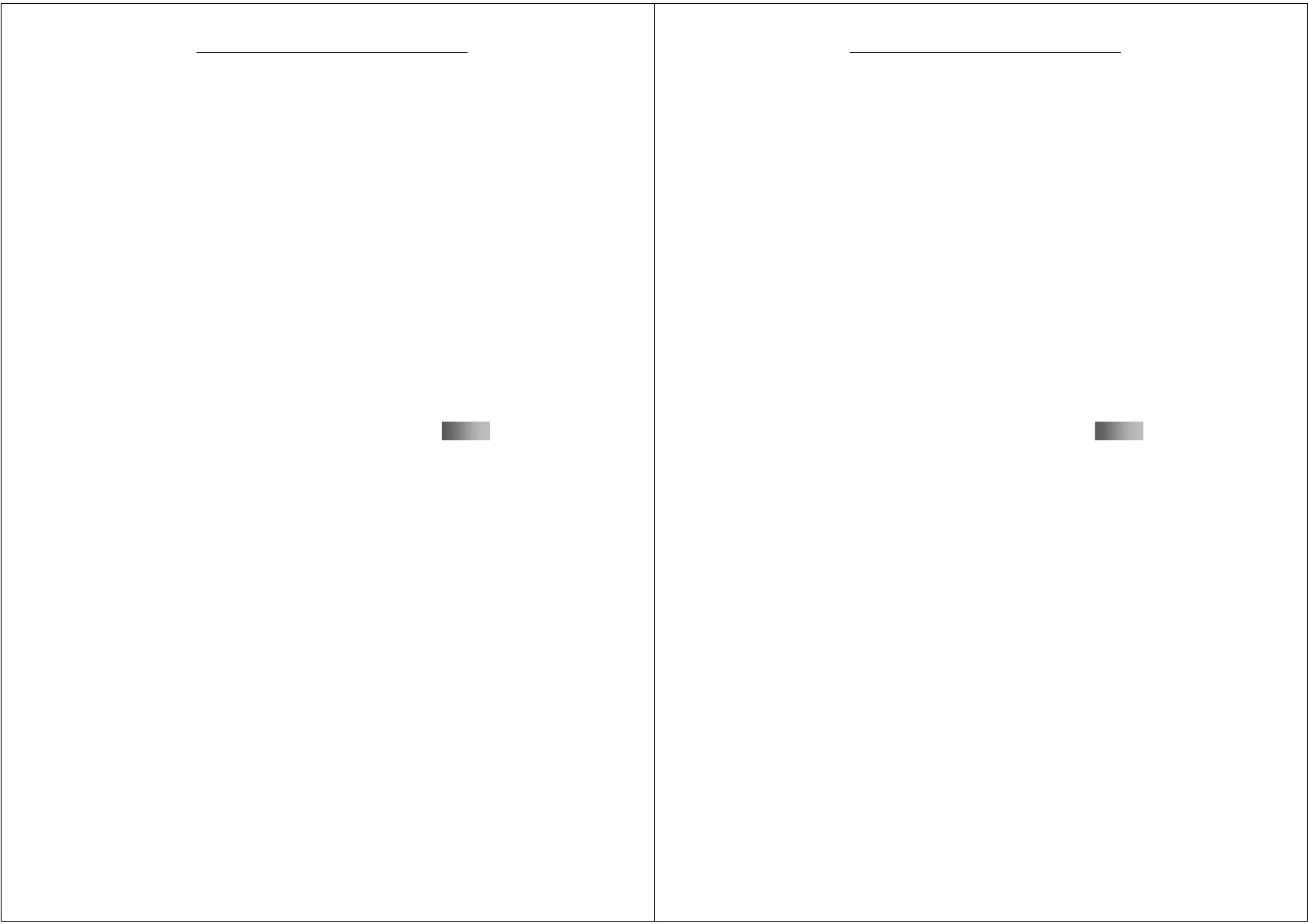55
G-TIDE E66 User Manual
MMS.
¾ Reply: You can send a reply to the sender.
¾ Reply All: You can rely all users in the “Sender”,
“Recipient” and “CC” fields.
¾ Forward: You can send the MMS to others.
¾ Delete: Delete the MMS selected.
¾ Delete all: Delete all MMSs in the Inbox.
¾ Save as Template: You can save the MMS as template.
¾ Message Details: You can view the sender, recipient,
CC recipient, theme, date and file size of the MMS.
¾ Use number: Use the number in the MMS.
Outbox
This menu can help you to save the MMS that execute "Save
and Send”. After selecting a multimedia message, you can
perform the following operations:
¾ View: View the MMS content.
¾ Forward: Send the selected MMS to others. If the
sending fails, “Resend” will be displayed.
¾ Edit: Edit and modify the sent MMS.
¾ Delete: Delete the MMS selected.
56
G-TIDE E66 User Manual
¾ Delete all: Delete all MMSs in the Outbox.
¾ Save as Template: You can save the MMS as template.
¾ Message Details: You can view the sender, recipient,
CC recipient, Secret CC recipient, theme, date and file
size of the MMS.
¾ Use number: Use the number in the MMS.
Draft
The Drafts box stores all the multimedia messages you have
created but not yet sent. After selecting a multimedia
message, you can perform the following operations:
¾ View: View the MMS content.
¾ Send: Send the selected MMS.
¾ Edit: Edit the selected MMS.
¾ Delete: Delete the MMS selected.
¾ Delete all: Delete all MMSs in Draft.
¾ Save as Template: You can save the MMS as template.
¾ Message Details: You can view the sender, recipient,
CC recipient, Secret CC recipient, theme, date and file
size of the MMS.
¾ Use number: Use the number in the MMS.
