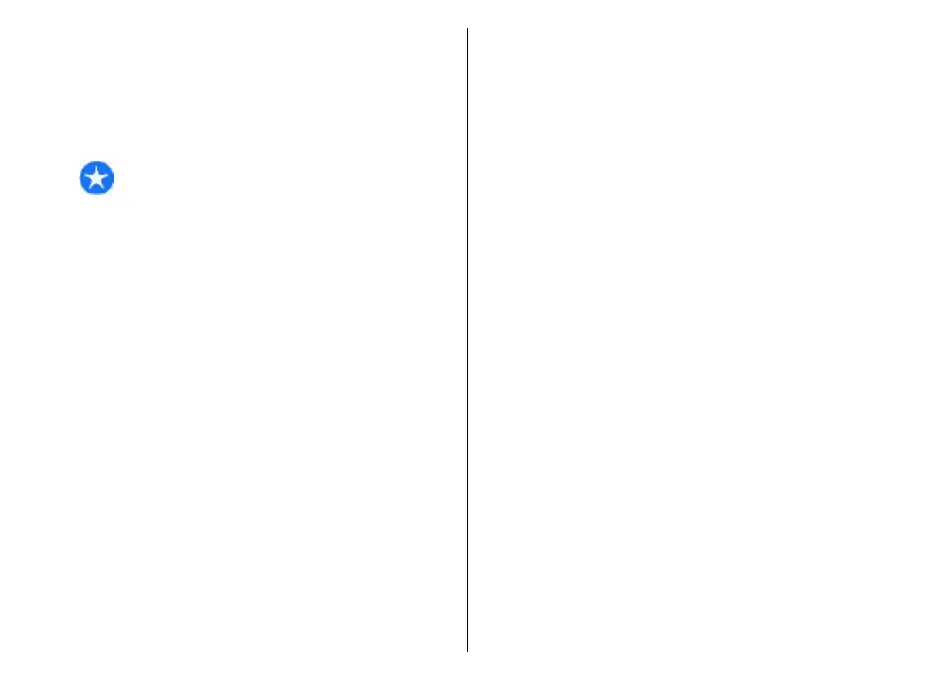• Start web browsing — Start browsing the web
using the access point of the WLAN.
• Cont.web browsing — Continue web browsing
using the currently active WLAN connection.
• Disconnect WLAN — Disconnect the active
connection to the WLAN.
• Details — View the details of the WLAN.
Important: Always enable one of the available
encryption methods to increase the security of your
wireless LAN connection. Using encryption reduces the
risk of unauthorised access to your data.
Use the WLAN wizard in the home screen
In the home screen, the WLAN wizard shows the status
of your WLAN connections and network searches. To
view the available options, select the row showing the
status. Depending on the status, you can start the web
browser using a WLAN connection, connect to your net
call service, disconnect from a WLAN, search for WLANs,
or set the network scanning on or off.
If WLAN scanning is turned off, and you are not
connected to any WLAN, WLAN scanning off is
displayed in the home screen. To turn WLAN scanning
on and search for available WLANs, select the row
showing the status.
To start a search for available WLANs, select the row
showing the status and Search for WLAN.
To turn WLAN scanning off, select the row showing the
status and Switch WLAN scan off.
When Start web browsing or Use for is selected, the
WLAN wizard automatically creates an access point for
the selected WLAN. The access point can also be used
with other applications requiring WLAN connection.
If you select a secured WLAN, you are asked to enter
the relevant passcodes. To connect to a hidden
network, you must enter the correct service set
identifier (SSID).
To use the found WLAN for a net call connection, select
the row showing the status, Use for, the desired net
call service, and the WLAN to be used.
Connection manager
Select Menu > Control panel > Connectivity >
Conn. mgr..
View and end active
connections
To see the open data connections, select Active data
connections.
To view detailed information about network
connections, select a connection from the list and
Options > Details. The type of information shown
depends on the connection type.
To end the selected network connection, select
Options > Disconnect.
To end all active network connections simultaneously,
select Options > Disconnect all.
134
Connectivity