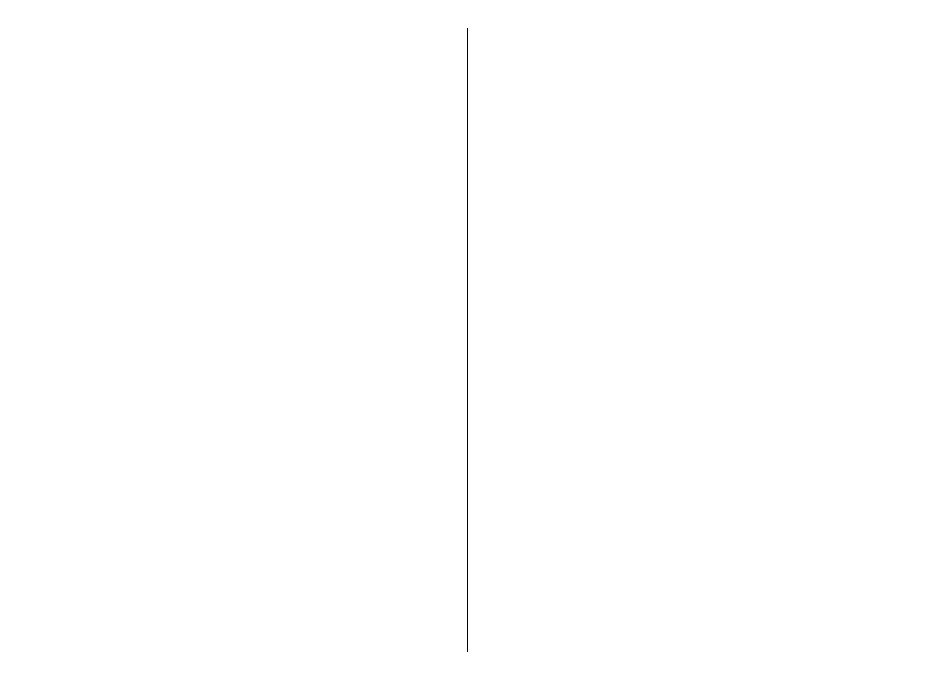Organise messages
Select Menu > Messaging and My folders.
To create a new folder to organise your messages,
select Options > New folder.
To rename a folder, select Options > Rename
folder. You can only rename folders that you have
created.
To move a message to another folder, select the
message, Options > Move to folder, the folder, and
OK.
To sort messages in a specific order, select Options >
Sort by.
To view the properties of a message, select the
message and Options > Message details.
E-mail
Set up your e-mail
With the Nokia e-mail wizard, you can set up your
corporate e-mail account, such as Microsoft Outlook,
Mail for Exchange, or Intellisync, and your internet e-
mail account.
When setting up your corporate e-mail, you may be
prompted for the name of the server associated with
your e-mail address. Ask your company IT department
for details.
1. To start the wizard, go to the home screen, scroll to
the e-mail wizard, and press the scroll key.
2. Enter your e-mail address and password. If the
wizard is not able to configure your e-mail settings
automatically, you need to select your e-mail
account type and enter the related account
settings.
If your device contains any additional e-mail clients,
those are offered to you when you start the e-mail
wizard.
Send e-mail
Select Menu > Messaging.
1. Select your mailbox and Options > Create e-
mail.
2. In the To field, enter the recipient's e-mail address.
If the recipient's e-mail address can be found in
Contacts, start entering the recipient's name, and
select the recipient from the proposed matches. If
you add several recipients, insert ; to separate the
e-mail addresses. Use the Cc field to send a copy to
other recipients, or the Bcc field to send a blind copy
to recipients. If the Bcc field is not visible, select
Options > More > Show Bcc field.
3. In the Subject field, enter the subject of the e-mail.
4. Enter your message in the text area.
5. Select Options and from the following:
• Add attachment — Add an attachment to the
message.
• Priority — Set the priority of the message.
• Flag — Flag the message for follow-up.
• Insert template — Insert text from a template.
46
Messaging