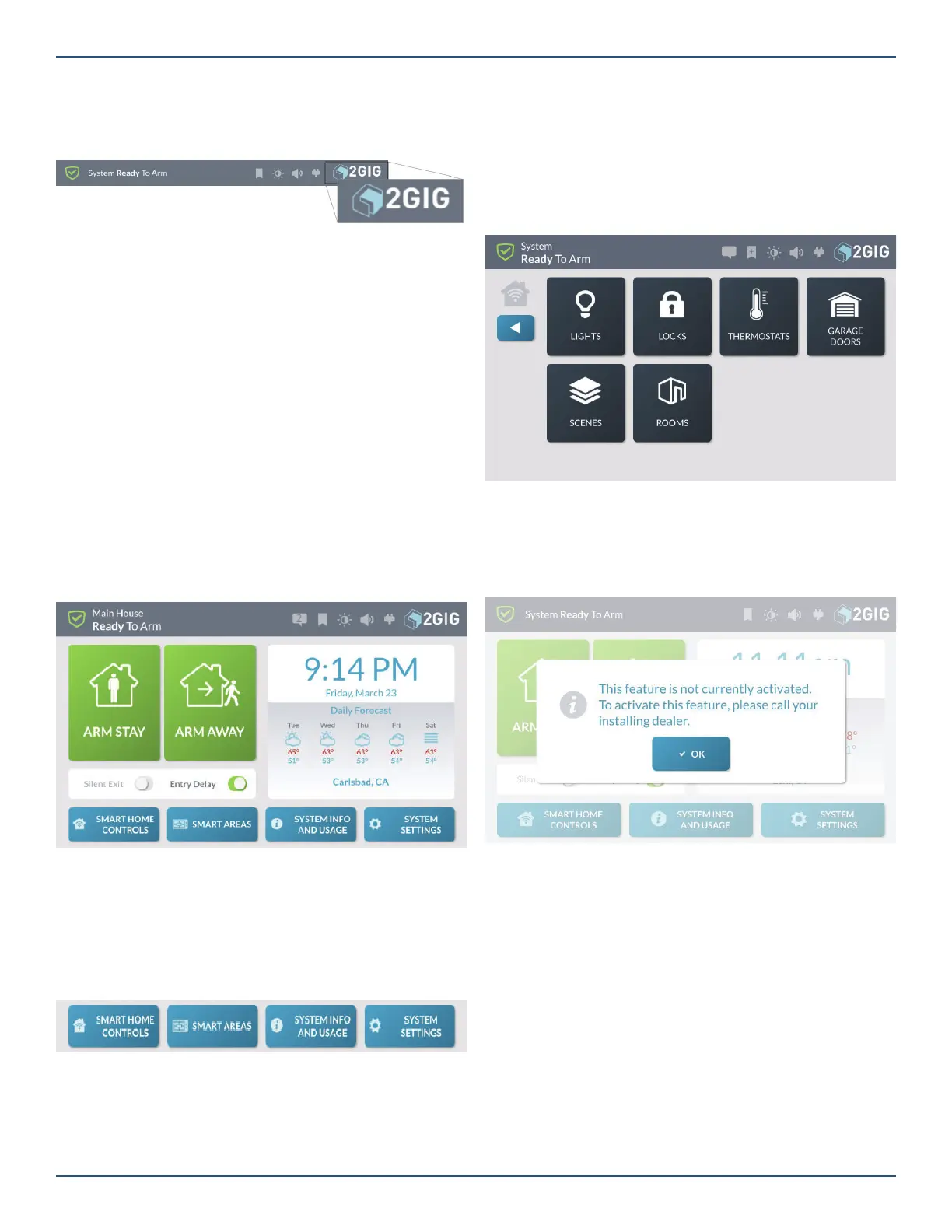Copyright © 2019 Nortek Security & Control LLC
18
System Logo
In the top right corner of the Home screen, the system logo
appears.
System Logo
Tap on Logo to access:
»
Duress Code: Users can tap the logo at any time
to enter the Duress Code. See “Transmit a User
Duress Report.”
»
Installer Toolbox: 2GIG alarm dealers and
installers can tap the logo and then enter the
Installer Code to access the Installer Toolbox
menu. See the GC3e Installation & Programming
Guide.
NOTE: The logo may be changed to the security
dealer’s logo.
Viewing the Weather Forecast
If your Remote Service Provider provides weather forecasts
and you have added this option as part of your service
agreement, you can view fi ve-day weather forecasts on the
Home screen of the touchscreen display.
Five-Day Weather Forecast
Using the System Menus
Across the bottom of the Home screen, users can tap a
button to access other menus. These menus include Smart
Home Controls, System Info and Usage, and System
Settings.
System Menus
Smart Home Controls
Tap the Smart Home Controls button on the Home screen
to reveal the Smart Home Controls menu. These options
give users the ability to operate any smart home devices
(if installed) directly from the GC3e Panel. To learn about
options in this menu, see “About the Smart Home Controls
Menu.”
Smart Home Controls Menu
If the Smart Home Controls menu is not confi gured on
your system, the following notifi cation message appears
when you tap the Smart Home Controls button. Tap OK to
dismiss the message.
Feature Not Currently Activated Message
NOTE: Consult your security provider for information
about enabling the Smart Home Controls feature on
your system.
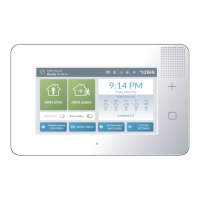