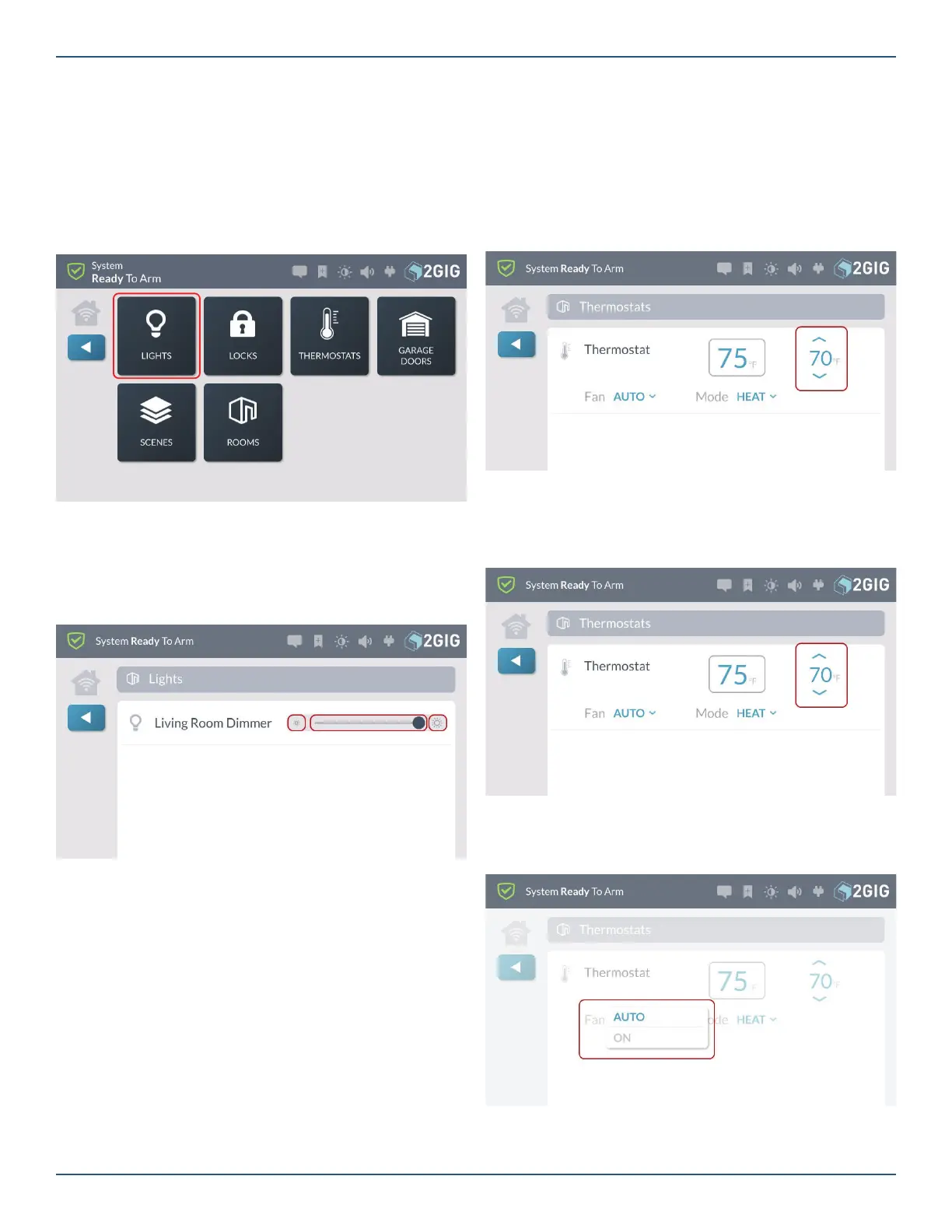Copyright © 2019 Nortek Security & Control LLC.
35
Lights
Use the controls in the Lights screen to adjust your smart
home lighting devices.
Dim or Brighten Lights
To dim or brighten lights:
1. Navigate to the Smart Home Controls menu.
See “Navigate to the Smart Home Controls Menu”
above.
2. Tap Lights.
3. At the Lights screen, swipe left to dim the light
or right to brighten. You can also tap the dim or
brighten icon.
Lights Screen
Locks
Use the controls in the Locks screen to lock and unlock
your smart home devices.
To lock and unlock devices:
1. Navigate to the Smart Home Controls menu. See
“Navigate to the Smart Home Controls Menu”
above.
2. Tap Locks .
3. At the Locks screen, swipe left to unlock or right to
lock. You can also tap the lock or unlock icon.
Thermostats
Use the controls in the Thermostats screen to operate
your thermostats. To operate the thermostat:
1. Navigate to the Smart Home Controls menu. See
“Navigate to the Smart Home Controls Menu.”
2. Tap Thermostats.
3. At the Thermostats screen, you have these options:
Thermostats Screen
»
To change the temperature set points, press
the top arrow to raise the temperature or press the
bottom arrow to lower the temperature.
Temperature Set Point
»
To change the fan setting, tap the current setting
to open a menu and tap the desired option.
Fan Setting
»
To change the thermostat mode, tap the current
setting to open a menu and tap the desired mode.
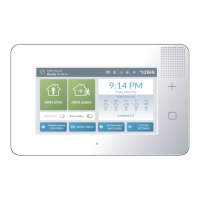