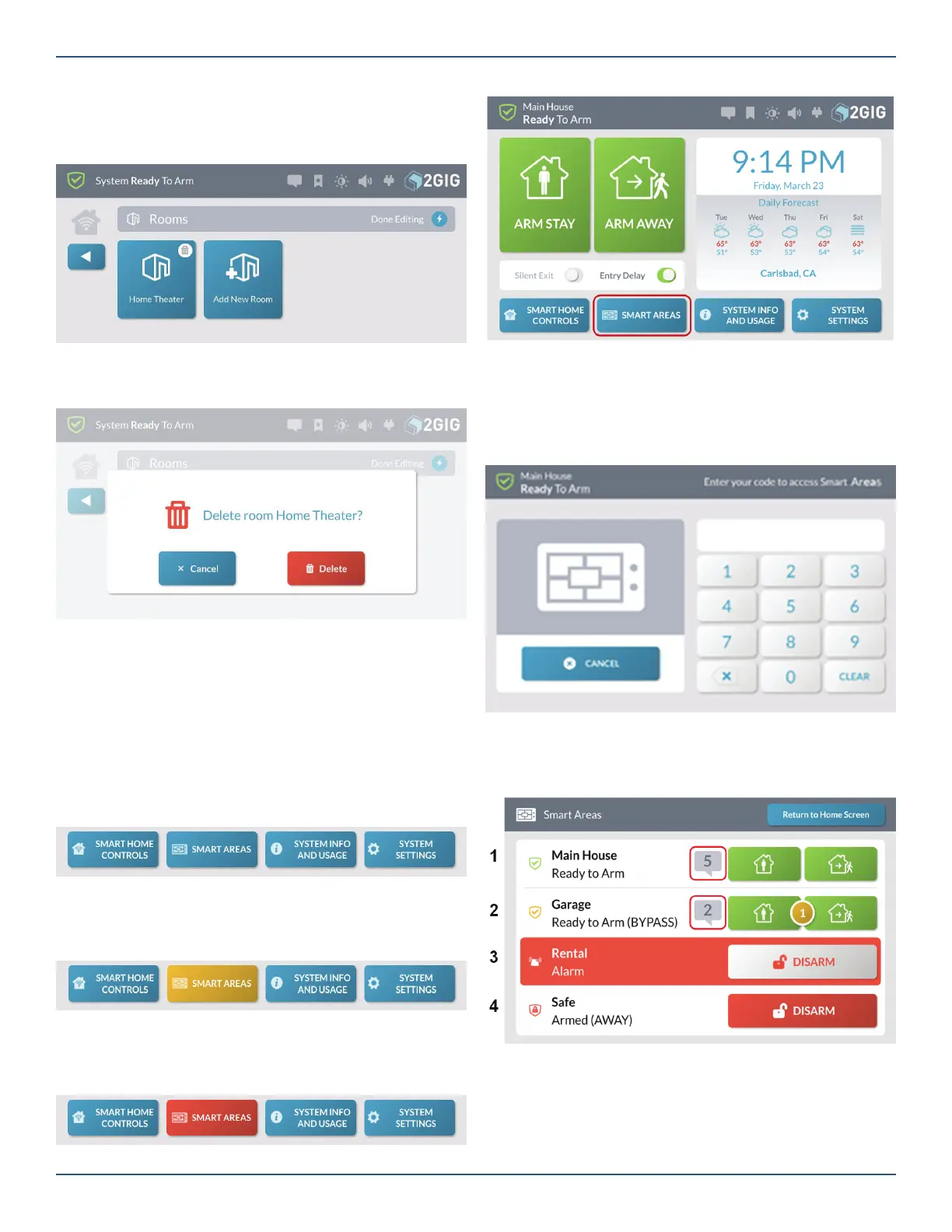Copyright © 2019 Nortek Security & Control LLC.
41
This places the Rooms screen into edit mode.
3. While the system is in editing mode, tap the trash
can icon that corresponds to the room to delete.
Room > Edit Rooms > Delete Room
4. At the Delete Room <Name> message, tap Delete.
Delete Room Name Message
Press the Smart Areas button on the Home screen.
1. Enter user code – the user code controls access to
the Smart Areas. After authentication, the Smart
Areas screen will only show the Smart Areas the
user is assigned.
Smart Areas - Enter Code
2. The Smart Areas screen will display status for each
Smart Area similar to the panel’s home screen.
Smart Areas - Rentals
Smart Areas
The Smart Areas screen provides access to controls and
status of all Smart Areas from the main panel or SP1
keypads.
The Smart Areas Button will change color to indicate status
of the Smart Areas:
»
Blue - All Smart Areas are in a Normal State.
Smart Areas Button - Normal State
»
Yellow – One or more Smart Areas are in a Trouble
State.
Smart Areas Button - Trouble State
»
Red – One or more Smart Areas are in an Alarm
State.
Smart Areas Button - Alarm State
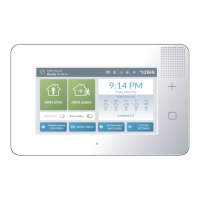