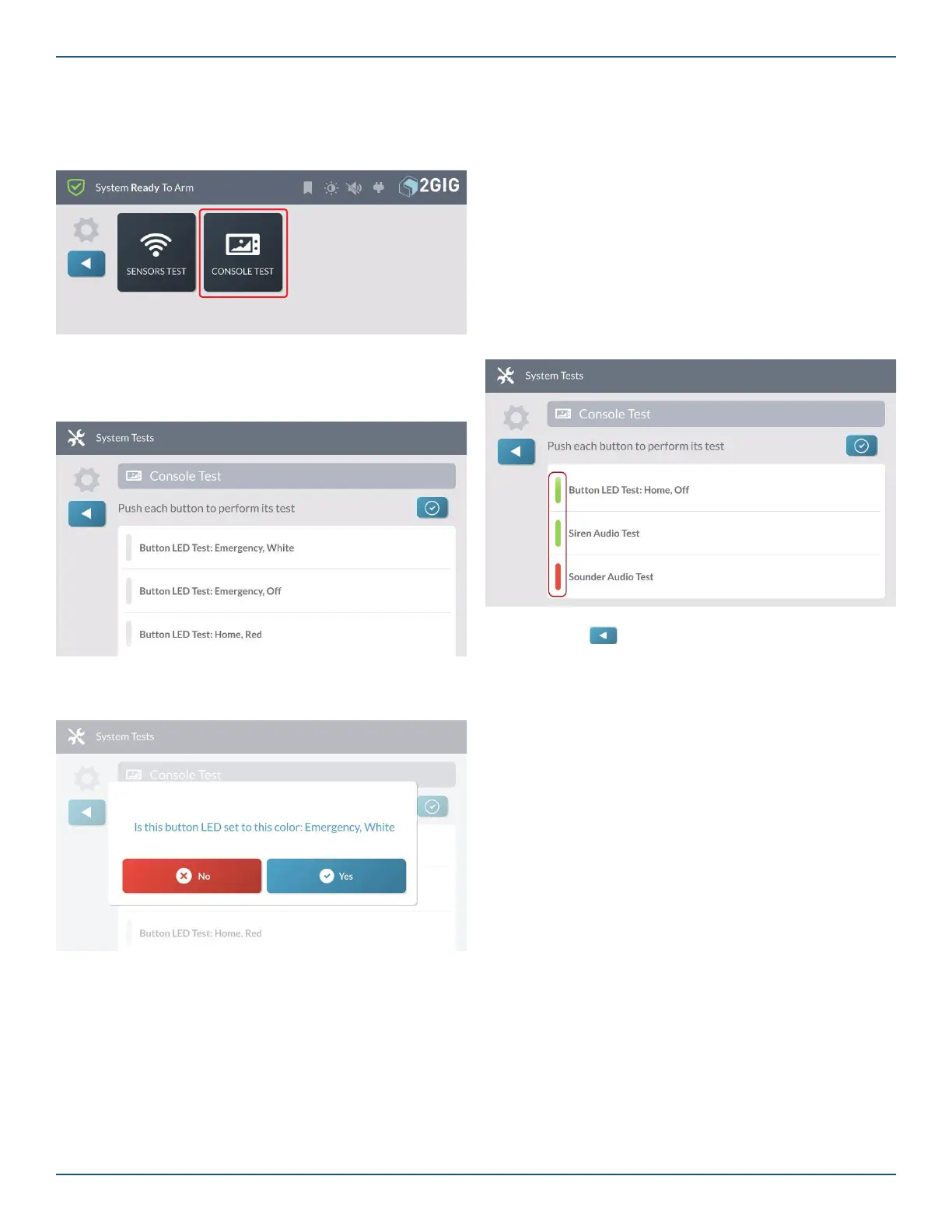Copyright © 2019 Nortek Security & Control LLC.
73
Performing a Console Test
To perform a console test:
1. Navigate to the System Tests menu. See “Navigate
to System Tests.”
2. Tap Console Test.
This reveals the Console Test screen.
Perform Test
3. Tap Button LED Test; Emergency, White.
A confi rmation message appears.
4. Tap one of the following buttons:
»
No: Tap this button if the LED does not match
what is described in the message.
»
Yes: Tap this button if the LED matches what is
described in the message.
5. Repeat the above steps for each listed Button LED
test.
6. Scroll down the screen and tap Siren Audio Test.
This tests the internal siren on the GC3e Panel.
Broadband
The built-in WiFi module and optional Ethernet
module allow for broadband connection for dual-path
communication, OTA updates, and connection with
secondary keypads.
Dual Path
Dual path communication is enabled by the backend
provider if available and allows for 2-way communications
between the panel and backend over broadband (WiFi
or Ethernet) with the cell radio as a second path of
communication.
NOTE: 2-way voice communication is available by cell
radio only.
OTA
“Over the Air” updates by broadband are supported for
fi rmware v.3.1.0+, and High-Speed OTA is supported for
fi rmware v.3.1.3+. Check with your backend provider about
discounted pricing for OTA over broadband.
Secondary Keypads
Broadband is also used for connection of secondary
keypads (SP1 and SP2). Keypads can be connected to
the same client WiFi as the main panel or to the systems
internal Access Point. See the section “Access Point.”
When the test is complete, tap one of these buttons:
»
No: Tap this button if you did not hear the siren.
»
Yes: Tap this button if you heard the siren.
7. Scroll down the screen and tap Sounder Audio
Test. This tests the sounder on the GC3e Panel.
When the test is complete, tap one of these buttons:
»
No: Tap this button if you did not hear the
sounder.
»
Yes: Tap this button if you heard the sounder.
8. If any of the tests failed, a RED bar appears next
to the test name as shown in the example below.
Contact your 2GIG alarm dealer for technical
support.Failed Test - RED Bar
9. Tap the button.
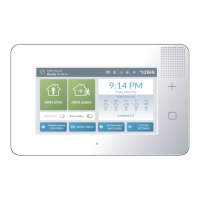