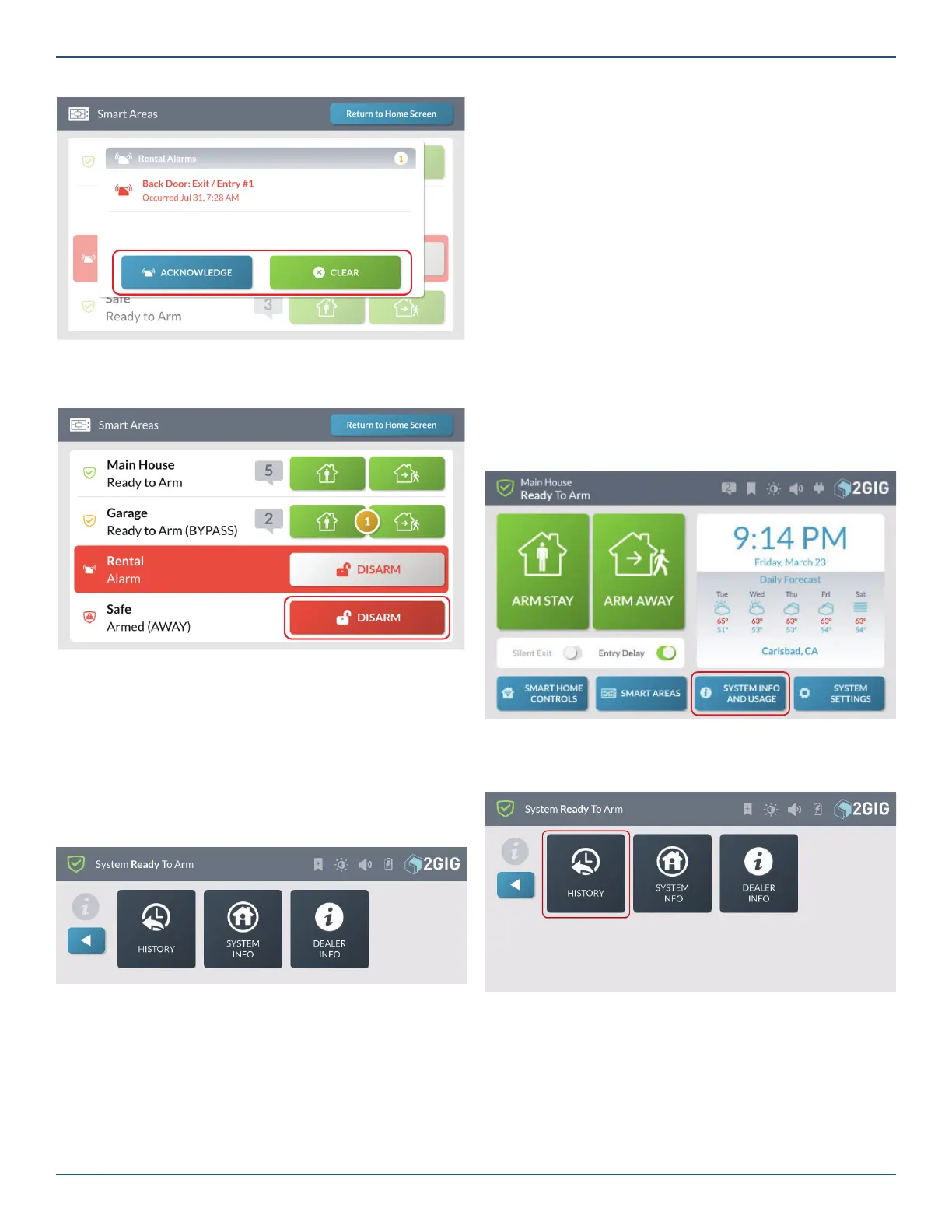Copyright © 2019 Nortek Security & Control LLC.
43
2. Press Acknowledge or Clear
Smart Areas - Disarm
1. To disarm a Smart Area press the Disarm button
unbypassed by the installer.
»
Alarms Triggered/Cleared: Keeps a record of
when alarm conditions are triggered and cleared.
»
Alerts: Keeps a record of when the GC3e Panel or
a zone issue an alert. For example, low battery, AC
power loss, or tamper conditions.
»
*Programming Mode Started/Terminated: Keeps
a record of when the installer accesses and exits the
Installer Toolbox.
»
*Walk Test Mode Started/Terminated: Keeps
a record of when the installer starts and stops a
Sensors Test and Console Test.
NOTE: Events marked with an asterisk (*) always
appear in the log and cannot be fi ltered from view.
Navigate to the History Screen
To navigate to the History screen:
1. At the Home screen, tap the System Info and
Usage button.
2. At the System Info and Usage menu, tap History.
System Info and Usage Menu
This reveals the History screen. See “Filtering the
History Screen” in the section that follows.
Filtering the History Screen
You can fi lter the list in the History screen to show or hide
alarms, bypasses, or alerts.
System Info and Usage
The System Info and Usage menu provides access to
the system’s history, system information, and security
provider’s contact information.
Tapping the System Info and Usage button on the Home
screen accesses the menu.
System Info and Usage Menu
History
The History screen shows a chronological log of system
events. Each event is recorded with a date and time stamp:
»
System Armed/Disarmed: Keeps a record of when
the system is armed and disarmed.
»
Zone Bypassed/Unbypassed: Keeps a record of
when zone sensors are bypassed and unbypassed,
and makes a note when zones are bypassed or
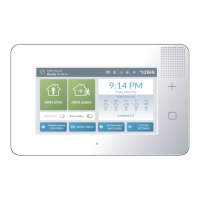