Copyright © 2019 Nortek Security & Control LLC.
39
Rooms
Use the Rooms screen to create customized settings for
the smart home controls in a specifi c room. There is no
functional limit on the number of rooms that you can create
for the system.
Rooms Screen
Examples: When to Create Rooms
There are a wide variety of rooms that you can create.
Some of the more common include:
»
Front Room Create customized settings for your
dwelling’s living room.
»
Master Bedroom Create customized settings for
your dwelling’s master bedroom.
»
Basement Create customized settings for your
home’s basement.
Add a New Room
To add a new room:
1. Navigate to the Smart Home Controls menu. See
“Navigate to the Smart Home Controls Menu.”
2. At the Smart Home Controls screen, tap Rooms.
Smart Home Controls > Rooms
This reveals the Rooms screen.
3. At the Rooms screen, tap Edit Rooms.
Rooms > Edit Rooms
4. While in editing mode, tap Add New Room.
Add New Room
5. At the Enter a Name for the New Room screen,
enter a name and then tap Next.
For example, enter: Home Theater
Enter a Name for the New Room
6. At the <New Room Name> screen, tap Add or
Remove Items.
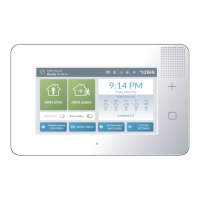
