Copyright © 2019 Nortek Security & Control LLC.
37
5. Enter a name for the new scene. Then tap Next.
For example, enter: Lock Up.
Enter a Name for the New Scene
6. Create a new scene (see “Add a New Scene” on the
previous page) or tap the Scene that you want to
edit.
7. At the <Scene Name> screen, tap Add or Remove
Items.
Edit Scene > Add or Remove Items
8. Tap the arrow that corresponds to the desired smart
home control.
For example, tap the arrow next to Lights.
Add or Remove Items > Lights
9. Tap the plus (+) sign that corresponds to the desired
device in the list.
For example, tap the plus (+) sign next to the device named
Home Theater Light.
Add or Remove Items > Lights > Add Device
When the device is added to the scene, the icon changes
to YELLOW.
Add or Remove Items > Lights > Device Added
10. Choose one of these options:
»
To add other devices to the scene, tap Back.
»
To save the scene as is, tap any area outside of the
drop-down menu to close it.
Any devices added to the scene appear in the list.
Scene
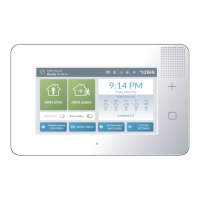
