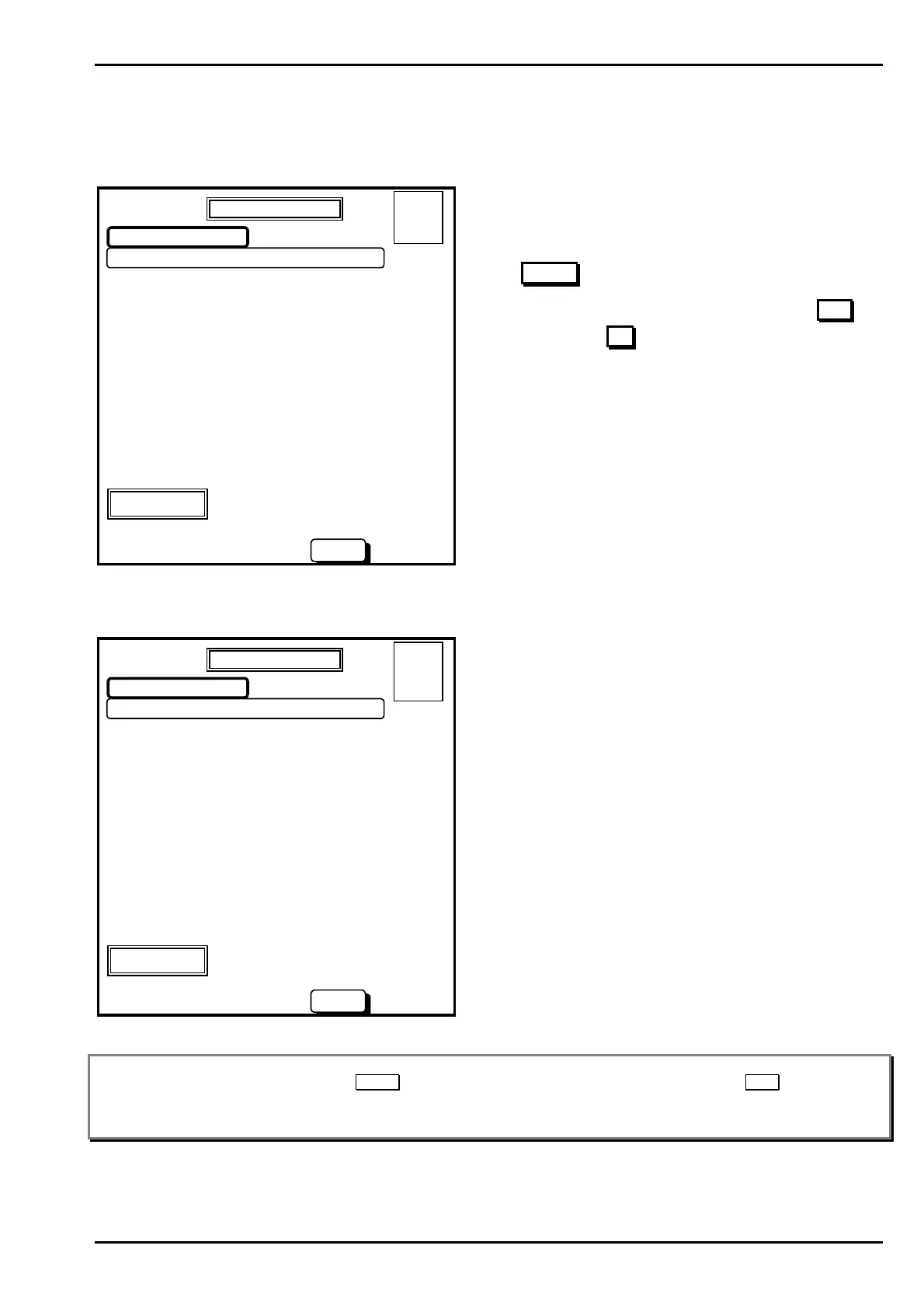AFP-2800 - Fire Indicator Panel – Panel Operation Page 43
©
N
OTIFIER
I
NERTIA
P
TY
L
TD
,
2001
WWW
.
INERTIA
.
COM
.
AU
S
SS
S
ERVICE
ERVICE ERVICE
ERVICE
M
MM
M
ENU
ENU ENU
ENU
– C
– C– C
– C
ONFIG
ONFIG ONFIG
ONFIG
– C
– C– C
– C
HANGE
HANGE HANGE
HANGE
– D
– D– D
– D
OUT
OUTOUT
OUT
Once you have selected the Dout you wish to change you will be in the “Modify Point” screen as follows:
SELECTED POINT: 1.1.o1
NAME. >
MODIFY POINT
01 OCT 1999 14:44:37
ENTER
PLEASE ENTER THE INFORMATION BELOW:
Use arrows to move around.
INS,DEL to edit lines.
ENTER accept line and/or
Skip to next item
ESC to leave this screen
Overwrite mode
A = 0
F = 0
I = 0
N = 1
Action:
• Use the external keyboard to enter a descriptor (up
to 28 characters) for the output and press the
ENTER
button.
• You will then be prompted to accept, press YES
to accept or NO to redo.
You will then be prompted to enter a control script for the point as follows:
SELECTED POINT: 1.1.o1
‘EWIS OUTPUT LEVEL 1’ OPERATES WHEN:
\ >(No script found for this point)
MODIFY POINT
01 OCT 1999 14:44:37
ENTER
PLEASE ENTER THE INFORMATION BELOW:
Use arrows to move around.
INS,DEL to edit lines.
ENTER accept line and/or
Skip to next item
ESC to leave this screen
Overwrite mode
A = 0
F = 0
I = 0
N = 1
Enter condition using Zone (Z3) or point
numbers (1.2.I4).
Operators: ‘AND’,’OR’,’!’,’T’,’..AND/OR..’
Action:
• Type in the control script you wish the point to be
controlled by and press ENTER
• The AFP-2800 will then check the syntax, report
any errors and give you the option to accept
Yes/No. Press YES or NO as appropriate. See
page 44 for more information on entering control
scripts.
Note: If the Selected Point already has data, the existing data will be displayed. This data may be modified by overwriting, or can
be confirmed by just pressing the ENTER button for the field (using the soft or hard buttons, or the Enter key on the
keyboard).
Overwrite/Insert mode can be toggled by pressing the Insert key on the QWERTY keyboard.
www.PDF-Zoo.com
