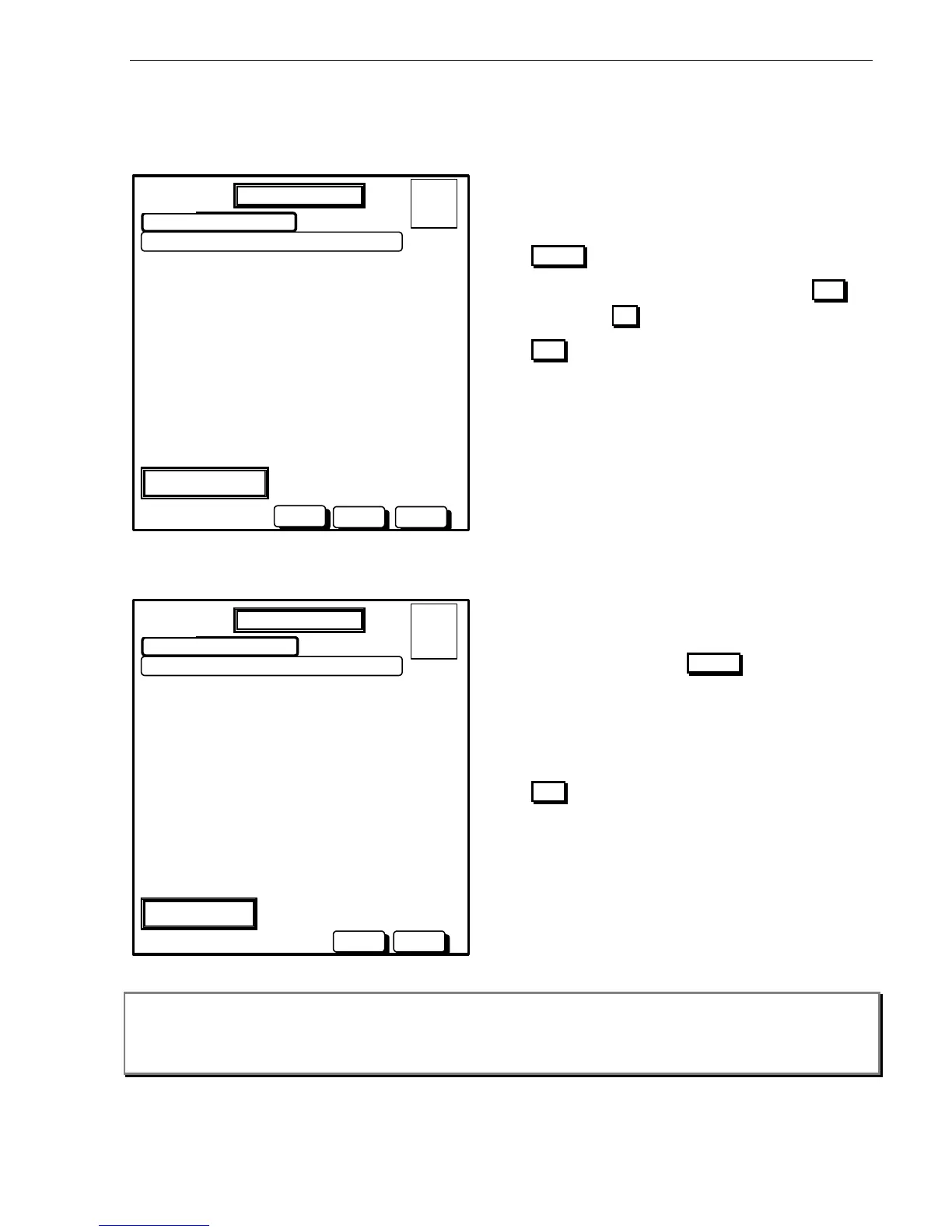Panel Operation
AFP-2800/2802 Manual – P/N 11249 11-Mar-08 57
6.3.5.1.2 SERVICE MENU – CONFIG – DOUT
Once you have selected the Dout you wish to change you will be in the “Modify Point” screen as follows:
SELECTED POINT: 1.1.o1
NAME. >
MODIFY POINT
F = 0
I = 0
N = 1
ENTER
DAY MODE
ESC
Actions:
Use the external keyboard to enter a descriptor
(up to 28 characters) for the output and press the
ENTER button.
You will then be prompted to accept, press YES
to accept or NO to redo.
ESC will take you back to the previous screen.
You will then be prompted to enter a control script for the point as follows:
SELECTED POINT: 1.1.o1
‘EWIS OUTPUT LEVEL 1’ OPERATES WHEN:
\ >(No script found for this point)
MODIFY POINT
F = 0
I = 0
N = 1
Enter condition using Zone (Z3) or
point numbers (1.2.I4).
Operators:
‘AND’,’OR’,’!’,’T’,’..AND/OR..’
ESC
DAY MODE
Actions:
Type in the control script you wish the point to be
controlled by and press ENTER
The AFP-2800/2802 will then check the syntax,
report any errors and give you the option to accept
Yes/No. Press YES or NO as appropriate. See
page 81 for more information on entering control
scripts.
ESC will take you back to the previous screen.
Note: If the Selected Point already has data, the existing data will be displayed. This data may be modified by
overwriting, or can be confirmed by just pressing the ENTER button for the field (using the soft or hard
buttons, or the Enter key on the keyboard).
Overwrite/Insert mode can be toggled by pressing the Insert key on the QWERTY keyboard.