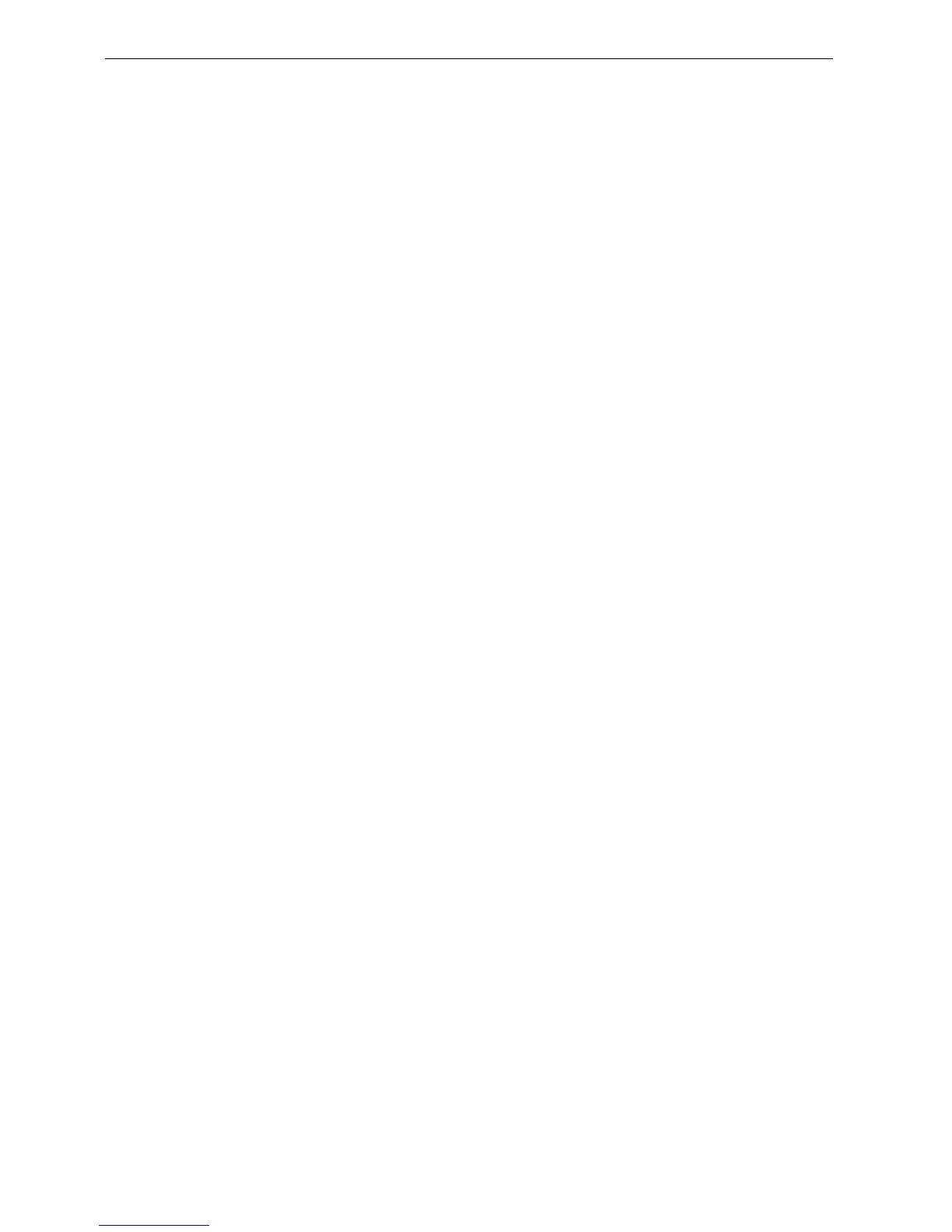AFP-3030 Programming Manual — P/N DOC-01-032:A 26/06/2015 3
Introduction to the Control Panel General Information
1.3 Introduction to the Control Panel
The AFP-3030 is an intelligent Fire Alarm Control Panel (FACP) with features suitable for most
applications.
There are two basic configuration options for the AFP-3030.
With Display
In this configuration, the panel comes fitted with a front display/keypad, which allows
programming and viewing options at the panel. This manual gives programming instructions using
the front display/keypad.
Displayless Mode
In Displayless Mode, no keypad/display is fitted at the panel, and it is controlled by remote
annunciators. VeriFire™ Tools programming is required. Refer to VeriFire™ Tools for information
on programming without an AFP-3030 display/keypad. A PC is required when using VeriFire™
Tools.
1.3.1 Programming Features
• Ease of use - field program the control panel without special software skills.
• Local programming - program directly from the control panel keypad to reduce installation
time.
• PC programming - input long data entry programming information on a PC; transfer
programming data between a PC and the control panel.
• Autoprogram option - automatically detect newly installed, addressable devices, allowing
quicker installation.
• Security - use passwords to control access to the control panel and protect programming.
• Large display option - 640 character screen, 16 lines x 40 characters
1.4 Navigating Menu and Programming Screens
The Main Menu (refer to Figure 2.1) leads to screens with various menu and programming options.
Choices may be made from the menu screens by pressing the soft key closest to the menu option.
Appendix A, “ Menu Hierarchy” gives the programming menu hierarchy; refer to this appendix for
an overall view of the layout of the screens.
Field information may be added/modified using the keyboard and special function keys.
Arrow keys on the keyboard can be used to navigate between fields on a screen if there are no soft
keys to select the fields.
Scrolling through a list of selections in a screen field can be performed either by repeatedly
pressing the associated soft key, or by pressing the Next Selection/Previous Selection special
function keys on the Display/Keypad.
Pressing a BACK soft key on a screen returns the programmer to the previous screen without saving
the information entered.
Pressing an ACCEPT soft key will save the information entered on the screen. It may also return to
the previous screen and/or perform other functions as described in the soft key section for each
screen.
When the FACP can not read an address (that is, if the point entered on the screen for processing
does not exist) it will display an error screen for several seconds, then return to the screen where the
address was entered. The user must check his input and investigate the state of the point.
