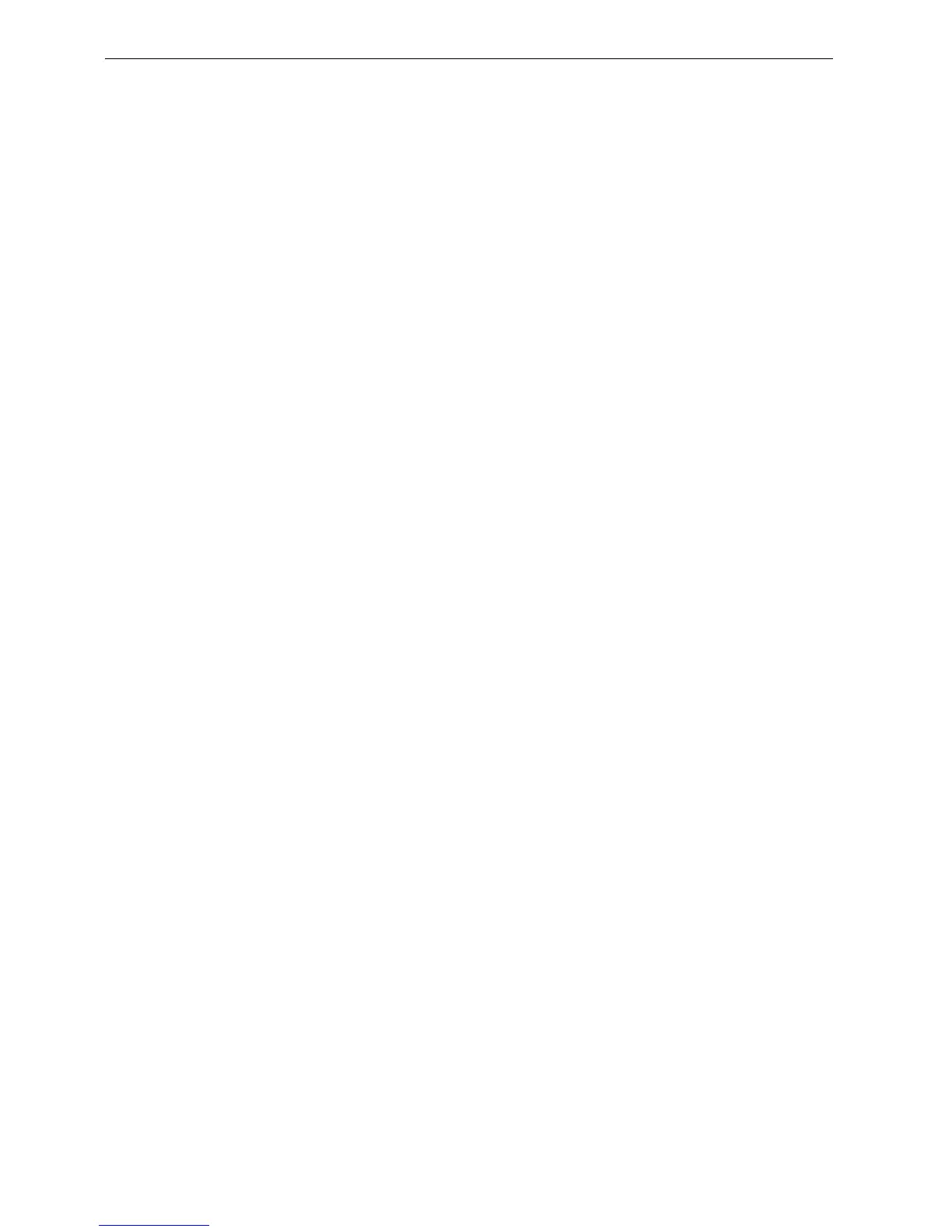4 AFP-3030 Programming Manual — P/N DOC-01-032:A 26/06/2015
General Information Basic Procedure
1.5 Basic Procedure
For initial programming of the panel, or for major changes and additions, the following basic
procedure is recommended to prevent errors resulting in reprogramming and wasted time.
• Use work sheets to record the exact information for every detector, module, annunciator point
and software zone in the system. Pay close attention to the Software Type IDs. The panel
program may also be created using VeriFire™ Tools and downloaded to the panel after
assembly and power-up.
• Assemble and apply power to the control panel as described in this panel’s installation manual.
All system boards must be physically installed.
• Read this manual before programming.
• Enter/change master and user passwords.
• Enter panel and network parameters.
• Program all devices and thoroughly test the entire system. The Walk Test feature can be used to
test devices and their programming.
• Make a hard-copy record of the program on the printer.
• Save the program by uploading it using VeriFire™ Tools.
1.6 Getting Started
Once the system has been physically installed, programming may begin. The user may program at
any time except while there is an unacknowledged alarm present.
To ensure security, passwords should be entered at this time to replace the factory default settings.
1.6.1 Password Change
The AFP-3030 has two password levels: master and user. There is one master password, which
grants access to all system programming. There are nine user passwords, each of which may be
assigned access to the programming change menus, the alter status menus, or both. A user
password does not give access to or allow change to any password parameters, not even its own.
Only the master password will allow access to password change screens.
The panel arrives with factory default settings of 00000000 for the master password, and 11111111
for one user password.
Follow the steps below to change the factory settings:
1. Press PROGRAM/ALTER STATUS at the Main Menu screen.
2. Using the keyboard, enter eight zeros (00000000) after ENTER PASSWORD.
3. Press the ACCEPT soft key.
4. Press the PANEL PROGRAM MENU soft key.
5. Press the MORE soft key.
6. Press the PASSWORD CHANGE soft key.
