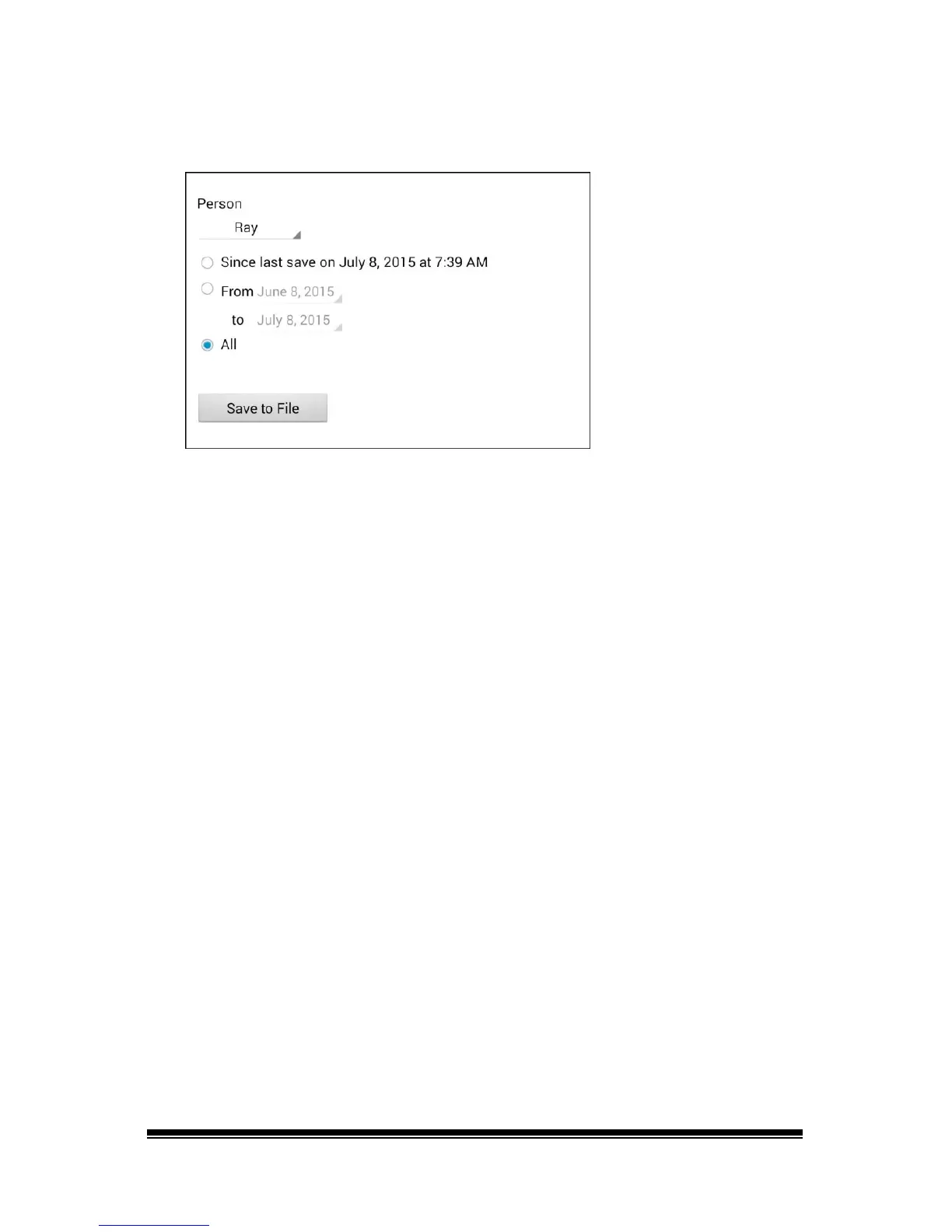NOVA chat User’s Guide Page 99
The Save to File screen shows the current person under “Person”.
To create a file for a different person, select the list box arrow and
select a different person.
4. Select an option: “Since last save on”, “From / to”, or All.
5. Choose Save to File. The following message will appear: “Data
logging collects personal communication. Do you want to save
personal communication?”
6. Select Yes. “File Saved” will appear near the bottom of the screen.
To transfer and upload the file:
1. Connect a USB cable between your device and the computer. Give
the device a moment to connect to the computer. The device
screen will display “Transfer Mode”, and the computer will display a
window with several options.
2. Click Open device to view files.
3. Locate the file by navigating to the ChatPC folder, and then the log
subfolder. The filename will begin with the person’s name, followed
by the date and time.
4. Upload the file from the computer to the Realize Language website.
