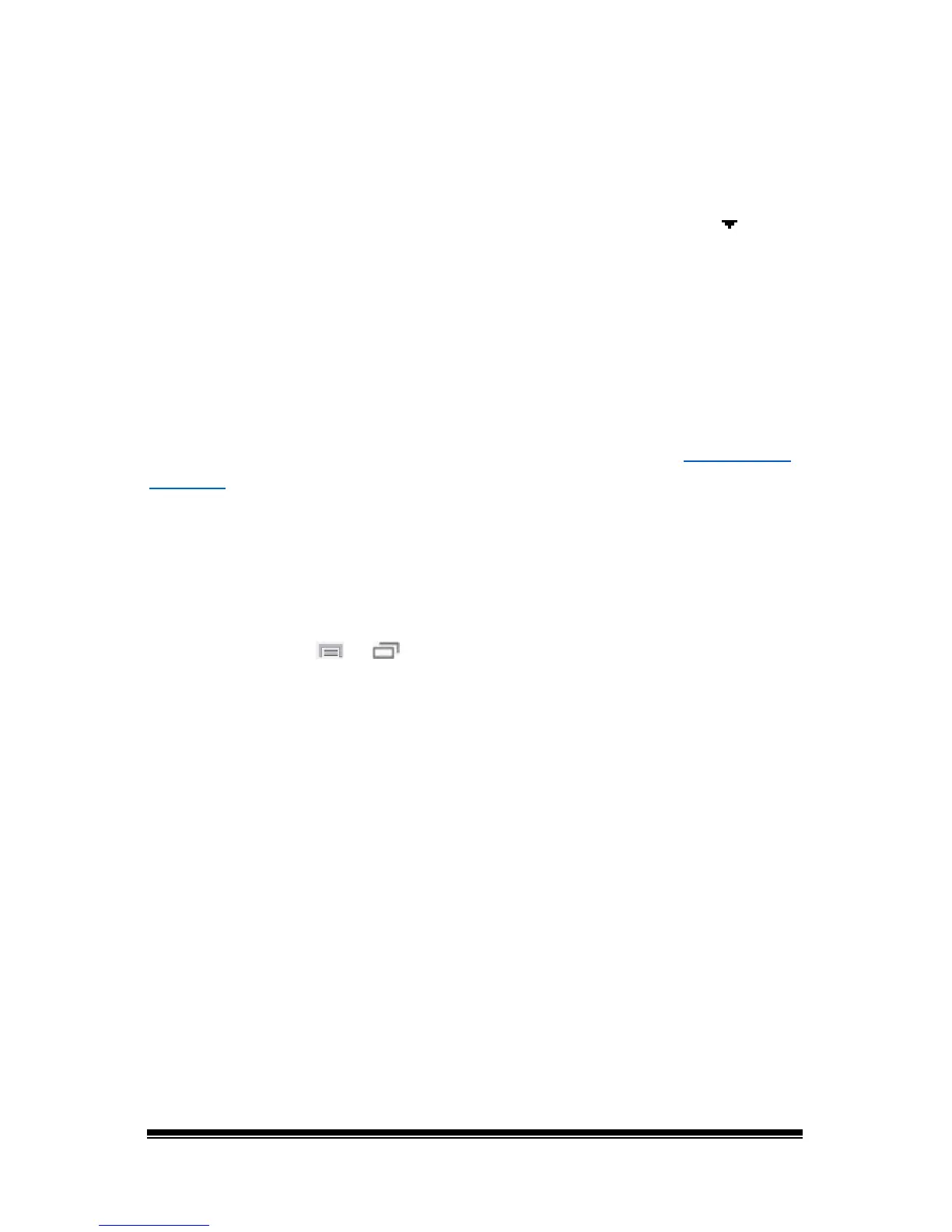NOVA chat User’s Guide Page 87
Choosing a Voice
Choose a voice to use for the auditory prompts. It can be helpful to
choose a different voice for the prompt than the one the system uses
for speaking messages.
To change the voice, choose Voice Settings, then tap the arrow
to the
right of the currently selected voice to open a list of voices. Choose the
voice you want. If necessary, adjust the voice’s pitch or talking speed:
1. Slide your finger along the Pitch or Rate bar or tap a bar at a specific
point.
2. Tap Test to make sure that you selected the pitch or rate you want.
3. If not, adjust the setting and tap Test again.
4. When the voice is set the way you want, tap Save.
Note: If you want to set an auditory prompt for a row, see “
Adding Row
Prompts”.
Adding Row Prompts
Row prompts can benefit device users, especially if they have visual
issues. Otherwise, the prompt will be spoken as “Row 1”, “Row 2”, etc.
To give a row a specific prompt:
1. Choose Menu
or > Edit Mode.
2. Press and hold on the row to which you want to add a prompt.
3. Choose Edit Row Prompt from the menu.
4. Enter the appropriate prompt for that row.
5. Choose Done, and then Save.