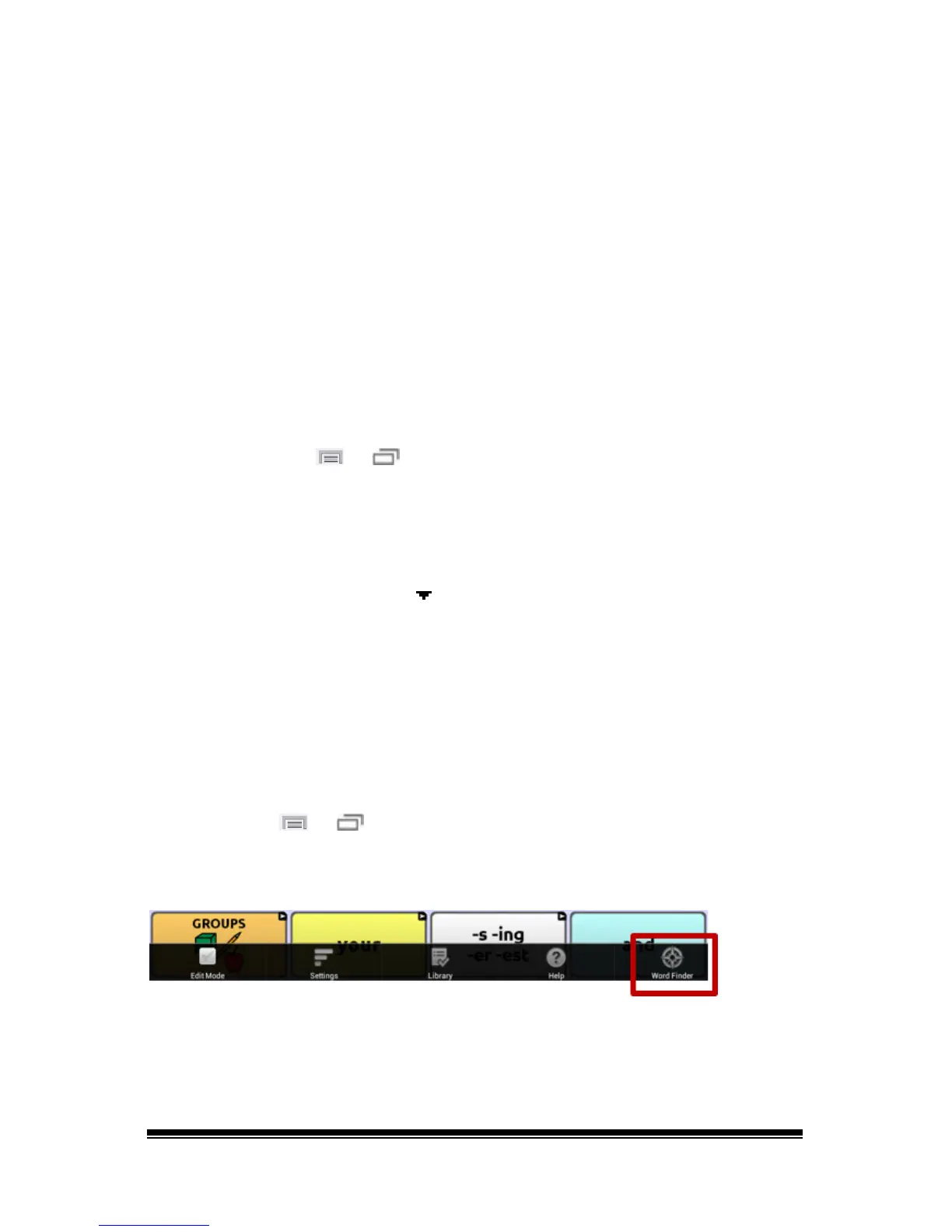NOVA chat User’s Guide Page 89
Using Word Finder
Use the Word Finder feature to find the path to specific words. If you
need to know if a word is included, use this feature to find where the
word is stored.
Setting up Word Finder
There are two ways to use this feature: Set up a button or set up Word
Finder as a menu item.
Setting up a Button
You can set up a button to initiate a word search.
1. Choose Menu
or > Edit Mode.
2. Press and hold on the button you want to modify. (Right-click if you
are using the Editor.) A list of button options appears.
3. Choose Edit Button. The Button Properties screen appears.
4. Choose the Actions tab.
5. Tap or click the list arrow
to open a list of actions.
6. Choose the action Find Word.
7. Choose Save.
Note: Tap the Find Word button again to stop Word Finder.
Setting up Word Finder as a Menu Item
An alternative to using a button is to set up Word Finder as a menu
item. In Settings there is an option to turn Word Finder on or off.
Choose Menu
or > Settings > Word Finder > Show Menu Item.
If you choose to turn this feature on, a Word Finder menu item will
appear at the bottom edge of the screen for quick access.
