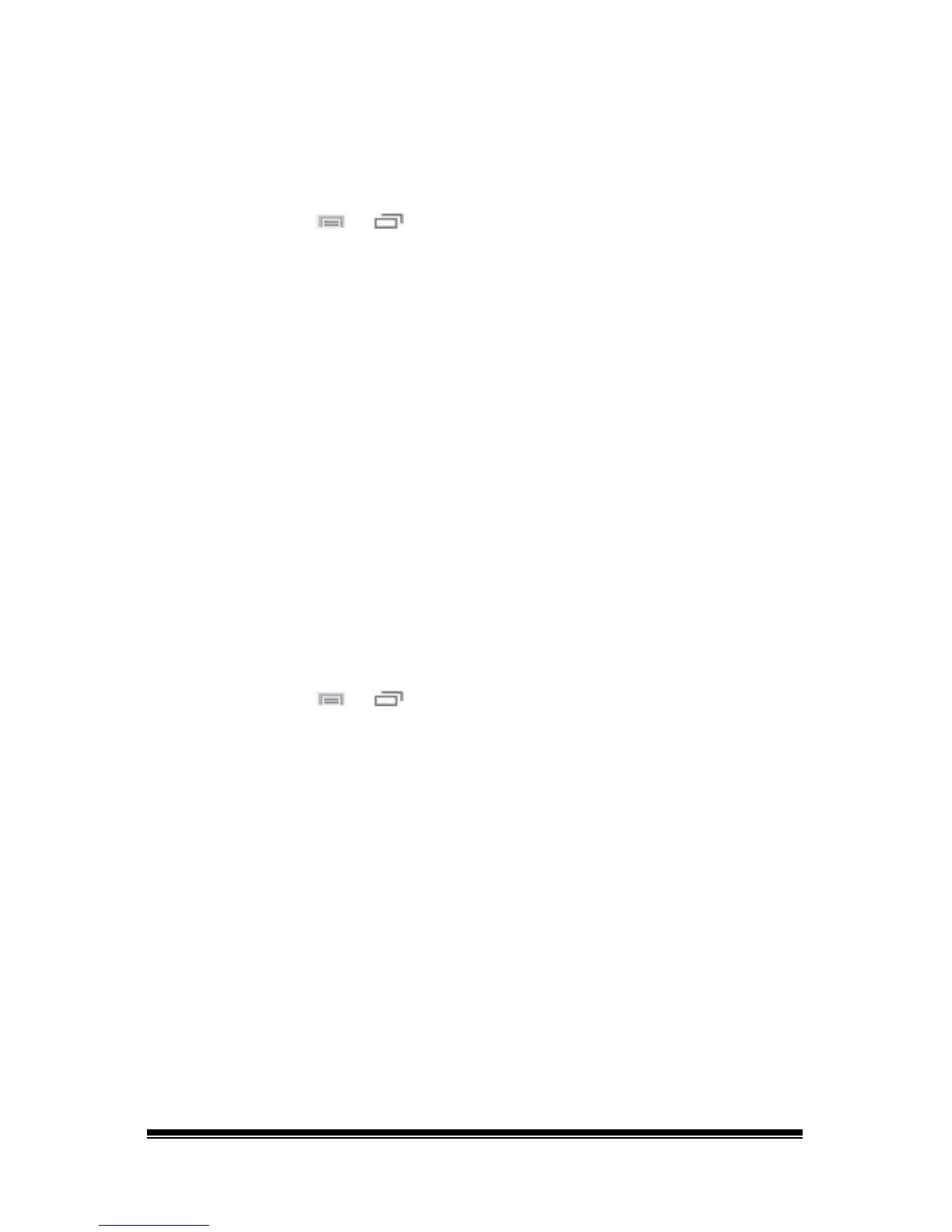NOVA chat User’s Guide Page 62
Modifying a Vocabulary Button Style
The Button Style Override menu offers the ability to modify all buttons
in an entire vocabulary file at one time.
1. Open the vocabulary file you want to modify.
2. Choose Menu
or > Edit Mode.
3. Press and hold anywhere on the page. (Right-click if you are using
the Editor.) A list of button options appears.
4. Choose Button Style Override. The Button Properties screen opens
to the Button tab.
5. Choose the Vocabulary tab.
6. Select the style options you want to modify, modify the setting for
each selected option, and choose Save.
If you are using the Editor, select an option you want to modify,
select the Edit button for that option, modify the setting, and select
Done. Do the same for any other options you want to modify. When
you finish making changes, choose OK.
Overriding a Button Style
This option is typically used only when the style for an entire page or
entire vocabulary file has been set, but you can make an exception for
one particular button.
1. Choose Menu
or > Edit Mode.
2. Press and hold on the button you want to modify. (Right-click if you
are using the Editor.) A list of button options appears.
3. Choose Button Style Override. The Button Properties screen opens
to the Button tab.
4. Check the style options you want to change.
5. Choose Save.
