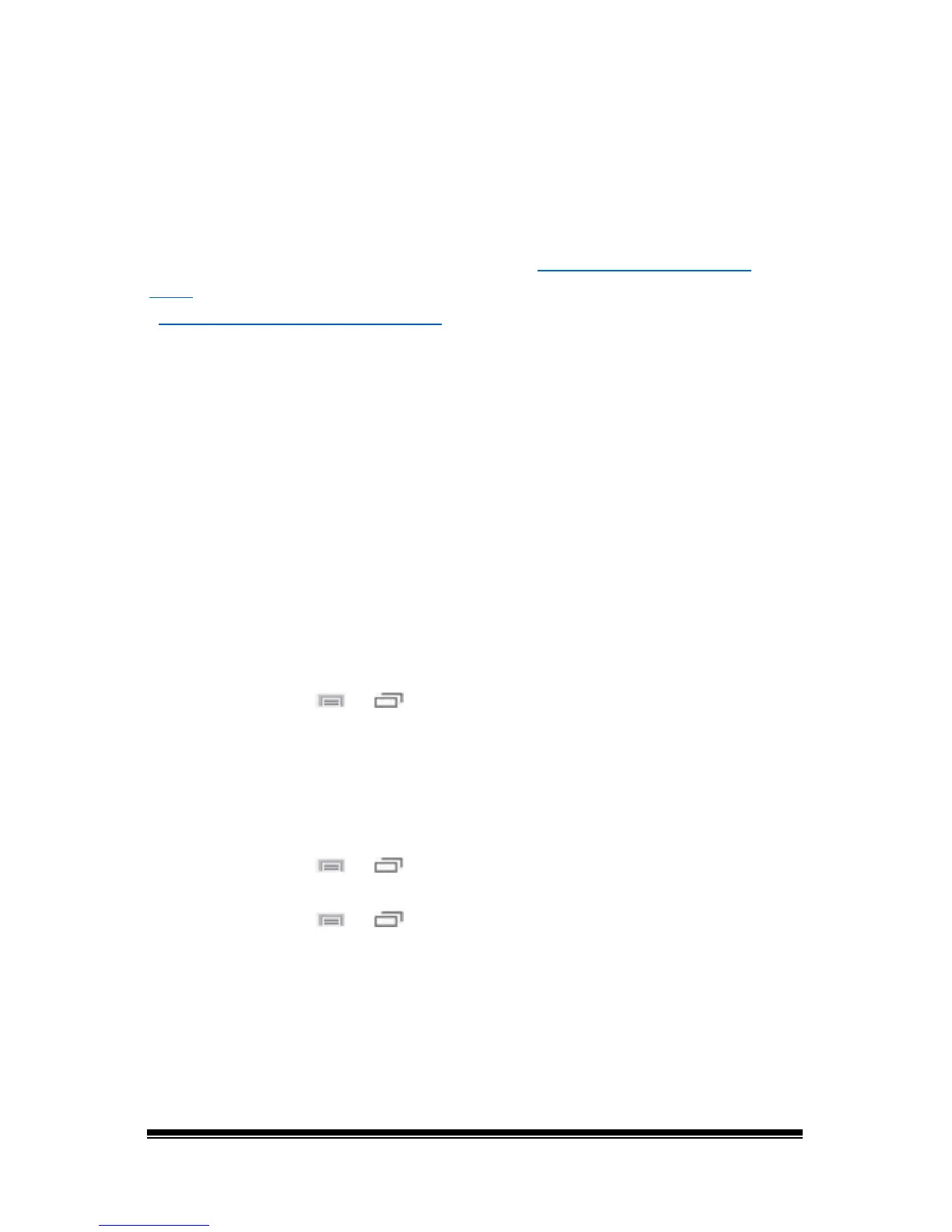NOVA chat User’s Guide Page 73
Working with Gestures
A gesture is a motion that can be made to the screen to trigger a
specific action. An example of a gesture might be a “swipe down” on the
screen that would clear the text from the Speech Display Bar.
A gesture can apply a particular page (see “
Creating a Gesture for a
Page”), or it can be applied to all pages in a vocabulary file (see
“Creating a Gesture for All Pages”).
Important! Once you create a gesture for a page or all pages, the only
way to change the page applicability is to delete the gesture and create
a new gesture. For example: If you wanted to apply a gesture that works
on a specific page to all pages in a vocabulary file, you would need to
delete the existing gesture, and then create a new gesture for all pages.
Turning Gestures On or Off
We understand that gestures might not benefit all of our customers, so
the Settings menu provides an On/Off option.
Important! Timing is not active when gestures are turned on. If the device
user requires a Dwell Time for access, gestures are not recommended.
To turn gestures on or off:
1. Choose Menu
or > Settings > Input > Gestures.
2. Either check or uncheck the Gestures option.
Creating a Gesture for a Page
To create a gesture for a single page:
1. Open the page on which you want to create the gesture.
2. Choose Menu
or > Edit Mode > Edit Page.
3. Choose the Gestures tab at the top of the page.
4. Choose Menu
or > New.
5. Choose the type of gesture from the list box at the top of the
screen. For example: One Finger Swipe Down.
6. Give your gesture a label; for example: “sw clears”.
7. Tap Add an action and choose an action from the drop-down menu.
For example: Clear Display.
8. Choose Save twice.
9. Test the gesture by performing it on the page it was set up on.
