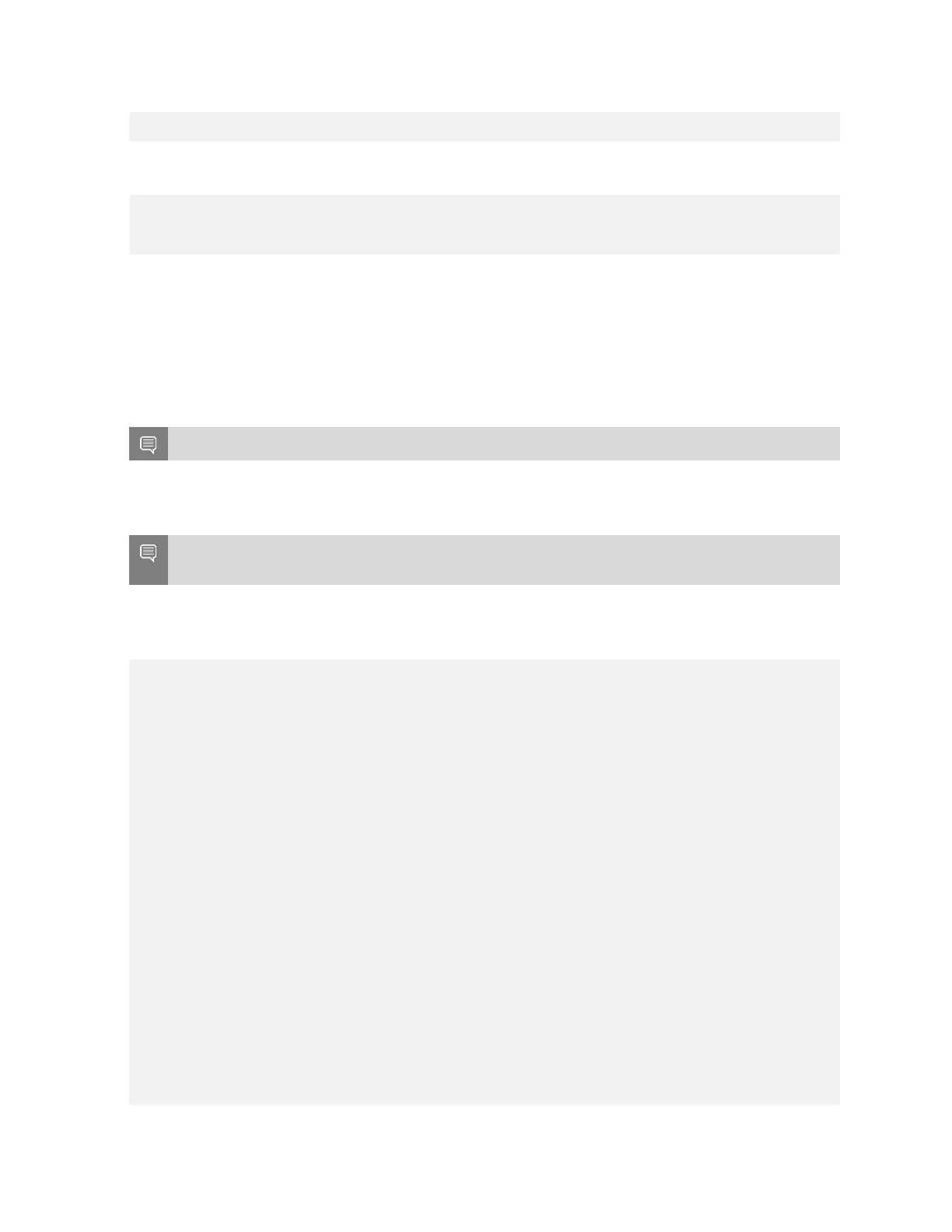Getting Started with DGX Station A100
DGX Station A100 DU-10189-001 _v5.0.2|11
GPU 0: Graphics Device (UUID: GPU-269d95f8-328a-08a7-5985-ab09e6e2b751)
GPU 1: Graphics Device (UUID: GPU-0f2dff15-7c85-4320-da52-d3d54755d182)
In this example, Docker selected the first two GPUs to run the container, but if the device
option is used, you can specify which GPUs to use:
lab@ro-dvt-058-80gb:~$ docker run --gpus '"device=GPU-dc598de6-dd4d-2f43-549f-
f7b4847865a5,GPU-e32263f2-ae07-f1db-37dc-17d1169b09bf"' --rm -it ubuntu nvidia-smi -L
GPU 0: Graphics Device (UUID: GPU-dc598de6-dd4d-2f43-549f-f7b4847865a5)
GPU 1: Graphics Device (UUID: GPU-e32263f2-ae07-f1db-37dc-17d1169b09bf)
In this example, the two GPUs that were not used earlier are now assigned to run on the
container.
2.3.2. Running on Bare Metal
To run applications by using the four high performance GPUs, the CUDA_VISIBLE_DEVICES
variable must be specified before you run the application.
Note: This method does not use containers.
CUDA orders the GPUs by performance, so GPU 0 will be the highest performing GPU, and the
last GPU will be the slowest GPU.
Important: If the CUDA_DEVICE_ORDER variable is set to PCI_BUS_ID, this ordering will be
overridden.
In the following example, a CUDA application that comes with CUDA samples is run. In
the output, GPU 0 is the fastest in a DGX Station A100, and GPU 4 (DGX Display GPU) is the
slowest:
lab@ro-dvt-058-80gb:~$ sudo apt install cuda-samples-11-2
lab@ro-dvt-058-80gb:~$ cd /usr/local/cuda-11.2/samples/1_Utilities/p2pBandwidthLatencyTest
lab@ro-dvt-058-80gb:/usr/local/cuda-11.2/samples/1_Utilities/p2pBandwidthLatencyTest
$ sudo make
/usr/local/cuda/bin/nvcc -ccbin g++ -I../../common/inc -m64 --threads
0 -gencode arch=compute_35,code=sm_35 -gencode arch=compute_37,code=sm_37
-gencode arch=compute_50,code=sm_50 -gencode arch=compute_52,code=sm_52
-gencode arch=compute_60,code=sm_60 -gencode arch=compute_61,code=sm_61
-gencode arch=compute_70,code=sm_70 -gencode arch=compute_75,code=sm_75
-gencode arch=compute_80,code=sm_80 -gencode arch=compute_86,code=sm_86
-gencode arch=compute_86,code=compute_86 -o p2pBandwidthLatencyTest.o -c
p2pBandwidthLatencyTest.cu
nvcc warning : The 'compute_35', 'compute_37', 'compute_50', 'sm_35', 'sm_37' and
'sm_50' architectures are deprecated, and may be removed in a future release (Use -
Wno-deprecated-gpu-targets to suppress warning).
/usr/local/cuda/bin/nvcc -ccbin g++ -m64
-gencode arch=compute_35,code=sm_35 -gencode arch=compute_37,code=sm_37
-gencode arch=compute_50,code=sm_50 -gencode arch=compute_52,code=sm_52
-gencode arch=compute_60,code=sm_60 -gencode arch=compute_61,code=sm_61
-gencode arch=compute_70,code=sm_70 -gencode arch=compute_75,code=sm_75
-gencode arch=compute_80,code=sm_80 -gencode arch=compute_86,code=sm_86
-gencode arch=compute_86,code=compute_86 -o p2pBandwidthLatencyTest
p2pBandwidthLatencyTest.o
nvcc warning : The 'compute_35', 'compute_37', 'compute_50', 'sm_35', 'sm_37' and
'sm_50' architectures are deprecated, and may be removed in a future release (Use -
Wno-deprecated-gpu-targets to suppress warning).
mkdir -p ../../bin/x86_64/linux/release
cp p2pBandwidthLatencyTest ../../bin/x86_64/linux/release
lab@ro-dvt-058-80gb:/usr/local/cuda-11.2/samples/1_Utilities/p2pBandwidthLatencyTest
$ cd /usr/local/cuda-11.2/samples/bin/x86_64/linux/release
