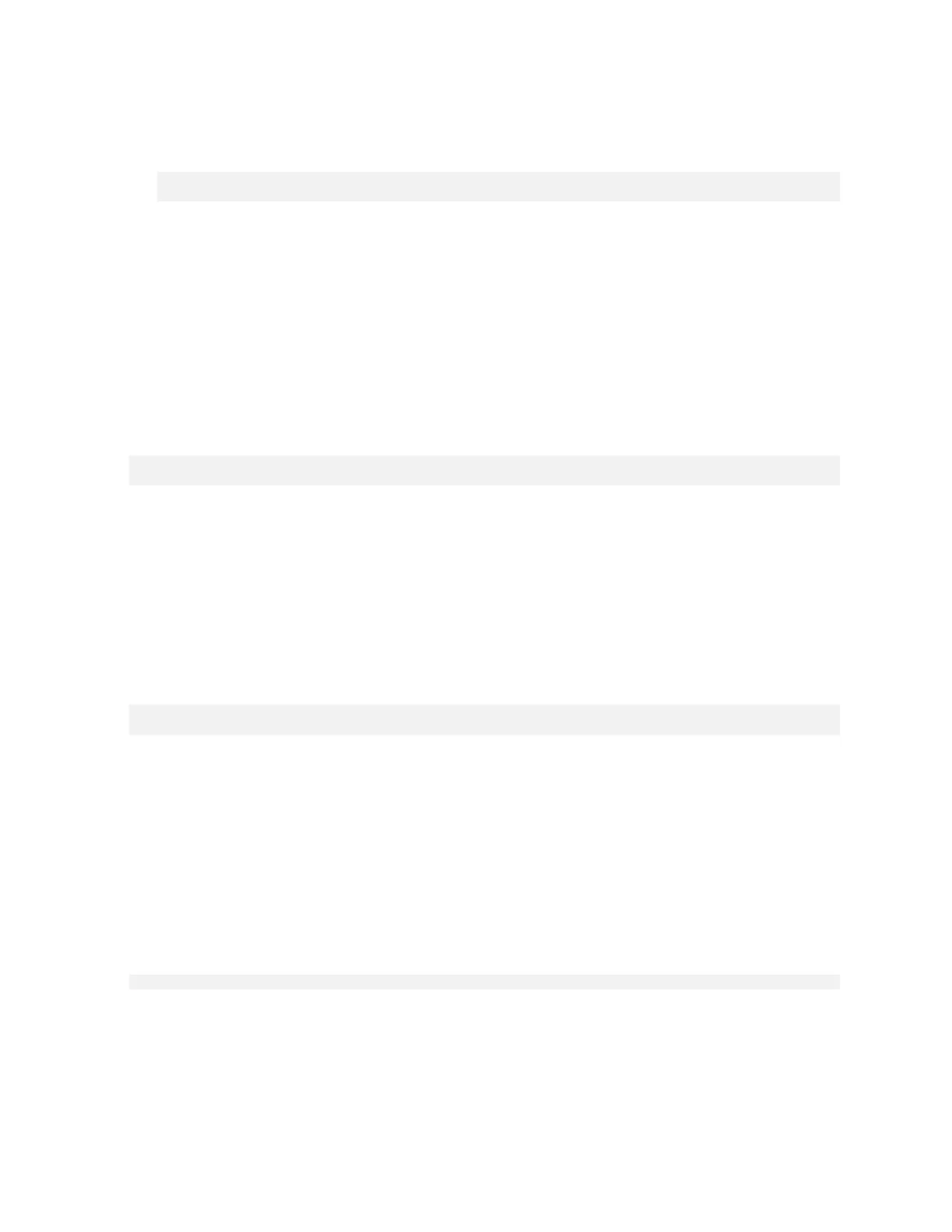Managing Self-Encrypting Drives on DGX Station A100
DGX Station A100 DU-10189-001 _v5.0.2|33
2. Initialize the system and enable locking.
The following command assumes you have placed the JSON file in the /tmp directory:
$ sudo nv-disk-encrypt init -f /tmp/<your-file>.json -g
$ sudo nv-disk-encrypt lock
3. When prompted, enter a password for the vault.
Passwords must consist of only upper-case letters, lower-case letters, digits, and/or these
special characters: ~, :, @, %, ^, +, =, _, and ,.
4. For security purposes, delete the JSON file in the temporary location.
5.5.2. Example 2: Generating Random Passwords
This section provides information about how to generate random passwords.
The following command uses the -k and -r options, so you will not be prompted to enter
passwords. After you pass the vault password into the command, the command instructs the
tool to generate random passwords for each drive.
$ sudo nv-disk-encrypt init -k <your-vault-password> -g -r
$ sudo nv-disk-encrypt lock
The vault password must consist of only upper-case letters, lower-case letters, digits, and/or
these special characters: ~, :, @, %, ^, +, =, _, and ,.
5.5.3. Example 3: Specifying Passwords One at a
Time When Prompted
This example provides information about how you can specify passwords one at a time.
If there are a small number of drives or you don’t want to create a JSON file, issue the
following:
$ sudo nv-disk-encrypt init -g
$ sudo nv-disk-encrypt lock
The software prompts you to enter a password for the vault, and then a password for each
eligible SED.
Passwords must consist of only upper-case letters, lower-case letters, digits, and/or these
special characters: ~, :, @, %, ^, +, =, _, and ,.
5.6. Disabling Drive Locking
Here is some information about how to disable drive locking.
To disable drive locking at any time after you initiialize, run the following command:
$ sudo nv-disk-encrypt disable
‣
This command disables locking on all drives.
‣
You can run the initial set up again at any time after this process is complete.
