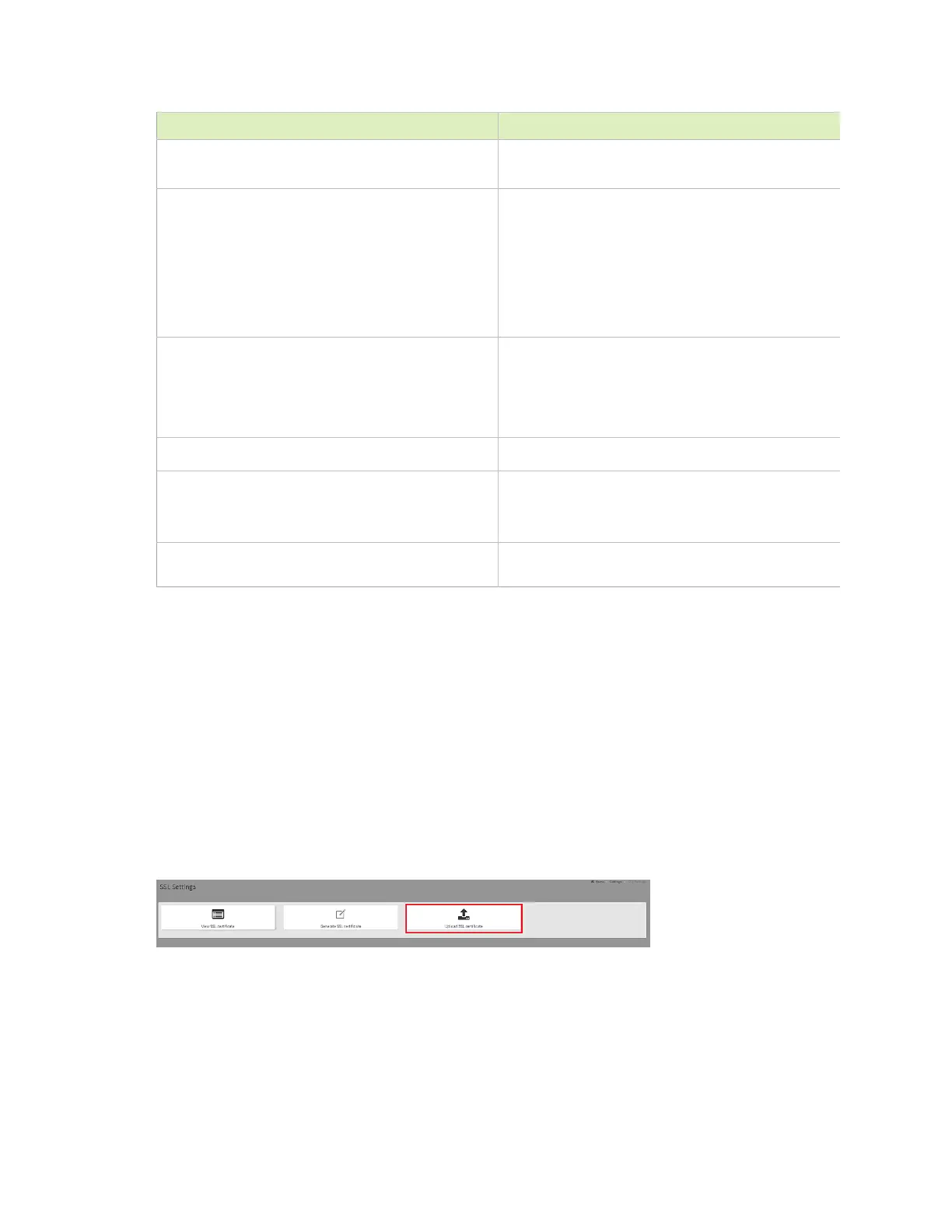Using the BMC
DGX Station A100 DU-10189-001 _v5.0.2|26
Item Description
‣
The special characters, # and $ are not
allowed.
State or Province (ST)
(Mandatory) State or Province of the
organization
‣
Maximum length of 64 alpha-numeric
characters.
‣
The special characters, # and $ are not
allowed.
Country (C)
Country code of the organization.
‣
Only two characters are allowed.
‣
Special characters are not allowed.
Email Address
(Mandatory) Email address of the organization
Valid for
‣
Validity of the certificate.
‣
Enter a range from 1 to 3650 (days)
Key Length The key length bit value of the certificate (for
example, 2048 bits)
3. To generate the certificate, click Save.
3.7.5.3. Uploading the SSL Certificate
In BMC, you can upload your SSL certificate.
Make sure the certificate and key meet the following requirements:
‣
SSL certificates and keys must both use the .pem file extension.
‣
Private keys must not be encrypted.
‣
SSL certificates and keys must each be less than 3584 bits in size.
‣
SSL certificates must be current (not expired).
1. On the SSL Setting page, click Upload SSL Certificate.
2. Click the New Certificate folder icon, browse to locate the appropriate file, and select it.
3. Click the New Private Key folder icon, browse and locate the appropriate file, and select it.
4. Click Save.
