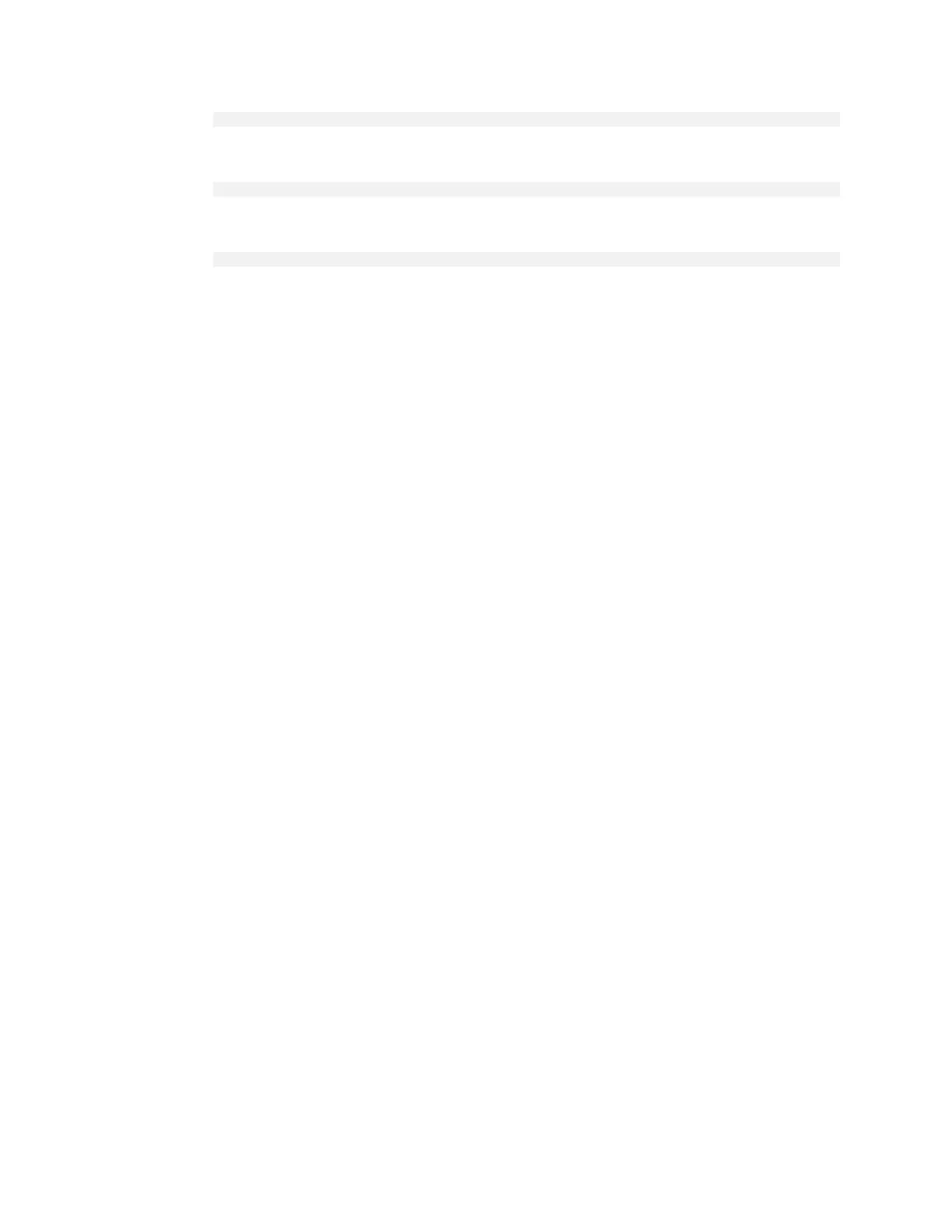Using the BMC
DGX Station A100 DU-10189-001 _v5.0.2|20
$ sudo ipmitool lan set 1 ipaddr<my-ip-address>
‣
To set the subnet mask, enter the following and replace the italicized text with your
information.
$ sudo ipmitool lan set 1 netmask<my-netmask-address>
‣
To set the default gateway IP, in Router IP address, enter the following and replace
the italicized text with your information.
$ sudo ipmitool lan set 1 defgw ipaddr<my-default-gateway-ip-address>
3.3.1. Configuring a BMC Static IP Address Using
the System BIOS
This section describes how to set a static IP address for the BMC when you cannot remotely
access the DGX Station A100. This process involves setting the BMC IP address during system
boot.
1. Connect a keyboard and display (1440 x 900 maximum resolution) to the DGX A100 System
and power on the DGX Station A100.
2. When you see the SBIOS version screen, to enter the BIOS Setup Utility screen, press Del
or F2.
3. In the BIOS Setup Utility screen, on the Server Mgmt tab, scroll to BMC Network
Configuration, and press Enter.
4. Scroll to Configuration address source and press Enter.
5. In the Configuration address source dialog box, select Static and then press Enter.
6. Set the addresses for the Station IP address, Subnet mask, and Router IP address as
needed by completing the following steps for each address:
a). Scroll to the specific item and press Enter.
b). Enter the appropriate information in the dialog box and press Enter.
c). After completing your changes, press F4 to save and exit.
3.4. Logging into the BMC
Here are the steps to log into the BMC.
1. To log into the BMC, entered the configured IP address in a browser and press Enter.
2. Enter the BMC username and password that you configured earlier.
