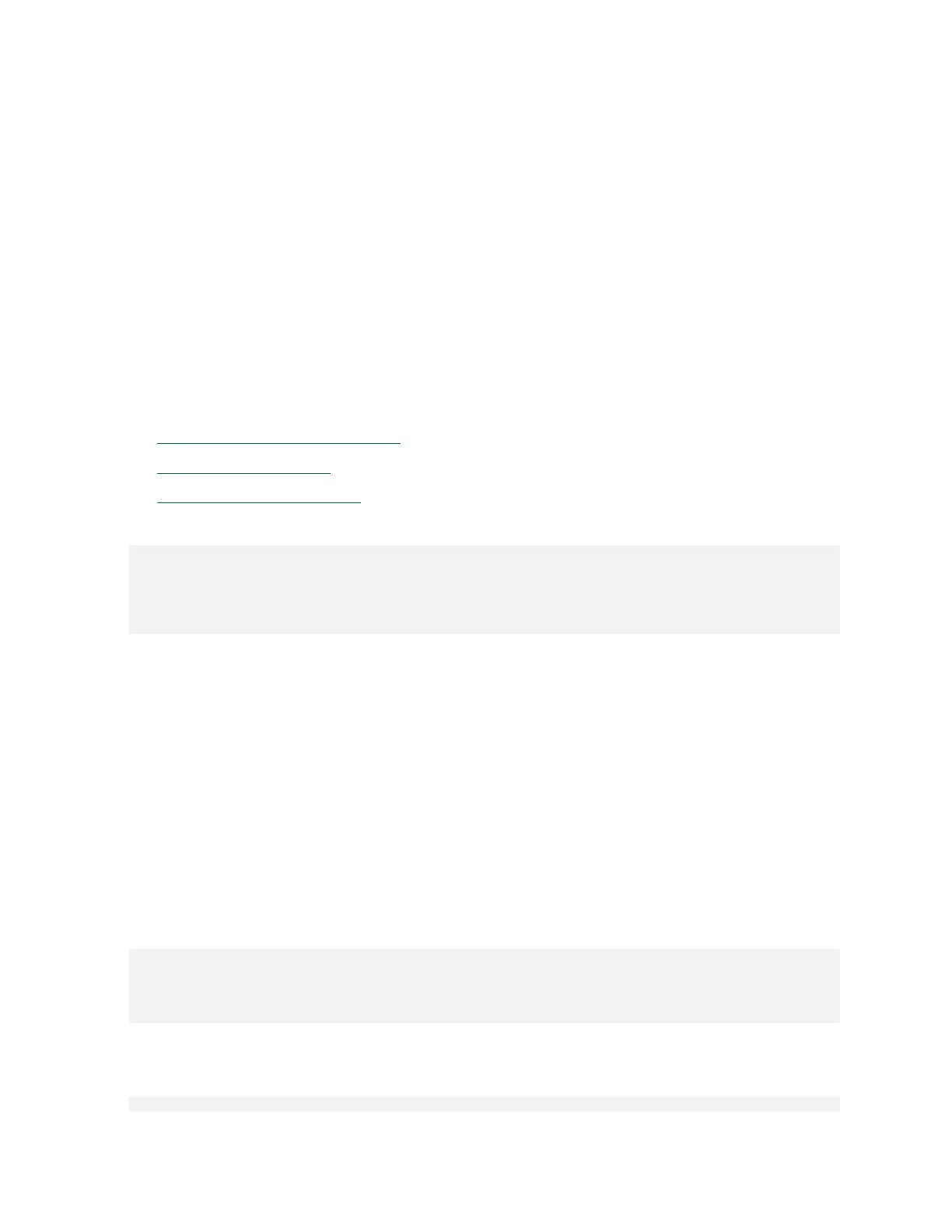Getting Started with DGX Station A100
DGX Station A100 DU-10189-001 _v5.0.2|10
4. To save and exit, press F4.
2.3. Running Workloads on Systems with
Mixed Types of GPUs
The DGX Station A100 comes equipped with four high performance NVIDIA A100 GPUs and one
DGX Display GPU. The NVIDIA A100 GPU is used to run high performance and AI workloads,
and the DGX Display card is used to drive a high-quality display on a monitor.
When running applications on this system, it is important to identify the best method to launch
applications and workloads to make sure the high performance NVIDIA A100 GPUs are used.
You can achieve this in one of the following ways:
‣
Running with Docker Containers
‣
Running on Bare Metal
‣
Using Multi-Instance GPUs
When you log into the system and check which GPUs are available, you find the following:
lab@ro-dvt-058-80gb:~$ nvidia-smi -L
GPU 0: Graphics Device (UUID: GPU-269d95f8-328a-08a7-5985-ab09e6e2b751)
GPU 1: Graphics Device (UUID: GPU-0f2dff15-7c85-4320-da52-d3d54755d182)
GPU 2: Graphics Device (UUID: GPU-dc598de6-dd4d-2f43-549f-f7b4847865a5)
GPU 3: DGX Display (UUID: GPU-91b9d8c8-e2b9-6264-99e0-b47351964c52)
GPU 4: Graphics Device (UUID: GPU-e32263f2-ae07-f1db-37dc-17d1169b09bf)
A total of five GPUs are listed by nvidia-smi. This is because nvidia-smi is including the DGX
Display GPU that is used to drive the monitor and high-quality graphics output.
When running an application or workload, the DGX Display GPU can get in the way
because it does not have direct NVlink connectivity, sufficient memory, or the performance
characteristics of the NVIDIA A100 GPUs that are installed on the system. As a result you
should ensure that the correct GPUs are being used.
2.3.1. Running with Docker Containers
On the DGX OS, because Docker has already been configured to identify the high performance
NVIDIA A100 GPUs and assign them to the container, this method is the simplest method.
A simple test is to run a small container with the --gpus all flag in the command and once
in the container that is running nvidia-smi. The ouput shows that only the high-performance
GPUs are available to the container:
lab@ro-dvt-058-80gb:~$ docker run --gpus all --rm -it ubuntu nvidia-smi -L
GPU 0: Graphics Device (UUID: GPU-269d95f8-328a-08a7-5985-ab09e6e2b751)
GPU 1: Graphics Device (UUID: GPU-0f2dff15-7c85-4320-da52-d3d54755d182)
GPU 2: Graphics Device (UUID: GPU-dc598de6-dd4d-2f43-549f-f7b4847865a5)
GPU 3: Graphics Device (UUID: GPU-e32263f2-ae07-f1db-37dc-17d1169b09bf)
This step will also work when the --gpus n flag is used, where n can be 1, 2, 3, or 4.
These values represent the number of GPUs that should be assigned to that container. For
example:
lab@ro-dvt-058-80gb:~ $ docker run --gpus 2 --rm -it ubuntu nvidia-smi -L
