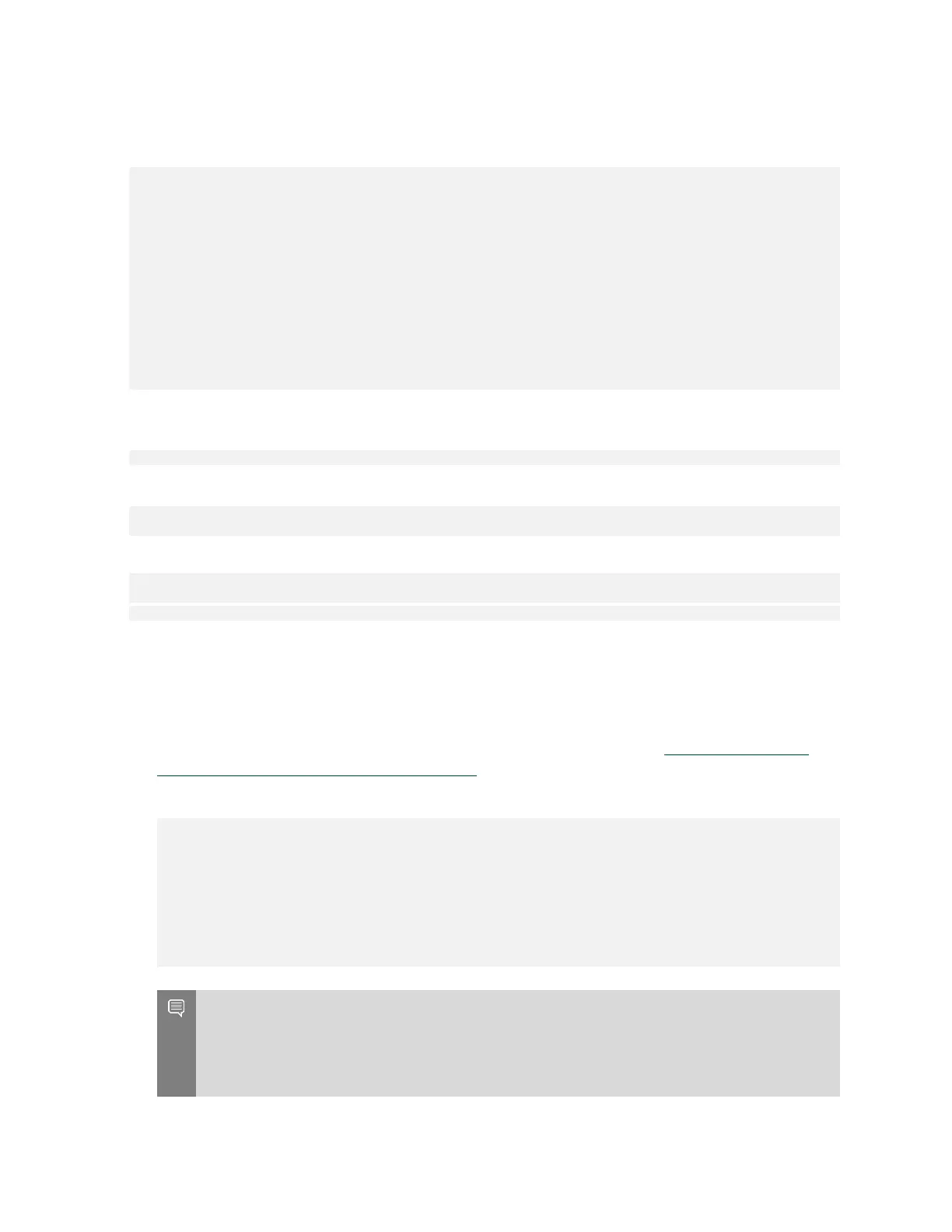Managing Self-Encrypting Drives on DGX Station A100
DGX Station A100 DU-10189-001 _v5.0.2|32
The following example output shows drives than cannot be used for encryption. SED capable =
Y and Boot disk = Y, or SED capable = N.
Disk(s) that cannot be used for encryption
+------+------+------+-------------------------------------------------------------
| Name | Serial | Status |
+------+------+------+-------------------------------------------------------------
| /dev/nvme0n1 | xxxxx1 | SED capable = Y, Boot disk = Y, Locked = N, Lock Enabled
= N, MBR done = N |
| /dev/sr0 | xxxxx2 | SED capable = N, Boot disk = N, Locked = N, Lock Enabled
= N, MBR done = N |
| /dev/nvme1n1 | xxxxx3 | SED capable = Y, Boot disk = Y, Locked = N, Lock Enabled
= N, MBR done = N |
| /dev/sda | unknown | SED capable = N, Boot disk = N, Locked = N, Lock Enabled
= N, MBR done = N |
You also can specify the output be presented in JSON format by using the -j option.
$ sudo nv-disk-encrypt info -j
The drives that can be used for encryption are indicated by the following:
"sed_capable": true,
"used_for_boot": false
The drives that t be used for encryption are indicated by both of the following options:
"sed_capable": true,
"used_for_boot": true
"sed_capable": false,
5.5.1.2. Creating the Drive/Password Mapping JSON File
You can create the drive/password mapping JSON file and use this file to initialize the system.
1. Create a JSON file that lists all the eligible SED-capable drives that you want to manage.
These are the list of drives that you obtained completing the task in Determining Which
Drives Can be Managed as Self-Encrypting.
The following example shows the format of the JSON file:
{
"/dev/nvme2n1":
"<your-password>",
"/dev/nvme3n1":
"<your-password>",
"/dev/nvme4n1":
"<your-password>",
"/dev/nvme5n1":
"<your-password>",
}
Remember:
‣
You must follow the syntax exactly.
‣
Passwords must consist of only upper-case letters, lower-case letters, digits, and/or
these special characters: ~, :, @, %, ^, +, =, _, and ,.
