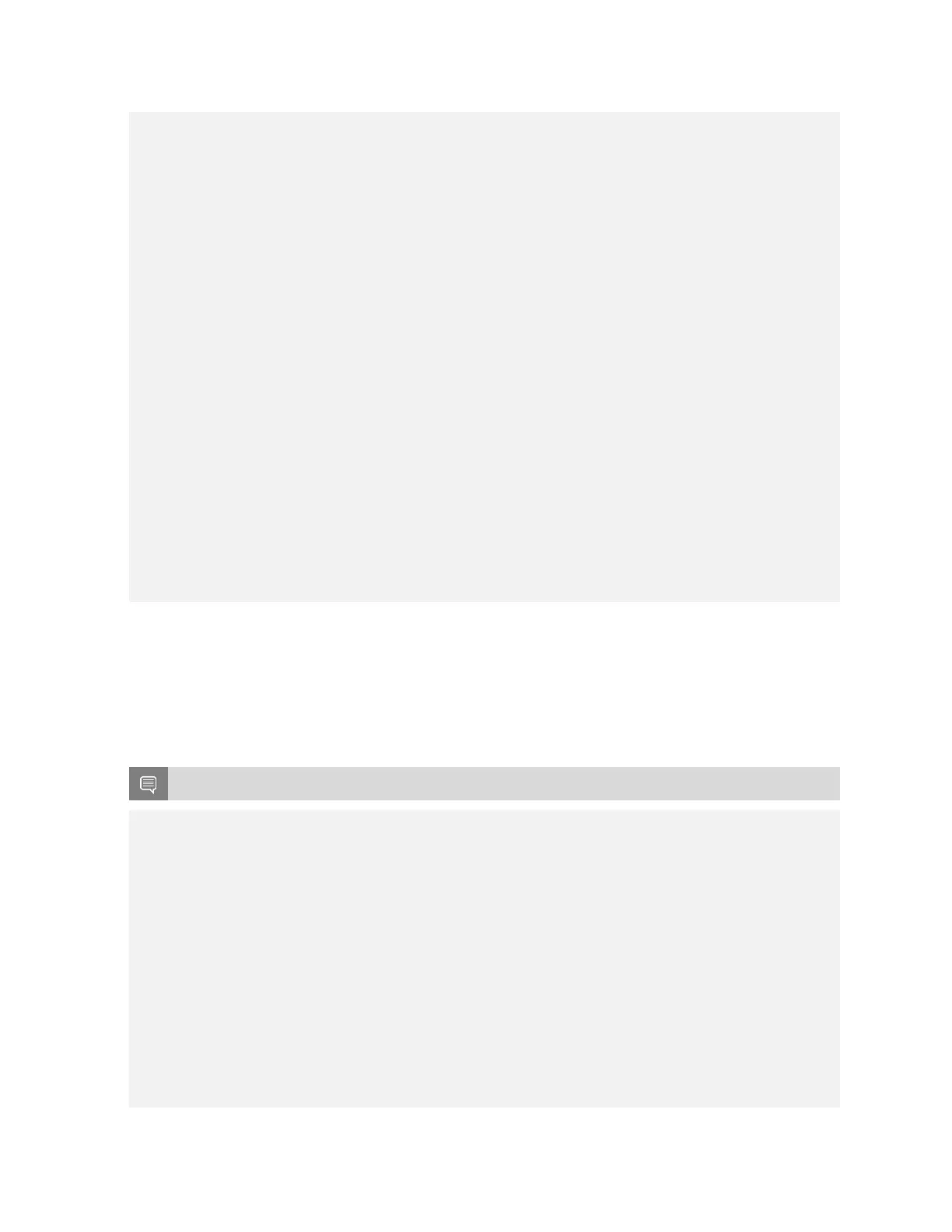Getting Started with DGX Station A100
DGX Station A100 DU-10189-001 _v5.0.2|13
3 185.55 185.32 184.86 1589.52 15.71
4 16.26 16.28 16.16 15.69 139.43
P2P=Disabled Latency Matrix (us)
GPU 0 1 2 3 4
0 3.53 21.60 22.22 21.38 12.46
1 21.61 2.62 21.55 21.65 12.34
2 21.57 21.54 2.61 21.55 12.40
3 21.57 21.54 21.58 2.51 13.00
4 13.93 12.41 21.42 21.58 1.14
CPU 0 1 2 3 4
0 4.26 11.81 13.11 12.00 11.80
1 11.98 4.11 11.85 12.19 11.89
2 12.07 11.72 4.19 11.82 12.49
3 12.14 11.51 11.85 4.13 12.04
4 12.21 11.83 12.11 11.78 4.02
P2P=Enabled Latency (P2P Writes) Matrix (us)
GPU 0 1 2 3 4
0 3.79 3.34 3.34 3.37 13.85
1 2.53 2.62 2.54 2.52 12.36
2 2.55 2.55 2.61 2.56 12.34
3 2.58 2.51 2.51 2.53 14.39
4 19.77 12.32 14.75 21.60 1.13
CPU 0 1 2 3 4
0 4.27 3.63 3.65 3.59 13.15
1 3.62 4.22 3.61 3.62 11.96
2 3.81 3.71 4.35 3.73 12.15
3 3.64 3.61 3.61 4.22 12.06
4 12.32 11.92 13.30 12.03 4.05
NOTE: The CUDA Samples are not meant for performance measurements. Results may vary
when GPU Boost is enabled.
The example above shows the peer-to-peer bandwidth and latency test across all five GPUs,
including the DGX Display GPU. The application also shows that there is no peer-to-peer
connectivity between any GPU and GPU 4. This indicates that GPU 4 should not be used for
high-performance workloads.
Run the example one more time by using the CUDA_VISIBLE_DEVICES variable, which limits
the number of GPUs that the application can see.
Note: All GPUs can communicate with all other peer devices.
lab@ro-dvt-058-80gb:/usr/local/cuda-11.2/samples/bin/x86_64/linux/release$
CUDA_VISIBLE_DEVICES=0,1,2,3 ./p2pBandwidthLatencyTest
[P2P (Peer-to-Peer) GPU Bandwidth Latency Test]
Device: 0, Graphics Device, pciBusID: 1, pciDeviceID: 0, pciDomainID:0
Device: 1, Graphics Device, pciBusID: 47, pciDeviceID: 0, pciDomainID:0
Device: 2, Graphics Device, pciBusID: 81, pciDeviceID: 0, pciDomainID:0
Device: 3, Graphics Device, pciBusID: c2, pciDeviceID: 0, pciDomainID:0
Device=0 CAN Access Peer Device=1
Device=0 CAN Access Peer Device=2
Device=0 CAN Access Peer Device=3
Device=1 CAN Access Peer Device=0
Device=1 CAN Access Peer Device=2
Device=1 CAN Access Peer Device=3
Device=2 CAN Access Peer Device=0
Device=2 CAN Access Peer Device=1
Device=2 CAN Access Peer Device=3
Device=3 CAN Access Peer Device=0
Device=3 CAN Access Peer Device=1
Device=3 CAN Access Peer Device=2
