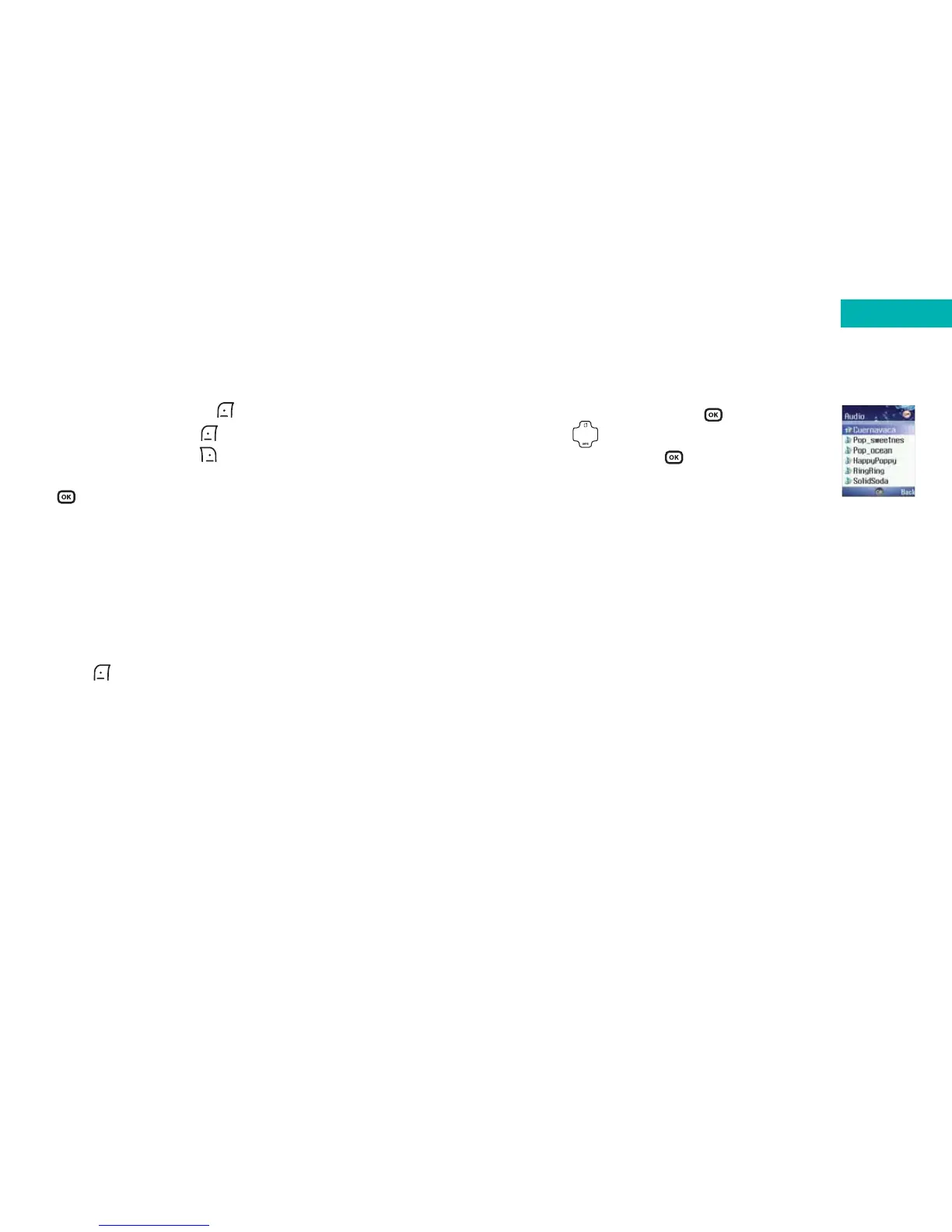• Scroll to Audio and press to select
•Press to scroll through the audio clips
available and press to insert into your
media message
Camera
Enables you to take a new photo using your mobile’s
camera and insert it into the media message you have
opened. For further information on using the camera
please refer to page 83.
New Page
Enables you to insert a new page into your media message
either before or after your message’s current content.
VCard
Select to insert a business card of one of your contacts in
your phonebook.
VCalendar
Select to insert an event scheduled in your calendar.
75
•To view the video press . To insert the video into your
media message press . Alternatively, to choose a
different video press to select Back, then scroll
through the list and follow the same instructions or press
to insert into your media message
Please note:
•For details on how to play the video, please refer to
page 132
• If you can not find the video clip you require it could be
that it has been saved to the phone memory or mini SD
card depending on which memory you are currently using.
Press to select Option and then scroll to Phone
Memory or mini SD Card and select
•Media messages only allow small video clips to be
attached. If your video clip is too large you will not be
able to send as a media message
Audio
Add music to your media message – your recipient will
then hear it whilst viewing the rest of your message.
74
Messages