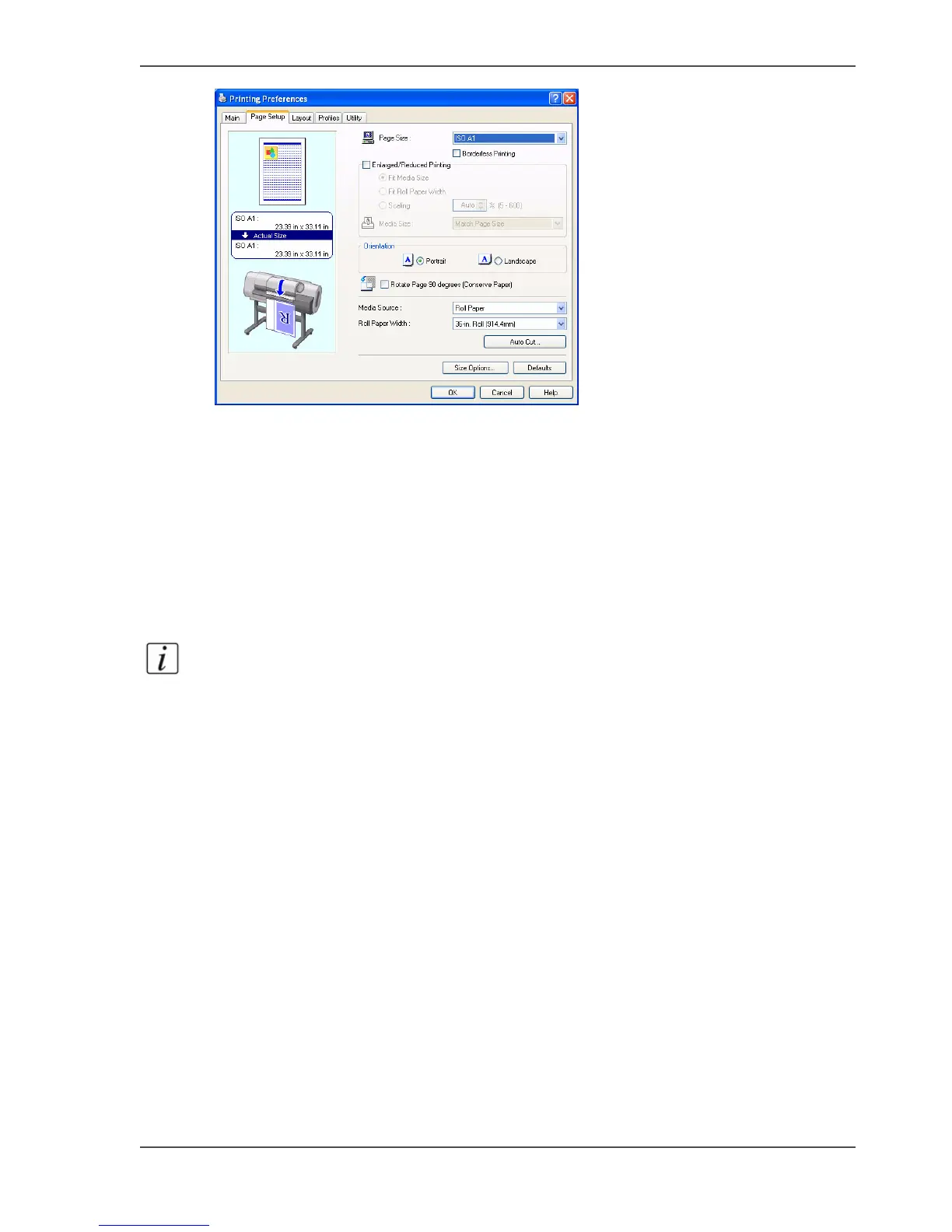21
How to use the Océ Printer Driver
[31]
6. Set the "Page Size" to the original size, and specify the "Orientation (Portrait or
Landscape)".
By default the size of the printed image will be the same as the specified original
size.
If you want to zoom (scale) to a different size, enable "Enlarged / Reduced Printing"
and specify your preferences.
To save media, you can enable "Rotate Page 90 degrees" or open the "Layout" tab
and select the option "no spaces at top or bottom".
7. Click "OK" to save your settings.
8. Click on "Print" or "OK" to submit the file to the printer.
Note: Detailed information about the Printer Driver is in the Océ CS22xx Users
Guide, Chapter: Basic Printing Workflow or Software.
