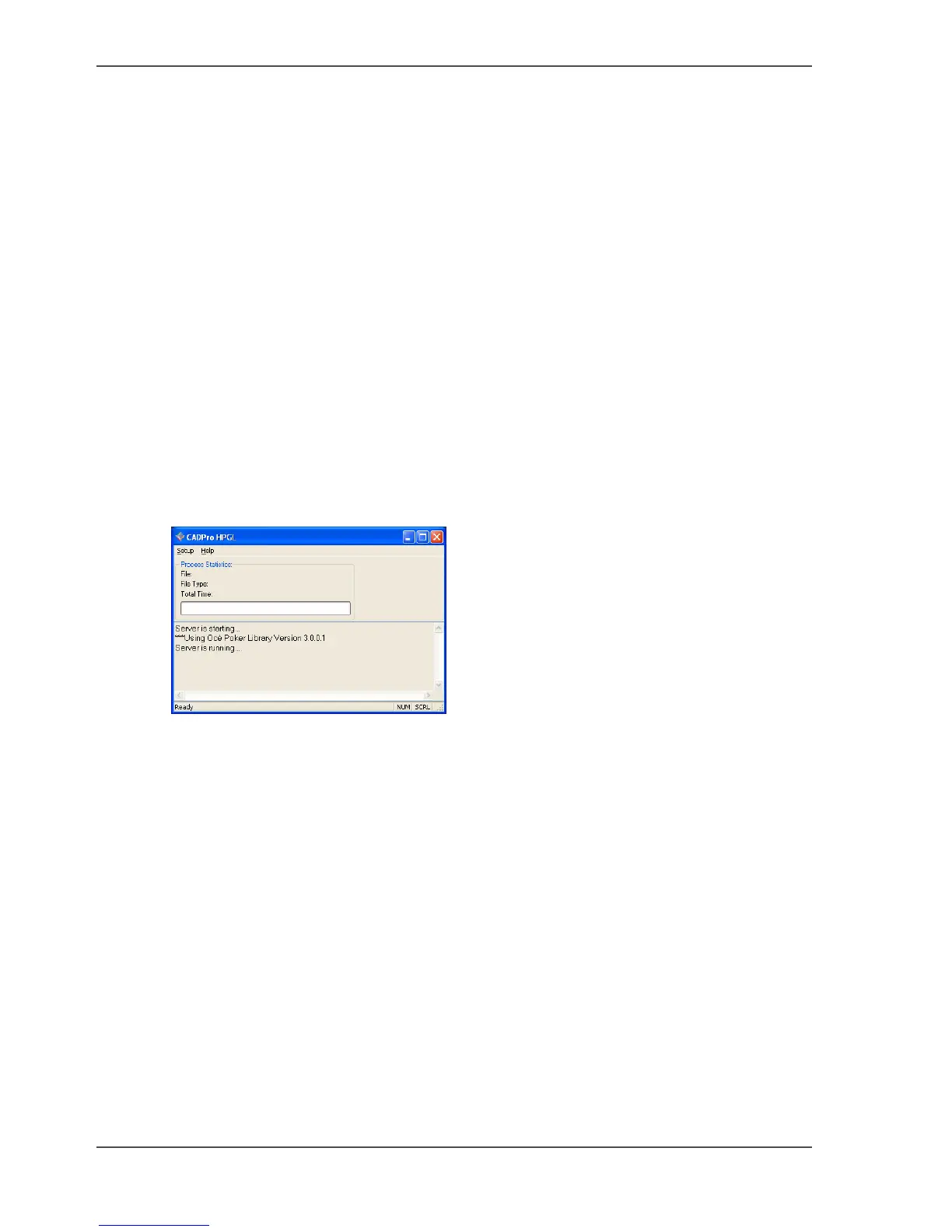30 Chapter 2 Installation and use of Onyx CADPro or Onyx GraphicsPro (Optional)
The use of Onyx CADPro
The use of Onyx CADPro
Introduction
This document describes the use of Onyx CADPro software.
The following options are described:
1. Use Onyx CADPro and the RIP-Queue
2. Use Onyx CADPro and the "Hot folder"
3. Use Onyx CADPro and Print over the network to a "Hot folder"
1. Use Onyx CADPro and the RIP-Queue
1. Start CADPro:
■ Double-click the CAD-Print desktop icon
or
■ Browse to Start > All Programs > CADPro 7> CAD-Print
The CADPro RIP-Queue will also be launched in the background.
[49]
A shortcut to the default 6 "Hot folders" is created on the desktop.
2. Select "Setup" and "Open" to send the CAD files.
Do
■ A: Select the file(s) to print
■ B: Select the Printer
■ C: Select the Quick Set (predefined settings applied to files for specific workflow
or media)
Click on "Open" to start the processing.
