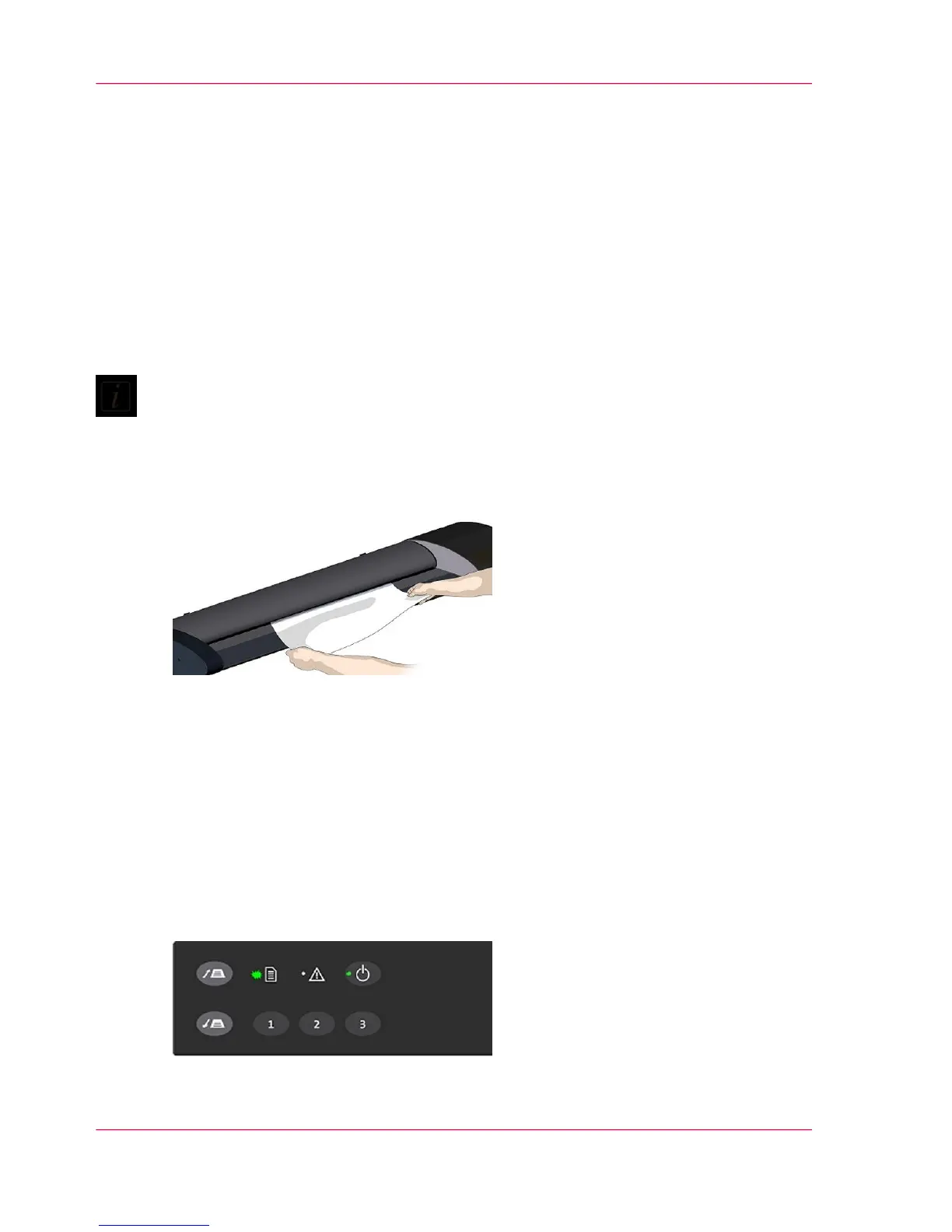Loading Originals into the scanner
Introduction
Load your document with the image side facing upwards.
Align the center of the document with the center arrow marking on the scanner bed.
Use the standard size markings to help align the document for a straight scan path. You
can use automatic loading or manual loading. These loading options are available in the
scan/copy application.
Note:
The availability of the automatic and manual loading options will depend on your
scan/copy software and its level of compatibility with the scanner model.
Illustration
Automatic loading
1.
With automatic loading, the scanner takes the original as soon as you insert it in the paper
slot. Automatic loading is reliable for most jobs and especially useful for batch scanning
jobs.
Make sure the Paper handling option “Auto load” is set in your scanning application.
2.
Align the center of the document with the center arrow marking on the scanner bed.
3.
Push the original into the insertion slot until you feel it contact the rollers and the Paper
Ready LED lights green. Paper Ready LED green just before the paper feeds
4.
The scanner will grab the original automatically and move it into startscan position.
Chapter 5 - Loading an original28
Loading Originals into the scanner
