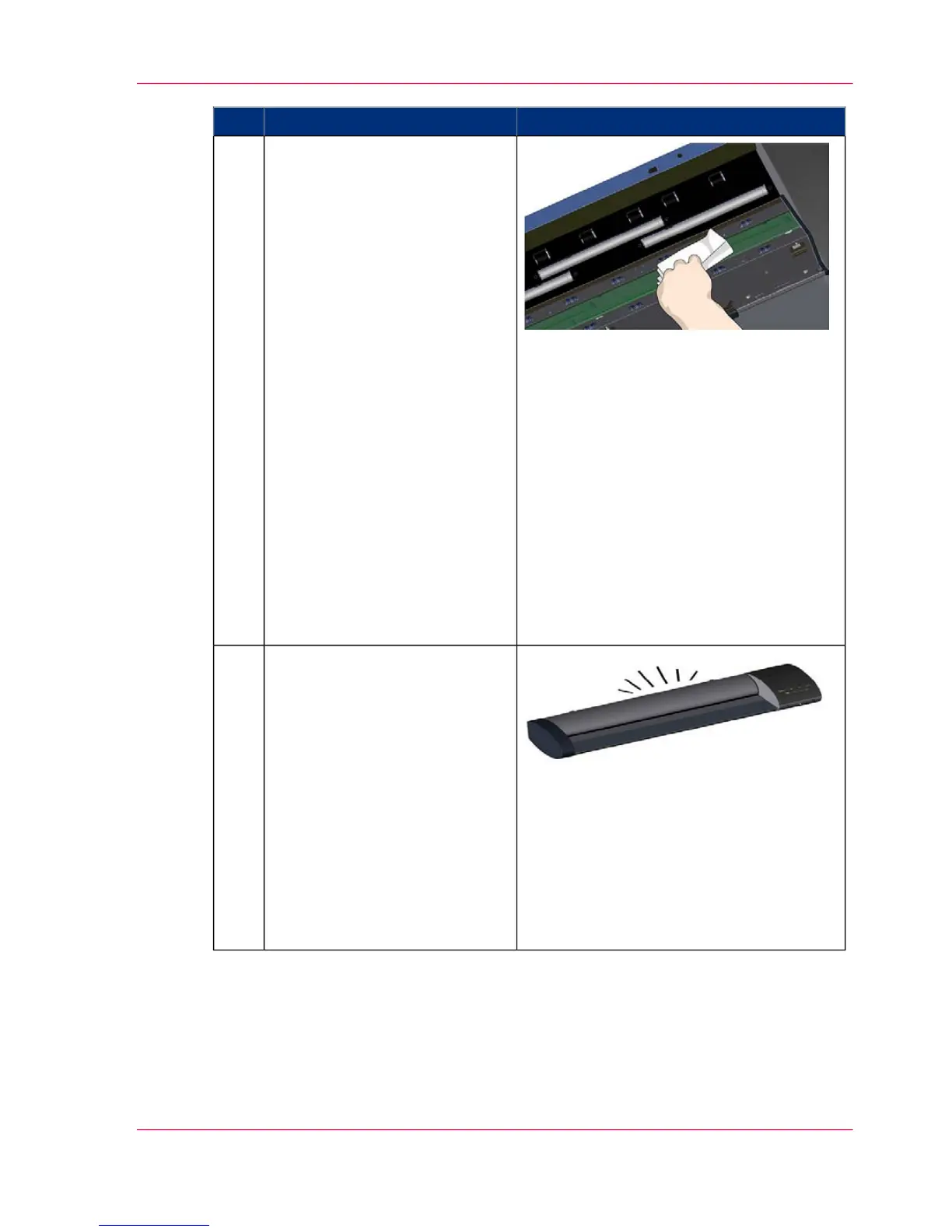RemarksActionStep
Clean the new glass plate.
Make sure you use 2 fresh and
clean lint-free cloths for cleaning
your new glass plate.
1. Spray/apply a mild, streak-
free, glass cleaner onto a lint-free
cloth.
2. Gently wipe the glass clean.
Look for fingerprints and
smudges that may have been ap-
plied to the glass during replace-
ment.
3. Dry the glass completely using
the other clean, dry lint-free
cloth.
4. Make sure that fluids to not
get under the glass and that you
leave the area dry.
CAUTION: Do not spray/apply
cleaner fluids directly on the
glass plate or anywhere else in
the scan area.
14
Glass plate replaced successfully
1. Close the scanner lid all the
way down until you here the lid
latches "click".
Gently try to pull open the lid
to ensure it is locked in the
"closed" position.
2. Plug in the scanner and turn
the main power switch to ON.
Note: If your results are not op-
timal after changing the glass
plate, try to calibrate the scanner
to tune it to its new glass plate.
15
Chapter 7 - Maintenance 59
Replacing the glass plate