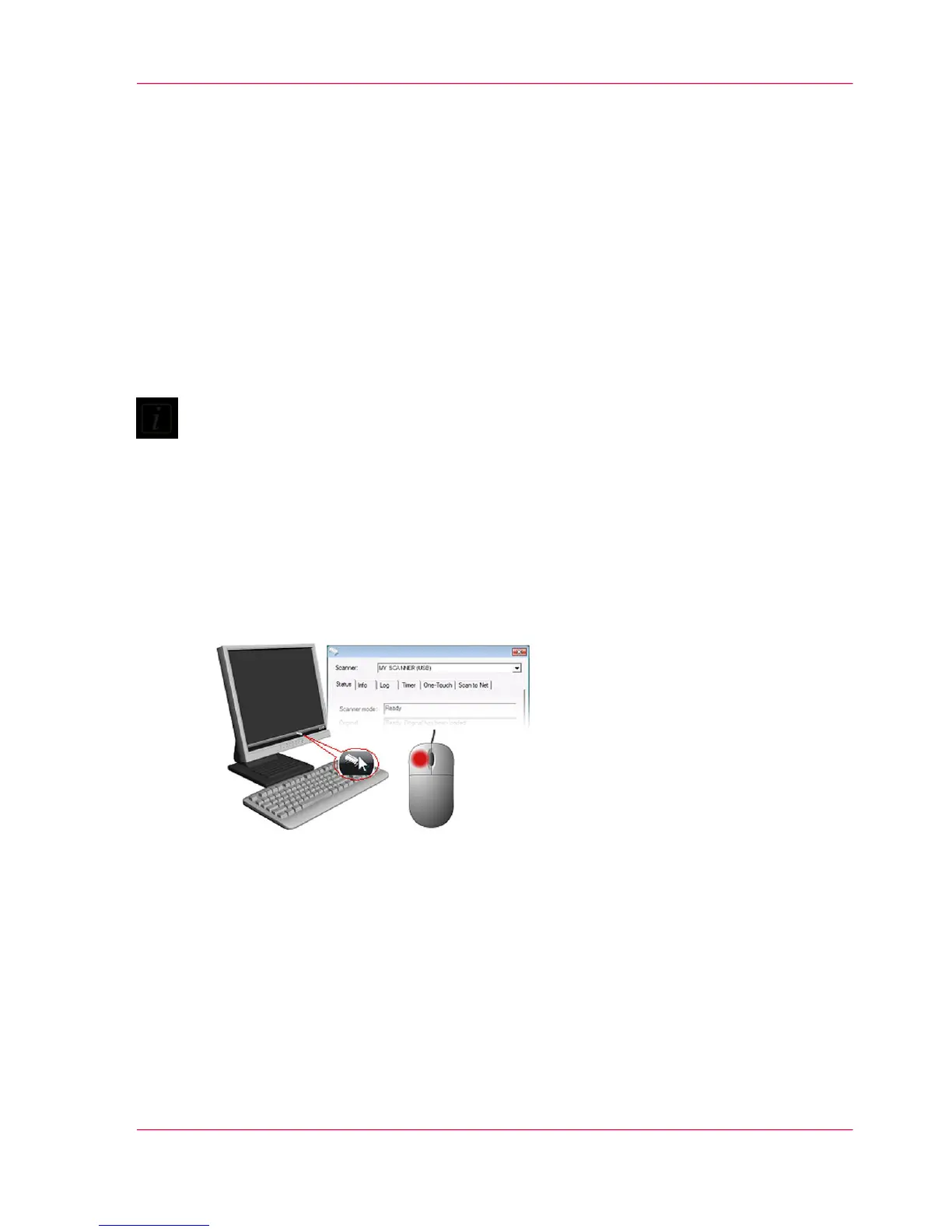Batch scanning
1.
Batch scanning involves jobs where you want to feed and scan a whole set of originals
that require equal scan settings. The basic steps are:
1. Set your scan settings (size, type, image adjustments..) for the batch. Your settings will
apply to ALL the documents in the batch.
2. Set the scan software into Batch Mode. This will tell the scanner to start scanning as
soon as the document is fed so you don't need to trigger the scan.
3. Choose Automatic loading (optional) - for fast and effective loading. Read you scan
software's on-line help pages for specific information on batch scanning with the applica-
tion.
Note:
The availability of Batch scanning options will depend on your scan/copy software and
its level of compatibility with the scanner model.
Monitoring your scanner with Océ Scanner agent
1.
You installed Océ Scanner agent with the scanner drivers. Océ Scaner agent contains an
application that monitors the scanner and reports on its functionality. Double click the
system tray's scanner icon to open the Océ Scanner agent control interface.
Chapter 6 - Scan an original 35
Scan an original