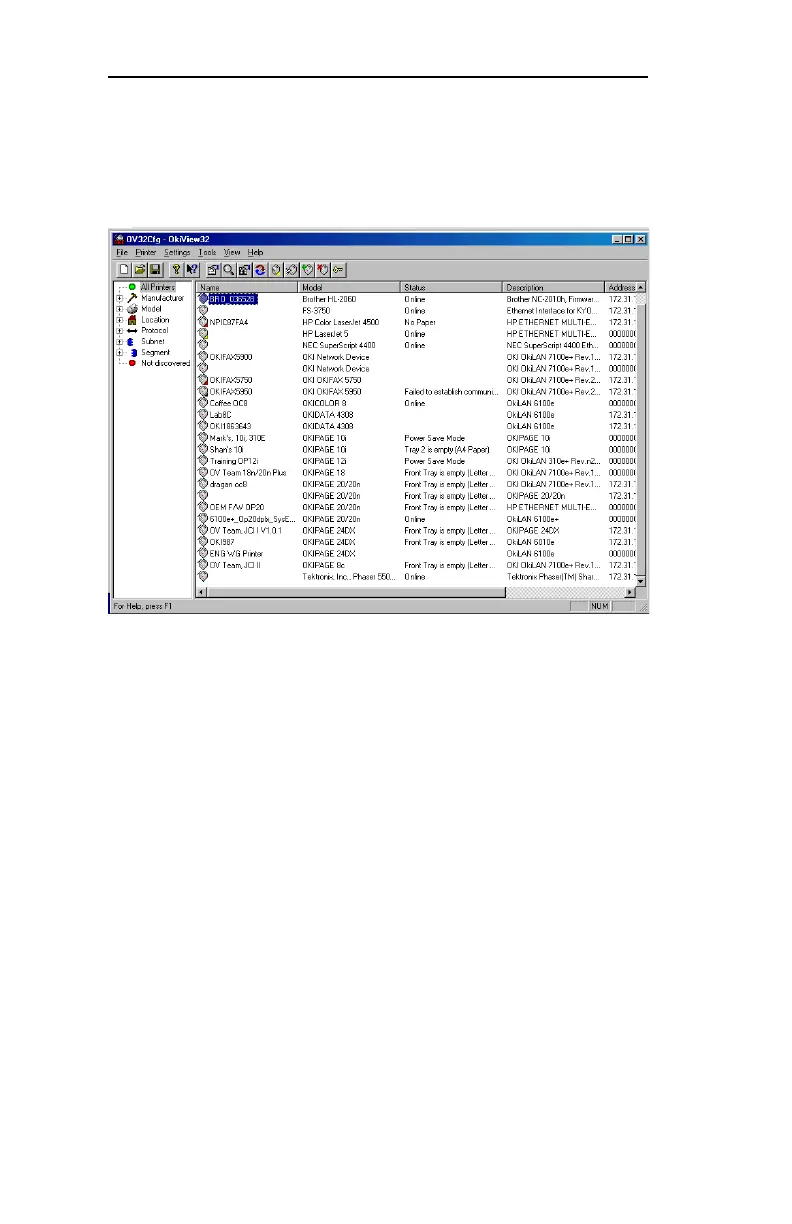VIII - 4
Section 8 - OkiView 32
OKI OkiLAN 6020e User’s Guide
Chapter 2
OkiView 32 Printer Panel
The Printer Panel is the OkiView 32 main display. The display is
divided into two smaller panels: the Printer Filters Panel and the
Printer Information Panel. The Printer Information Panel, on the
right hand side of the main display, shows a list of all the printers
currently available for status and configuration. Printer name and
status information is detailed to the right of the printer icon.
OkiView 32 Printer Properties Menu
The Printer Properties menu allows you to get detailed status
information and to configure printers. To enter the Printer
Properties menu:
1 Select a printer on the Printer Information Panel.
2 From the Printer menu, click Printer Properties, or click the
Printer Properties icon, or double-click on the selected printer.
Note: Modification of printer options (print quality, page setup,
paper source, etc.) is not available for Internet FAX and non-Oki
printers.
