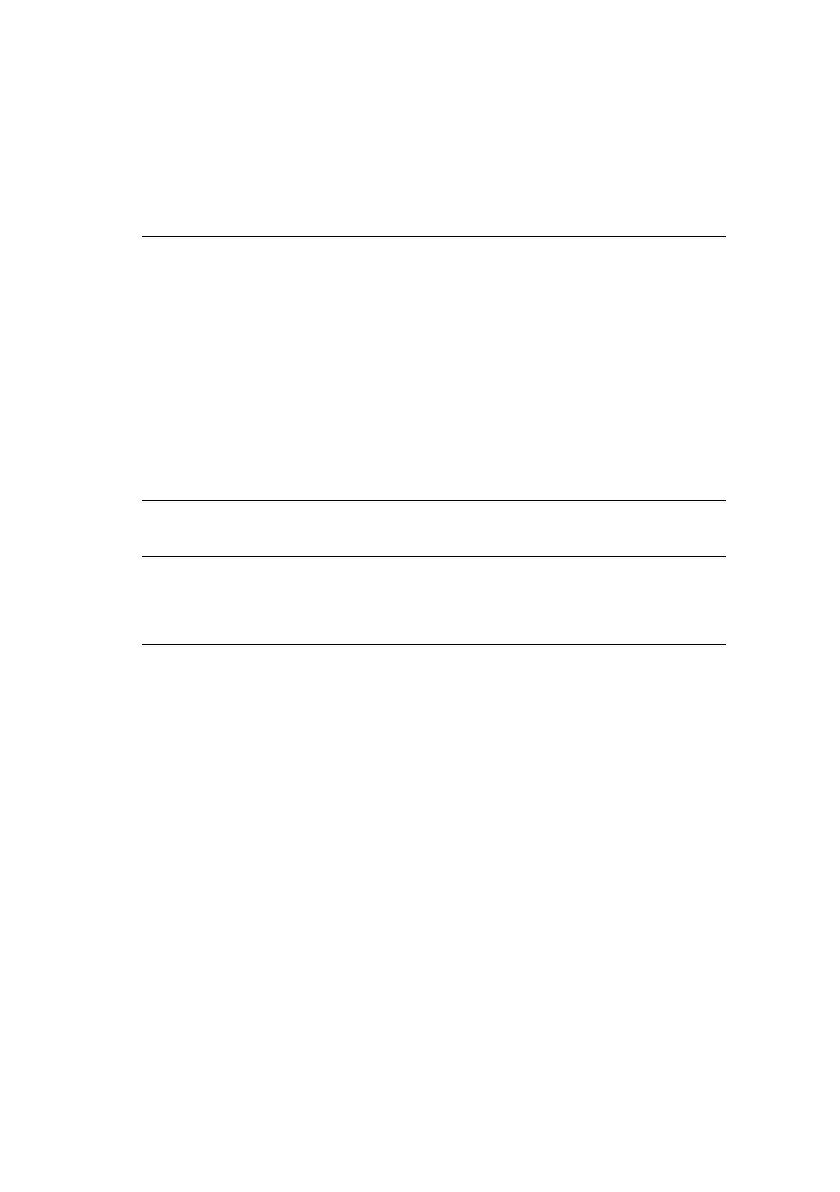Using a web browser > 17
U
SING
A
WEB
BROWSER
If the print server is connected to the network using TCP/IP, its
settings and the printer menu settings can be configured using a
Web browser.
L
AUNCHING
THE
WEB
BROWSER
1. Have a copy of the network summary printout to hand
(see page 11).
> The MAC address is listed under “General Information.”
You will use the last six digits of the MAC Address
(minus punctuation marks) as the password when
logging in for the first time.
> The IP Address, Subnet Mask and Default Gateway are
listed under “TCP/IP Configuration.”
2. Launch the Web browser.
NOTE
The network addresses used in this manual are shown for
example only. Network addresses used in your installation
should be within in the appropriate address range and have
the correct subnet mask for your network segment.
To apply configuration changes using a Web browser, you will
be prompted for a username and password:
username = root
default password = the last six digits of the MAC address.
Note the password is case sensitive, use uppercase.
NOTE
The following illustrations are from Microsoft Internet
Explorer.
