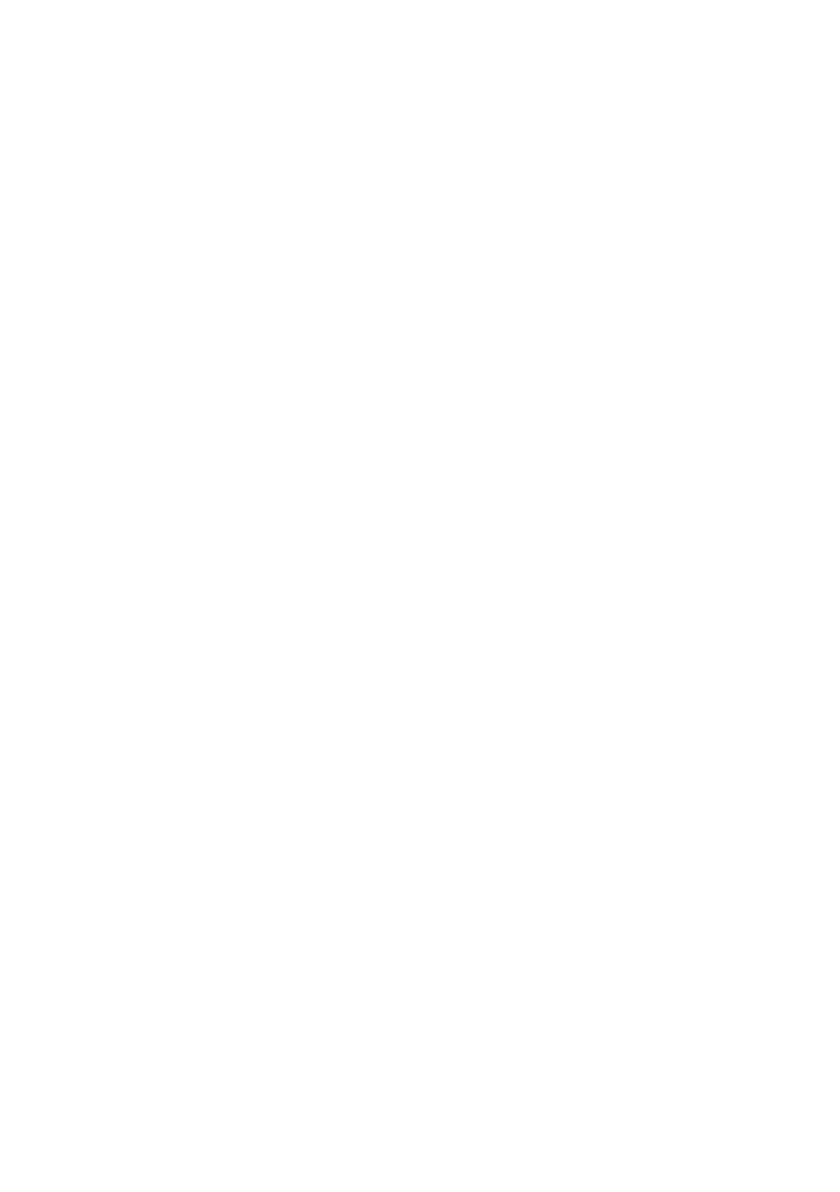TCP/IP > 85
TCP/IP
P
RINTER
CANNOT
FIND
THE
NETWORK
INTERFACE
CARD
> Turn the printer off for 15 seconds and then on again.
> Confirm that the network interface is enabled on the
printer.
> Make sure there is a response to the ping command.
> Make sure the network cable is correctly connected and
that the green LED close to the printer’s network interface
is lit. If not, change the cable and try again.
> Run the Self-diagnostic test (with printer on, press and
hold the Test button on the print server for 3 seconds,
then release it).
> Make sure that the IP Address, Subnet Mask and Gateway
are correct.
> Make sure that the TCP/IP protocol is set to Enable.
> Reset the network interface card to the factory default
settings.
> If DHCP, BOOTP and RARP are not used, ensure they have
been set to Disable.
C
ANNOT
PRINT
WITH
LPR
AND
FTP
> Turn the printer off for 15 seconds and then on again.
> Make sure there is a response to the ping command.
> Make sure the network cable is correctly connected.
> Change the cable and try again.
> Make sure the host name and IP address are configured in
the workstation.
> Make sure the printer port name is configured in the
workstation.
> There are three port names: lp, euc and sjis. Use lp by
default as euc and sjis are specific to printers with
PostScript available.
