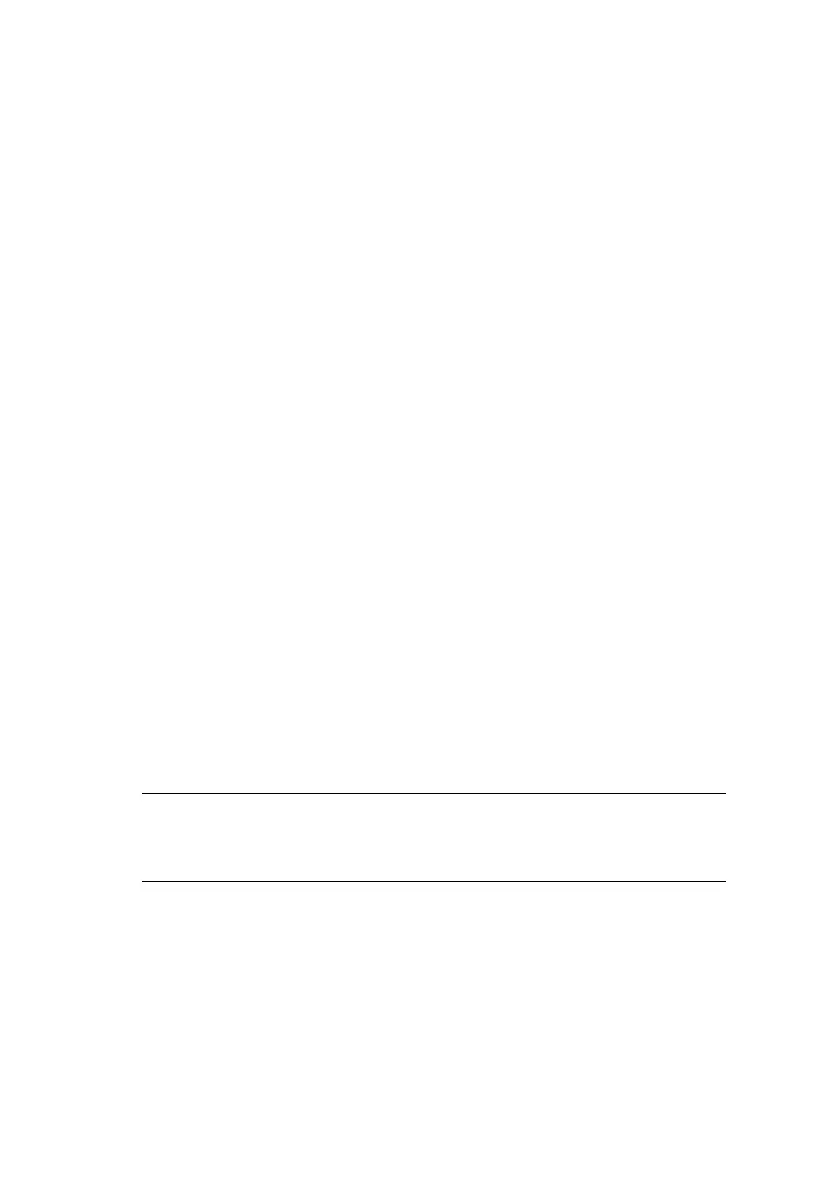Using TELNET > 48
You should see a sequence similar to the following
example:
Trying 172.168.20.127
Connected to 172.168.20.127
Escape character is ‘^]’.
EthernetBoard OkiLAN PRINTER".
login: root
‘root’ user needs password to login.
password:
User ‘root’ logged in.
No. MENU (level.1)
------------------------------------
1:Status / Information
2:Printer Config
3:Network Config
4:Security Config
5:Maintenance
99:Exit setup
Please select (1-99)?
3. Enter the number of the item to be changed.
The details window for that item displays.
4. When the configuration is complete, click Exit Setup to
save your change. To exit without saving your
modification, select Quit.
5. Turn the printer off and on again.
NOTE
The network card continues to use pre-transmission settings
until the printer is turned off and back on again.
