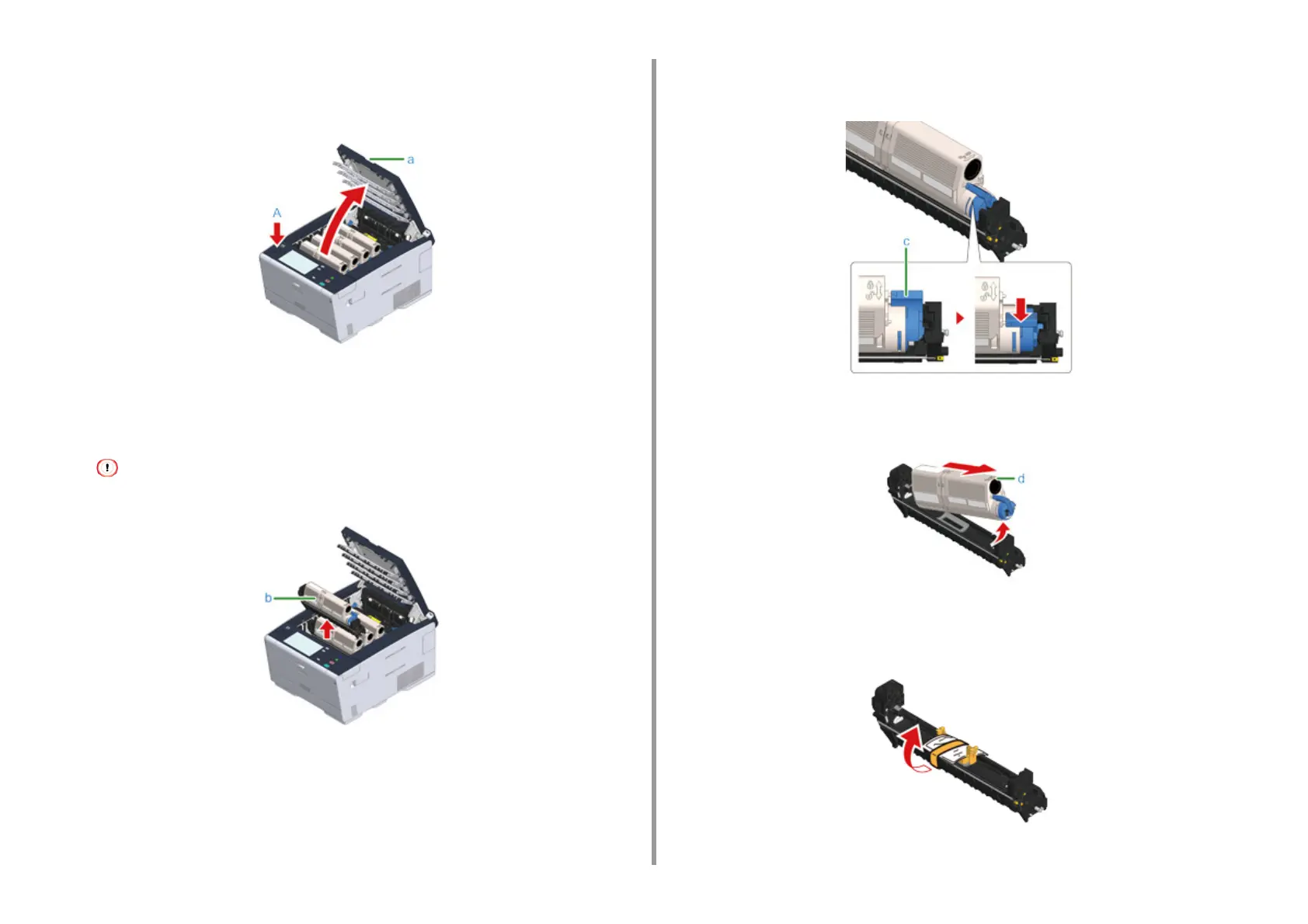- 109 -
5. Maintenance
1
Prepare new image drum.
2
Press the button (A) and open the output tray (a) completely.
3
Identify the image drum that reached its lifetime by its label color.
4
Remove the image drum (b) from the machine and place the image drum on a
flat surface.
While removing consumables, be careful not to hit them to the LED head.
5
Hold the cartridge, pinch the tip of blue lever (c) of the toner cartridge, and turn
it toward you until the tip aligns on the lug of the cartridge.
6
Lift the toner cartridge (d) from the right side, and remove it from the image
drum.
7
Unpack a new image drum and place it on a flat surface.
8
Remove the desiccant pack.
