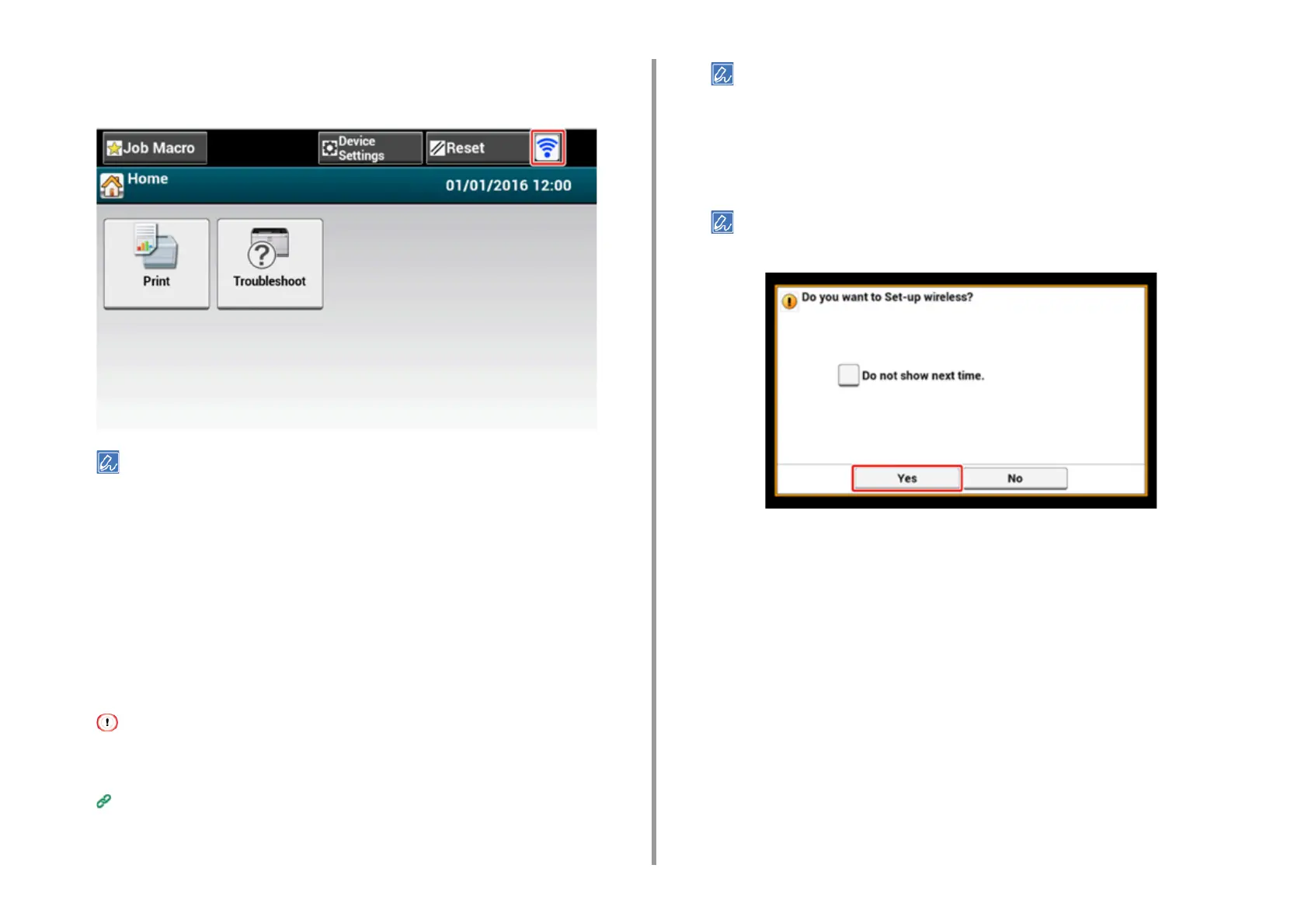- 53 -
2. Setting Up
16
If the antenna mark is displayed at the top right of the touch panel, the
connection is established correctly.
The antenna mark may not be displayed on some screens.
Setting from the Operator Panel Manually to Connect
Set the wireless LAN access point information (the SSID, encryption method and encryption
key) manually to connect to the wireless LAN.
1
Check the SSID, encryption key, and security by referring to the instruction
manual that is included in a wireless LAN access point or other documents,
and write the information down.
If the encryption method is WPA-EAP and WPA2-EAP, set from the Web page of this machine.
For details, open the Web page of this machine and click [Admin Setup] > [Network] > [Wireless Setting] >
[Manual Setup].
Open the Web Page of This Machine (Advanced Manual)
• An SSID is also called a network name, ESSID, or ESS-ID.
• An encryption key is also called a network key, security key, password, or Pre-shared Key.
2
Check that the wireless LAN access point starts and is operating properly.
3
Turn on the machine.
If the following screen is displayed, press [Yes], and then proceed to step 6.
4
Press [Device Settings] on the touch panel.