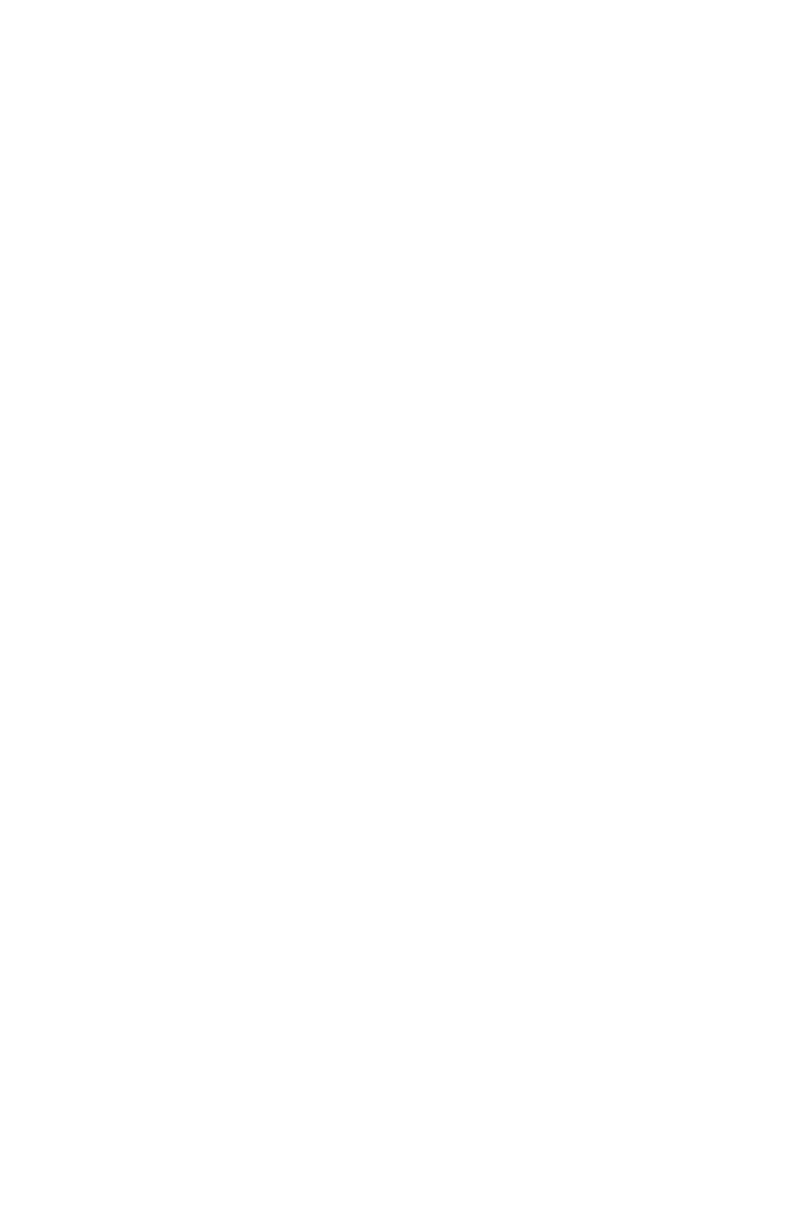C6100 Series User’s Guide
179
Windows: All Print Jobs (Default)
1. Click Start → Settings → Printers [Printers and Faxes
in Windows XP].
2. Right-click the printer name.
3. Next
Windows 98/Me: Select Properties. Click Printer
Properties.
Windows 2000/XP: Select Properties. Click Printing
Preferences.
Windows NT 4.0: Select Document Defaults.
4. Click on the Color tab.
5. At Advanced Color, make your selection.
If the box has a check mark, the feature is ON.
If the box is empty, the feature is OFF.
6. Below Black Finish, make your selection.
Choices are Auto, Gloss, and Matte.
Gloss
This option produces printing with a more glossy finish.
Matte
This option uses more Black and less CMYK while
producing a flatter black.
7. Change any other settings as desired.
8. Click Print.
9. The document prints.
